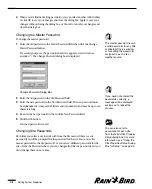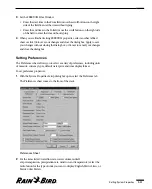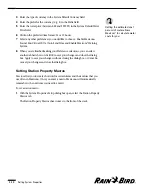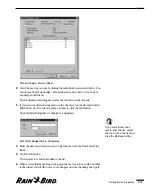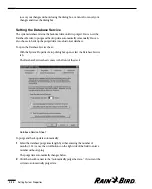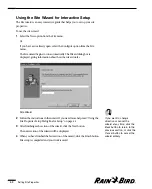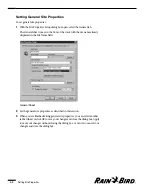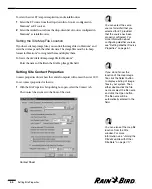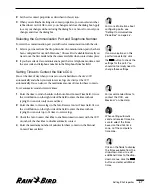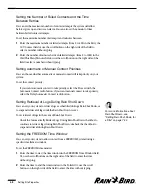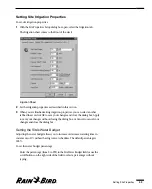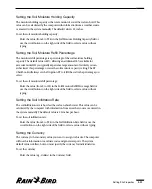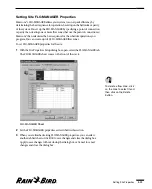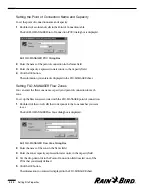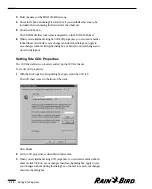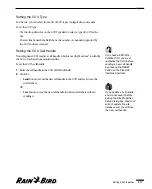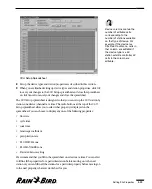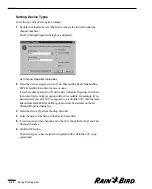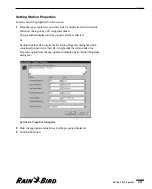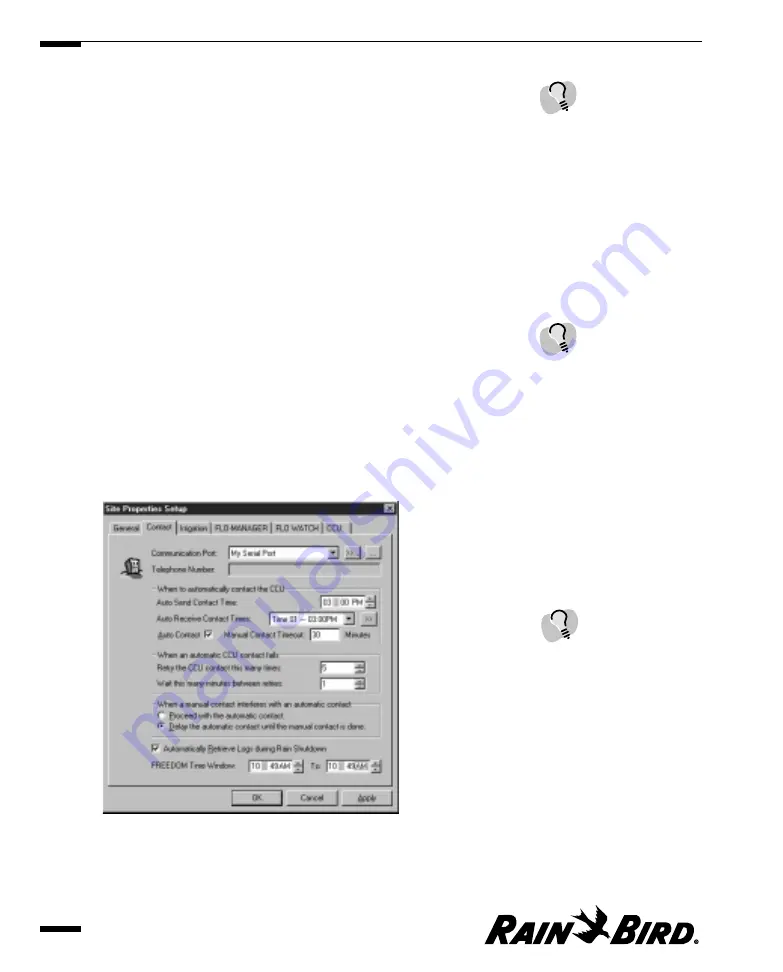
To select the site’s ET (evapotranspiration) and rainfall sources:
1
Select the ET source from the drop-down list of sources configured in
Maxicom
2
as ET sources.
2
Select the rainfall source from the drop-down list of sources configured in
Maxicom
2
as rainfall sources.
Setting the Site Map File Location
If you have site map image files, you can link the image files to Maxicom
2
and
view the site maps with the other site data. The image files must be in .bmp
format for Maxicom
2
to recognize them and display them.
To locate the site’s default map image file for Maxicom
2
:
Enter the name of the file in the Site Map Image File field.
Setting Site Contact Properties
Contact properties dictate how the central computer will contact the site’s CCU.
To set contact properties for the site:
1
With the Site Properties Setup dialog box open, select the Contact tab.
The Contact sheet comes to the front of the stack.
Contact Sheet
Setting Site Properties
4.6
You can select the same
source for rainfall that you
selected for ET, provided
that the source has been
properly configured. For
more information about
configuring weather sources,
see “Setting Weather Source
Properties” on page 5.1.
If you do not know the
location of the map image
file, click the Select button
to display a listing of image
files in your system. Then
either double-click the file
name or select the file name
and click the Open button.
The file name will be
automatically entered in the
field.
You can also set the map file
location from the Site
window. For more
information, see “Joining the
Site’s Map File with Other
Site Data” on page 7.17.
Summary of Contents for Freedom System for Maxicom2
Page 1: ...User Manual...
Page 2: ......
Page 24: ......
Page 62: ......
Page 78: ......
Page 138: ......
Page 166: ......
Page 196: ......
Page 202: ......
Page 208: ...PN 633627...