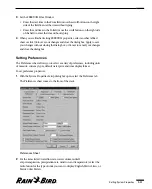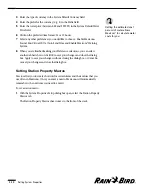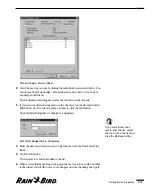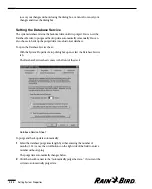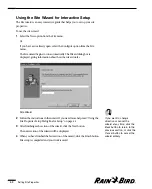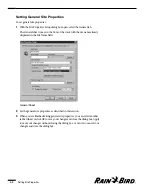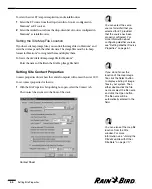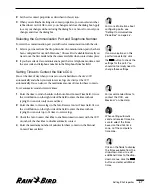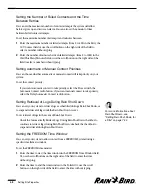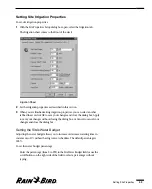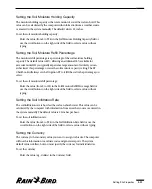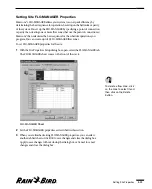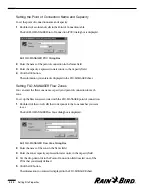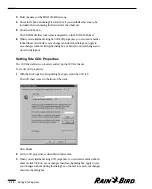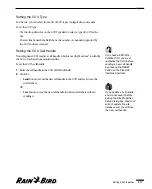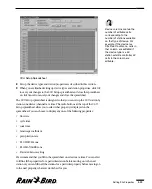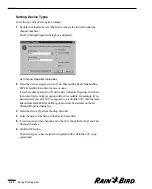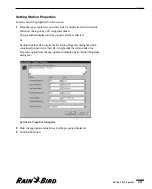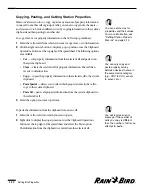2
Set the site contact properties as described in this section.
3
When you are finished setting site contact properties, you can select another
tabbed sheet or click OK to save your changes and close the dialog box, Apply
to save your changes without closing the dialog box, or Cancel to cancel your
changes and close the dialog box.
Selecting the Communication Port and Telephone Number
To select the communication port you will use for communication with the site:
1
Select a port name from the drop-down list of communication ports that have
been configured for use with Maxicom
2
. Choose First Available Modem if you
want to use the first modem that becomes available when contact takes place.
2
If you have selected a communications port that is a telephone modem, enter
the area code and telephone number in the Telephone Number field.
Setting Times to Contact the Site’s CCU
You set the time of day when you want to send schedules to the site’s CCU
automatically and when you want to receive logs of activity at the CCU
automatically. You can also set the maximum amount of time for these contacts.
To set automatic send and receive times:
1
Enter the time to send schedules in the Auto Send Contact Time field. Or, use
the scroll buttons on the right side of the field to enter the time without
typing. You can enter only one send time.
2
Enter the time to receive logs in the Auto Receive Contact Times field. Or, use
the scroll buttons on the right side of the field to enter the time without
typing. You can enter up to 24 times to receive logs.
3
Check the Auto Contact checkbox to enable automatic contact with the CCU
or uncheck the checkbox to disable automatic contact.
4
Enter the maximum number of minutes for these contacts in the Manual
Contact Timeout field.
Setting Site Properties
4.7
For more information about
configuring ports, see
“Setting Communications
Properties” on page 3.4.
If communications on this
port fail consistently, click
the
button to check the
settings for the port. You
should not normally need to
change these settings.
For recommended times to
contact the CCU, see
Maxicom
2
on-line Help.
Click on the fields to display
the times available from the
drop-down menu. to add
additional times to the drop-
down menus, click the
button and enter additional
times.
When setting automatic
send and receive times, be
sure to select the times
based on the site’s time
zone, not the computer’s
time zone.
Summary of Contents for Freedom System for Maxicom2
Page 1: ...User Manual...
Page 2: ......
Page 24: ......
Page 62: ......
Page 78: ......
Page 138: ......
Page 166: ......
Page 196: ......
Page 202: ......
Page 208: ...PN 633627...