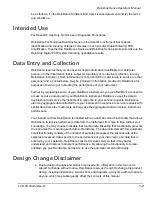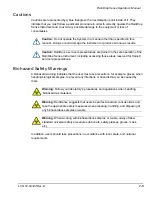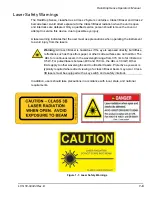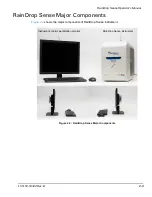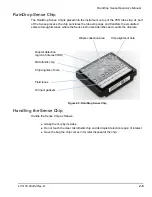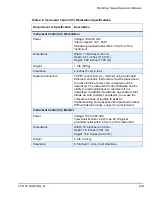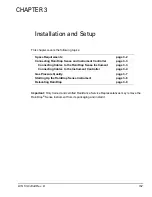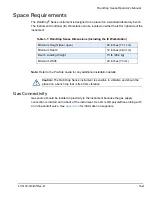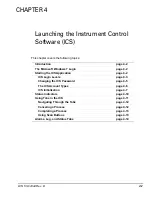RainDrop Sense Operator’s Manual
LCN 50-04344 Rev. D
2-5
RainDrop Sense Barcode Reader
The barcode reader is used to scan barcodes that identify the various components used in
the RainDrop Sense (see
). The following lists the components to be scanned:
RainDrop Sense Chip(s)
RainDrop Carrier Oil
Tube Strips (May have a user-generated barcode. Scanning tube strips is optional.)
Items bearing a user-generated barcode for sample tracking (within the limits of
supported barcode formats)
Figure 2-4: RainDrop Sense Barcode Reader
Scanning Barcodes
Scan items as follows:
1.
Click
Scan
in the ICS software. The red scanner light pulses for 10 seconds.
2.
Hold the barcode on the item in front of the barcode reader. When the scanner reads
the barcode, it automatically fills in the barcode information. The ICS accepts a
barcode in the 2D Data Matrix format, which allows up to 96 characters of text. You
may hear a subtle beep tone from the instrument when the barcode is accepted. If the
scanner does not read the barcode, the ICS software displays a message and allows
you to enter the barcode manually.