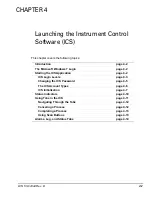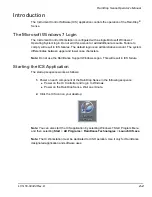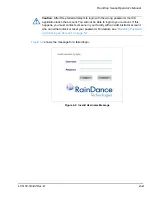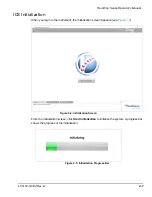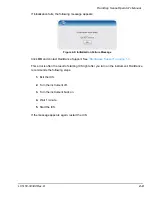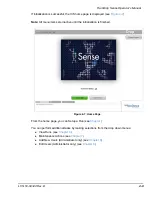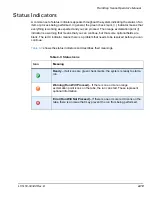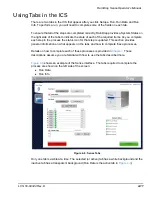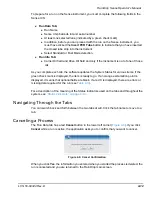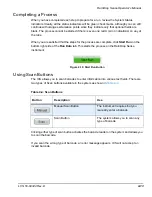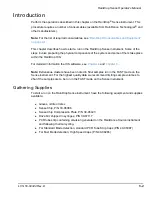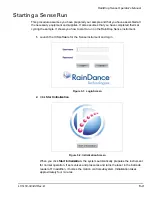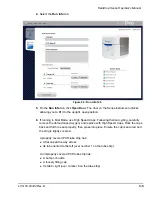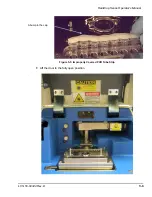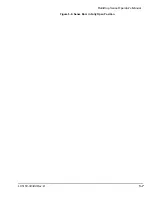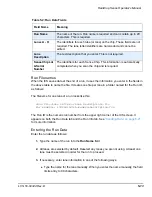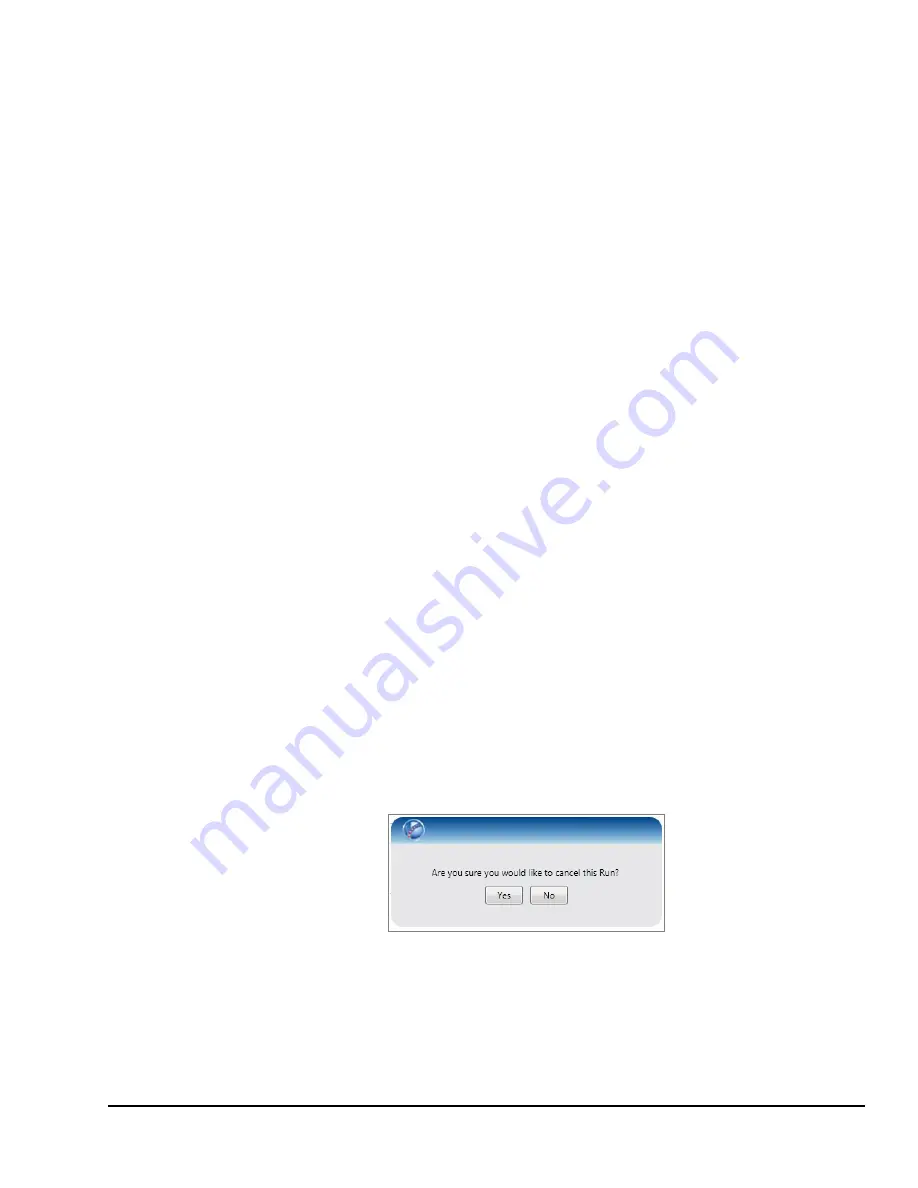
RainDrop Sense Operator’s Manual
LCN 50-04344 Rev. D
4-12
To prepare for a run on the Sense instrument, you must complete the following fields in the
Sense ICS:
Run Data Tab:
Run Name
Sense Chip barcode lot and serial number
At least one selected lane (indicated by a green check mark)
In addition, before you can proceed with the run on the Sense instrument, you
must have clicked the
Insert PCR Tube
button to indicate that you have inserted
the closed tube strip into the instrument.
Select Standard or Fast Mode detection.
Run Info Tab:
Carrier Oil field and Drive Oil field and only if the instrument is out of one of those
oils
As you complete each tab, the software updates the System Status for various items. If the
green check mark is displayed, the item is ready to go. If an orange exclamation point is
displayed, it means that optional fields are blank. If a red X is displayed, there are errors or
missing data required for the run (see
).
For a description of the meaning of the Status Indicators used on the tabs and throughout the
system, see
“Status Indicators” on page 4-10
Navigating Through the Tabs
You can switch back and forth between the two tabs at will. Click the tab name to move to a
tab.
Canceling a Process
The Run Data tab has a red
Cancel
button in the lower left corner (
). If you click
Cancel
while a run is active, the application asks you to confirm that you want to cancel.
Figure 4-9: Cancel Confirmation
When you click
Yes
, the information you entered when you started the process is deleted, the
run is canceled and you are returned to the RainDrop main screen.