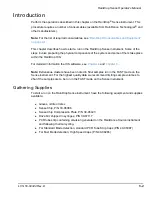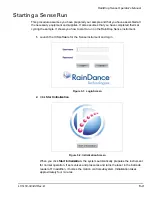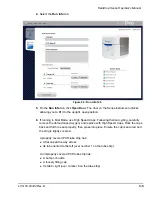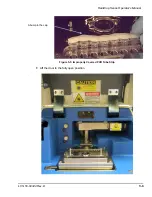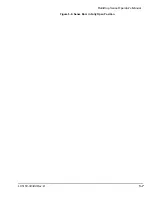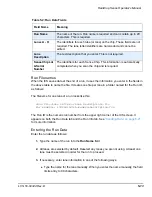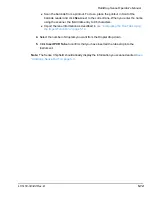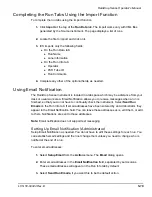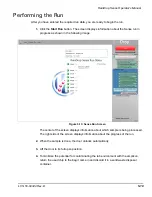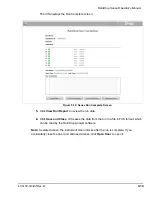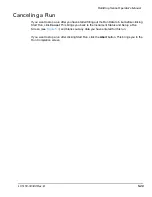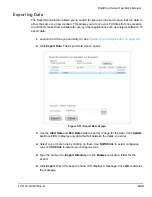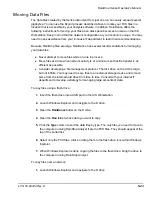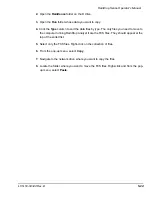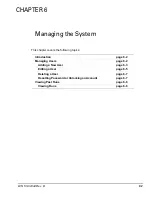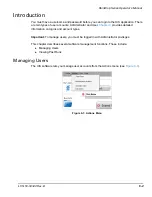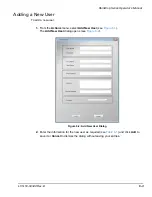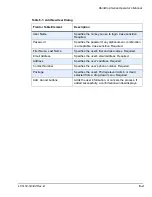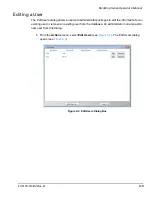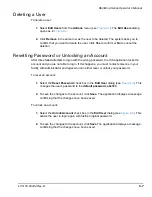RainDrop Sense Operator’s Manual
LCN 50-04344 Rev. D
5-16
Completing the Run Tabs Using the Import Function
To complete the run tabs using the import function:
1.
Click
Import
at the top of the
Run Data
tab. The import works only with XML files
generated by the Source instrument. The page displays a list of runs.
2.
Locate the file to import and click on it.
3.
ICS imports only the following fields:
On the Run Data tab:
Run Name
Lane information
On the Run Info tab:
Operator
PCR Tube ID
Run Comments
4.
Complete any other of the optional fields, as needed.
Using Email Notification
The RainDrop Sense instrument is located in a lab space which may be a distance from your
desk or usual work area. Email Notification allows you to receive messages when a run is
finished, so that you do not have to continually check the instrument. Select
Send Run
Emails
on the Run Info tab.
If email addresses have been entered by an Administrator, they
appear in the Email Notification field. You can leave these addresses as is, edit them, or add
to them. Notifications are sent to those addresses.
Note:
Email notification does not support text messaging.
Setting Up Email Notification (Administrator)
Setup Email Notification as needed. You do not have to edit these settings for each run. You
can establish email settings and then not change them unless you need to change who is
notified at the end of a run.
To enter email addresses:
1.
Select
Setup Email
from the
Actions
menu. The
dialog opens.
2.
Enter email addresses in the
Email Notification
field, separated by semi-colons.
These email addresses will appear on the Run Info tab by default.
3.
Select
Send Run Emails,
if you want this to be the default action.