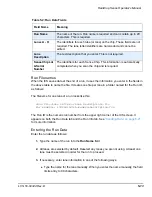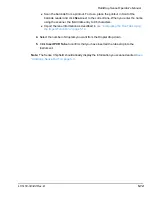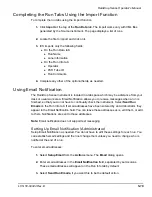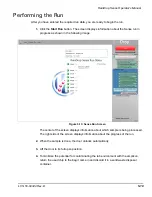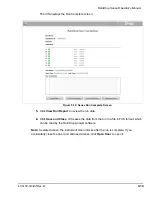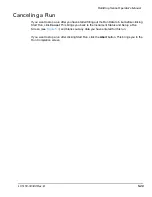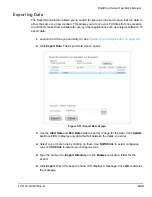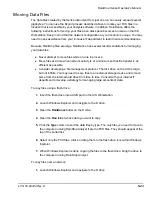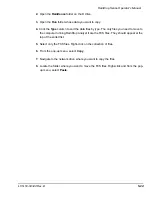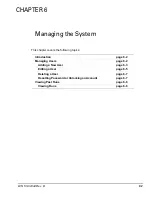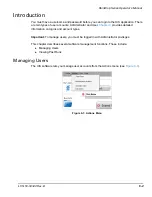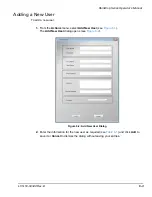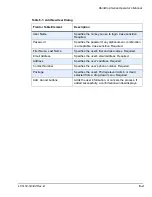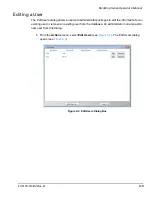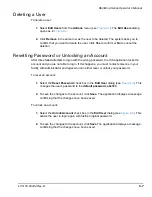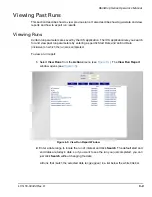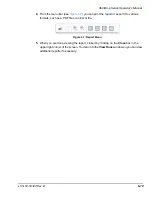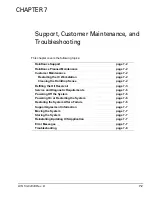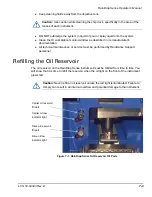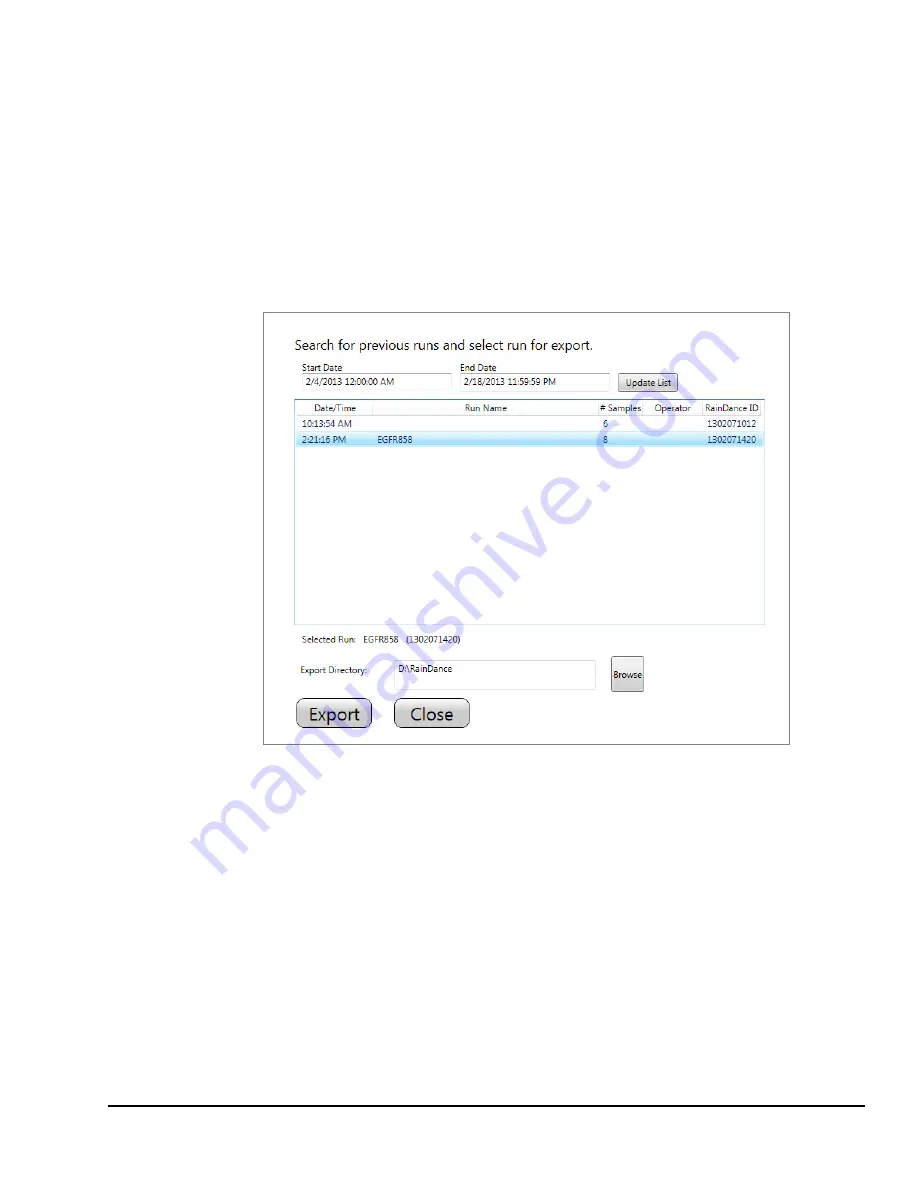
RainDrop Sense Operator’s Manual
LCN 50-04344 Rev. D
5-22
Exporting Data
The Export Data function allows you to search for previous runs and to save that run data to
either the same or a new location. This allows you to move your FCS files from one location
to another to make them available for use by other applications such as analysis software. To
export data:
1.
Launch the ICS as you normally do. See
“Starting the ICS Application” on page 4-2
.
2.
Click
Export Data
. The Export Data screen opens.
Figure 5-15: Export Data Screen
3.
Use the
Start Date
and
End Date
fields to specify a range for the data. Click
Update
List
to tell ICS to display only data that fall between the dates you enter.
4.
Select one or more runs by clicking on them. Use
Shift+Click
to select contiguous
runs or
Ctrl+Click
to select non-contiguous runs.
5.
Type the name of an
Export Directory
or click
Browse
to locate a folder for the
export.
6.
Click
Export
. When the export is done, ICS displays a message. Click
OK
to dismiss
the message.