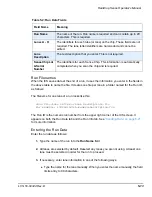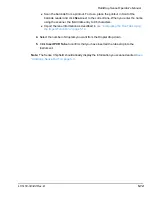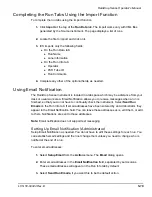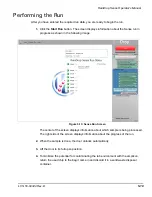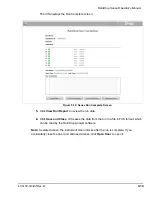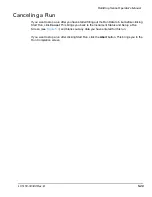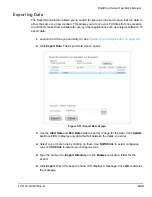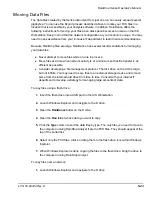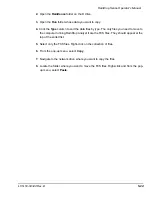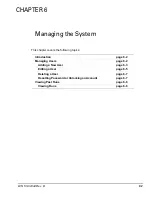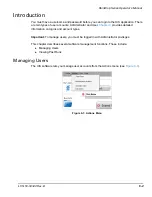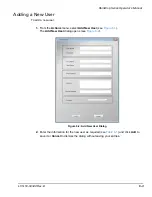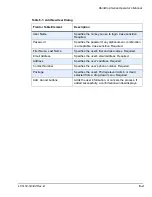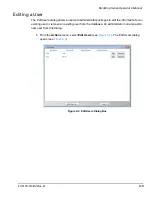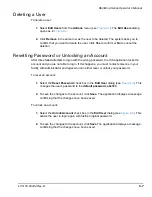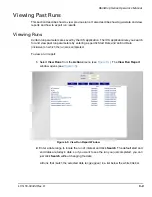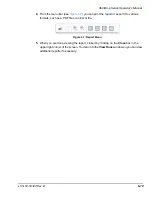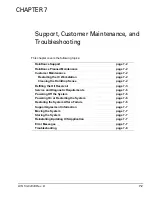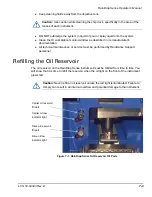RainDrop Sense Operator’s Manual
LCN 50-04344 Rev. D
5-23
Moving Data Files
The data files created by the Sense instrument from just one run can easily exceed several
gigabytes. You can use the Export process described above to locate your FCS files in a
location that is accessible by your analysis software. In addition, RainDance offers the
following instructions for moving your files when disk space becomes an issue on the ICS
Workstation. Keep in mind that the network configuration at your location is unique. You may
need to seek assistance from your in-house IT department to learn their recommendations.
Because RainDrop files are large, RainDance has several recommendations for managing
your data files.
Never attempt to move files while a run is in process.
Move files at a time when network activity is at a minimum so that file transfer is as
efficient as possible.
Consider developing a file management protocol. The disk drive on the ICS is large,
but not infinite. You may need to save files to an external storage device and remove
some from the internal hard drive from time to time. Consult with your internal IT
department to develop a strategy for managing large amounts of data.
To copy files using a flash drive:
1.
Insert the flash drive into a USB port on the ICS Workstation.
2.
Launch Windows Explorer and navigate to the D drive.
3.
Open the
RainDance
folder on the D drive.
4.
Open the
Run
folder whose data you want to copy.
5.
Click the
Type
column to sort the data files by type. The only files you need to move to
the computer running RainDrop Analyst II are the FCS files. They should appear at the
top of the sorted list.
6.
Select only the FCS files. Click and drag them to the flash drive icon within Windows
Explorer.
7.
When Windows Explorer is done copying the files to the flash drive, bring the drive to
the computer running RainDrop Analyst.
To copy files over a network:
1.
Launch Windows Explorer and navigate to the D drive.