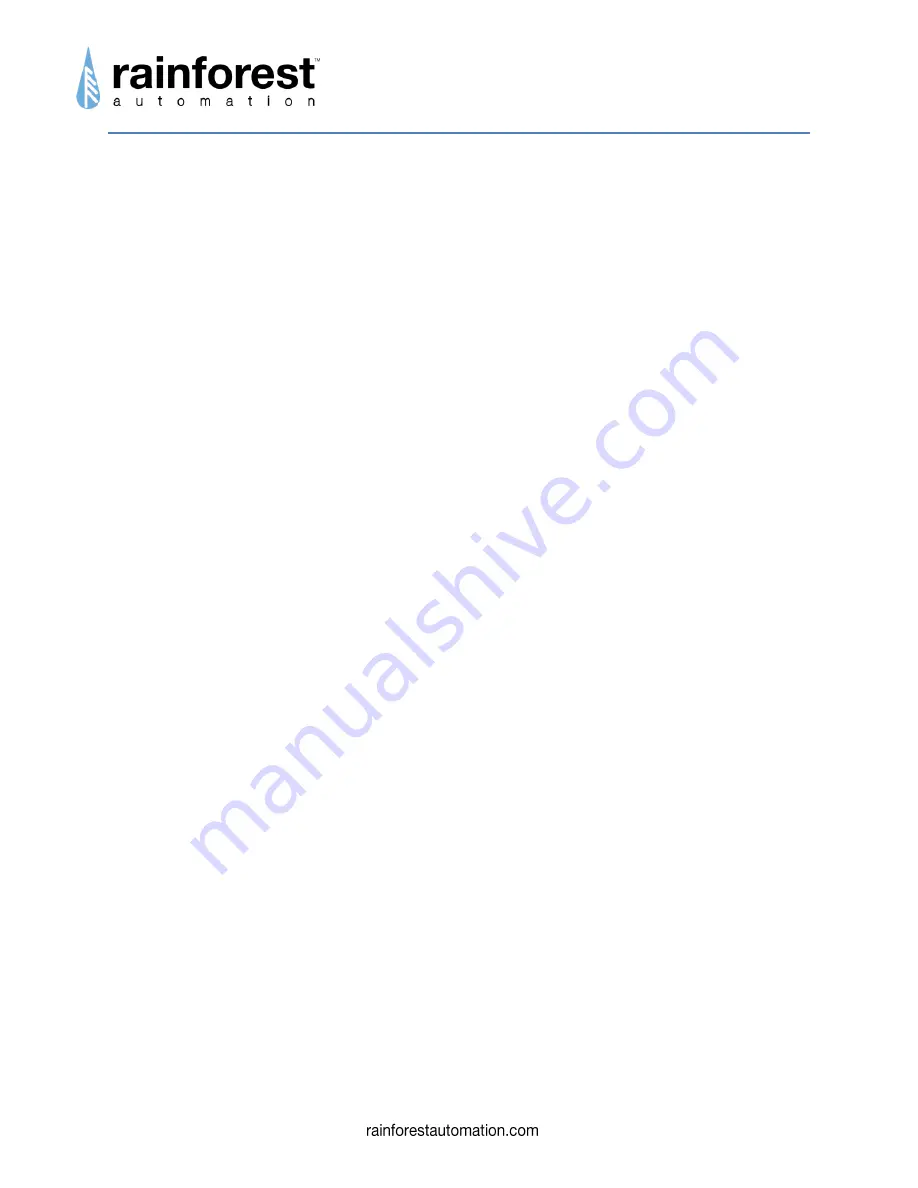
EAGLE-200
™
User Manual
2
Copyright © 2017
by RAINFOREST AUTOMATION, INC (“RFA”). All rights reserved.
No part of this manual may be reproduced or transmitted in any from without the expressed,
written permission of RFA.
Under copyright law, this manual or the software described within, cannot be copied, in whole or
part, without the written consent of the manufacturer, except in the normal use of the software to
make a backup copy. The same proprietary and copyright notices must be affixed to any
permitted copies as were affixed to the original. This exception does not allow copies to be
made for others, whether or not sold, but all of the material purchased (with all backup copies)
can be sold, given, or loaned to another person. Under the law, copying includes translating into
another language or format.
Rainforest Automation may have patents, patent applications, trademarks, copyrights, or other
intellectual property rights covering subject matter in this document. Except as expressly
provided in any written license agreement from Rainforest Automation, the furnishing of this
document does not give you any license to these patents, trademarks, copyrights, or other
intellectual property.
Trademarks
Third-party brands and company names mentioned herein may be trademarks and/or registered
trademarks of their respective companies and are the sole property of their respective
manufacturers.
Notice
The author(s) assumes no responsibility for any errors or omissions that may appear in this
document nor does it make a commitment to update the information contained herein.



































