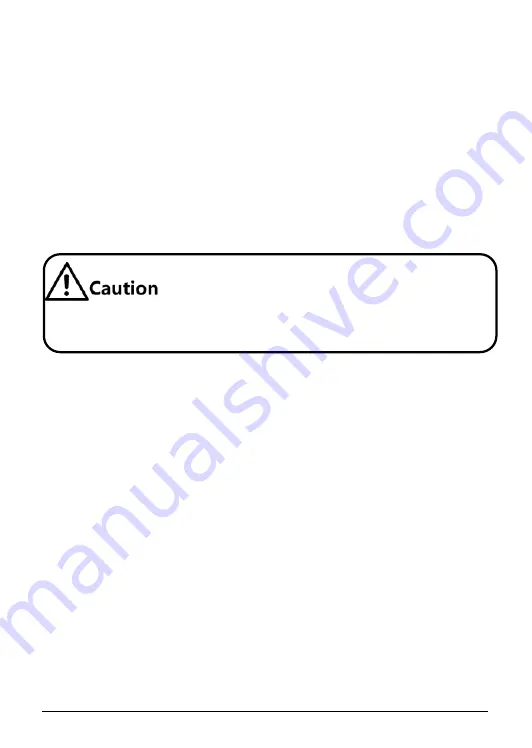
11
5.3
Connecting power supply
The ISCOM HT803G-WS2 adopts an external power adapter to supply power:
Input of the power adapter: 100–240 VAC (50/60 Hz)
Output of the power adapter: 12 VDC, 1.5 A
Connect the power supply as below:
Step 1
Insert the 12 VDC power adapter plug into the power interface on the
ISCOM HT803G-WS2.
Step 2
Insert the 100–240 VAC power adapter plug into the AC power socket.
Use the power adapter included in the package or the replacement
part provided by Raisecom. Other power adapters may cause
device damage or other problems.
5.4
Powering on device
Step 1
After the ISCOM HT803G-WS2 is properly installed, insert the power
adapter plugs and connect them to the device and socket respectively.
Step 2
Press the ON/OFF button. If the Power LED is green, it indicates that
the ISCOM HT803G-WS2 is powered on properly.
Step 3
After Power-On Self-Test (POST) and initialization, the ISCOM
HT803G-WS2 enters working status.
5.5
Accessing device
Step 1
Connect the ISCOM HT803G-WS2 with the power supply and PC
properly. For details, see section 5.1 Interfaces and buttons.
Step 2
Press the ON/OFF button. If the Power LED is green, it indicates that
the ISCOM HT803G-WS2 is powered on properly.
Step 3
Configure the PC to automatically obtain the IP address.


































