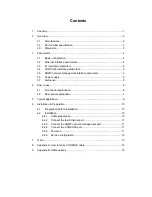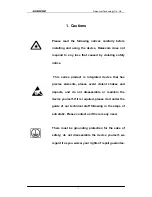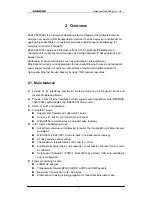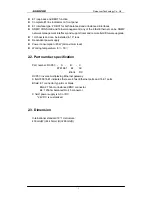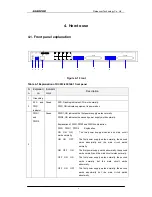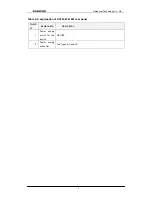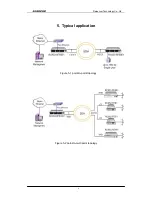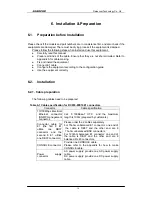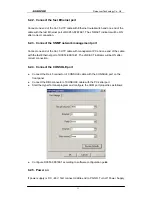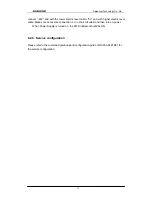Contents
1.
Cautions.............................................................................................................. 1
2.
Overview............................................................................................................. 2
2.1.
Main features ........................................................................................... 2
2.2.
Part number specification......................................................................... 3
2.3.
Dimension ................................................................................................ 3
3.
Parameters ......................................................................................................... 4
3.1.
Basic configuration................................................................................... 4
3.2.
Ethernet interface parameters.................................................................. 4
3.3.
E1 interface parameters........................................................................... 4
3.4.
CONSOLE interface parameters.............................................................. 5
3.5.
SNMP network management interface parameter ................................... 5
3.6.
Power supply ........................................................................................... 5
3.7.
Ambience ................................................................................................. 5
4.
How to use.......................................................................................................... 6
4.1.
Front panel explanation............................................................................ 6
4.2.
Rear panel explanation ............................................................................ 7
5.
Typical application .............................................................................................. 9
6.
Installation & Preparation.................................................................................. 10
6.1.
Preparation before Installation ............................................................... 10
6.2.
Installation.............................................................................................. 10
6.2.1.
Cable preparation.......................................................................... 10
6.2.2.
Connect the fast Ethernet port .......................................................11
6.2.3.
Connect the SNMP network management port ..............................11
6.2.4.
Connect the CONSOLE port ..........................................................11
6.2.5.
Power on........................................................................................11
6.2.6.
Service configuration..................................................................... 12
7.
Q & A ................................................................................................................ 13
8.
Appendix A: How to make CONSOLE cable..................................................... 14
9.
Appendix B: Abbreviations................................................................................ 15