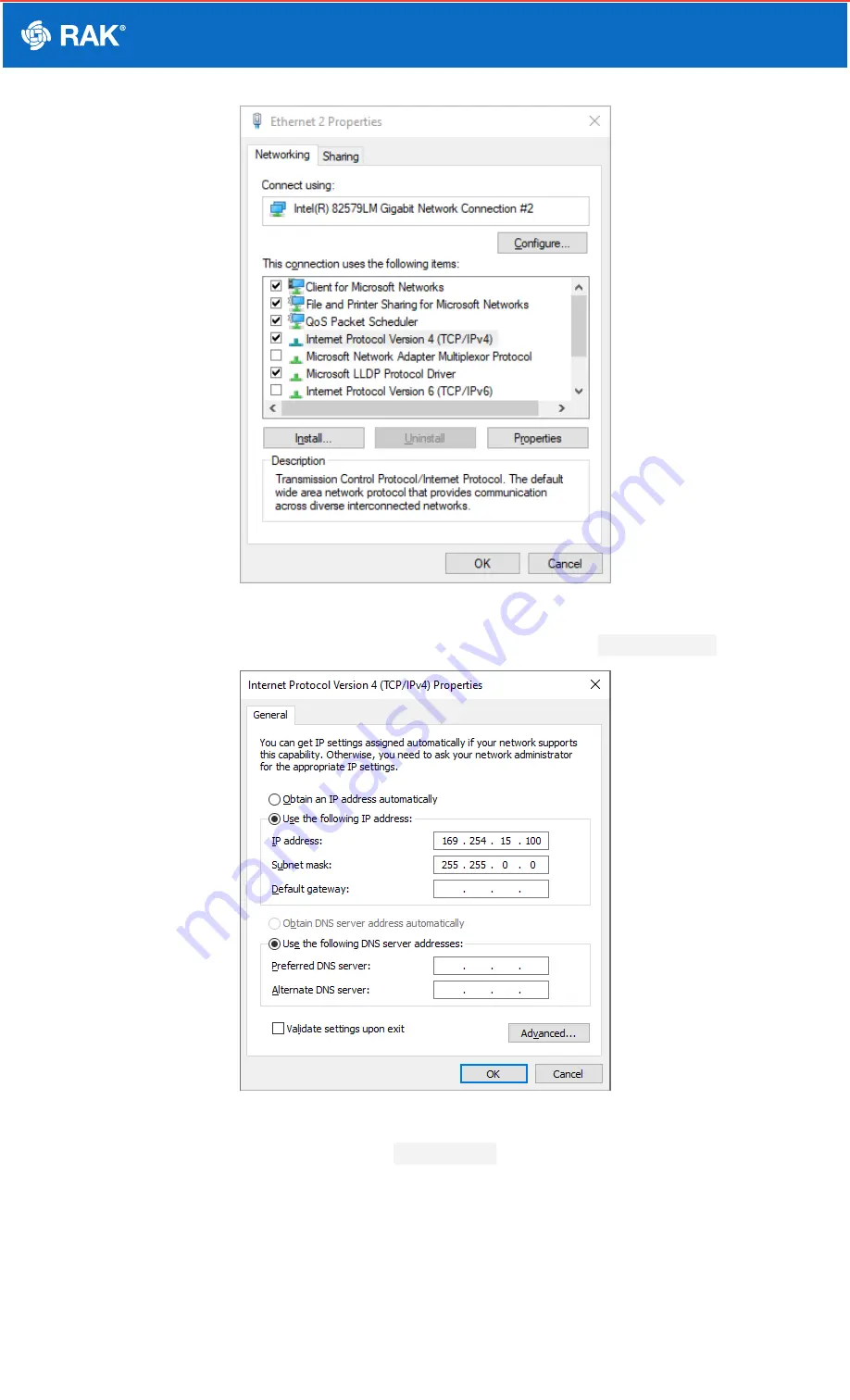
Documentation Center
Figure 5: Internet properties
4. Select Use the following IP address and set the IP address (for this example to
169.254.15.100
).
Figure 6: Setting IP address of the PC
In this example, you can access the gateway on the
169.254.15.1
address.
Set Login Password
1. For security reasons, upon the first login, the user must set a login password. This is done by filling in the
desired password and confirming it in the provided fields.
The password needs to comply with the following rules:



























