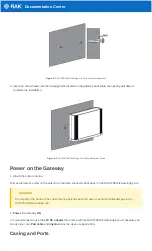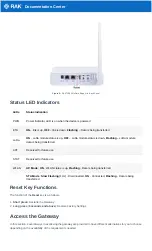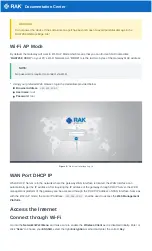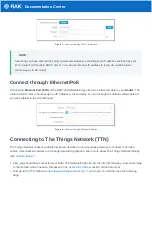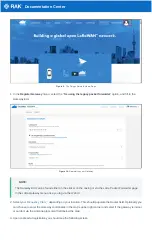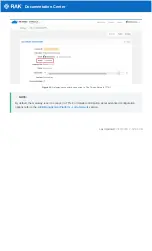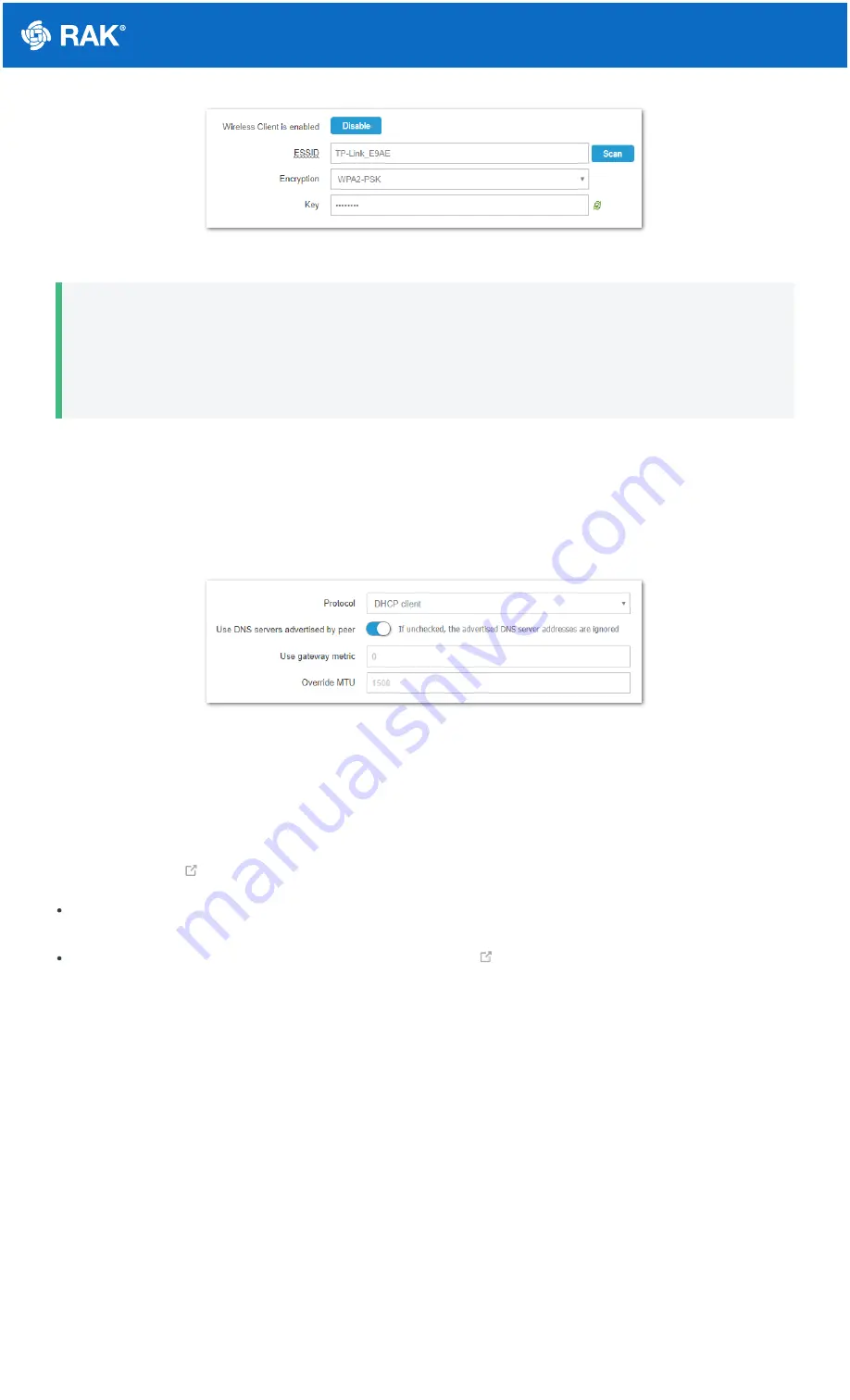
Documentation Center
Figure 7: Connect through Wi-Fi Credentials
📝
NOTE:
Assuming you have entered the correct parameter values you should get an IP address assigned by your
Wi-Fi router's (AP) built-in DHCP server. You can use this new IP address to log in via a web browser
(same way as in AP mode).
Connect through Ethernet/PoE
Connect the Ethernet Port (ETH) of the RAK7258 WisGate Edge Lite via an Ethernet cable to your Router. The
router’s DHCP server should assign an IP Address to the Gateway. You can change the default settings below if
you wish (details in the User Manual).
Figure 8: Connect through Ethernet Settings
Connecting to The Things Network (TTN)
The Things Network is about enabling low power devices to use long range gateways to connect to an open-
source, decentralized network to exchange data with Application. Learn more about The Things Network through
their
First, you should have connected your RAK7258 WisGate Edge Lite into the internet through a router according
to the method which has been introduced in the
Now go to the TTN Website:
https://www.thethingsnetwork.org/
and Login. You will then see the following
page: