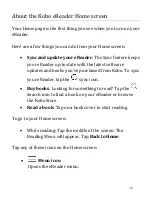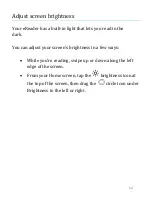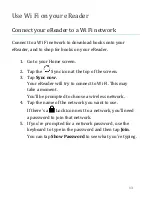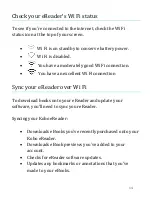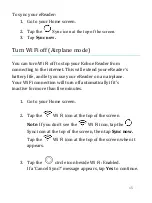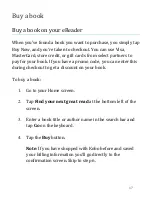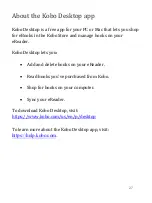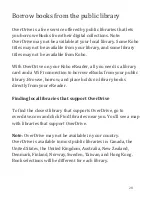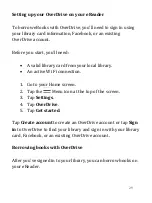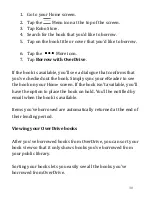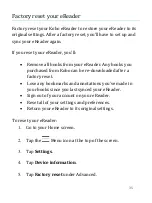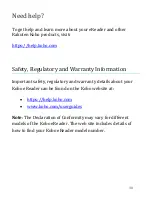24
a.
To change the style of the text, beside ‘Font Face’,
tap the
drop-down arrow.
b.
To make text bigger or smaller, beside ‘Font Size’,
tap the + or – signs or drag the
circle icon
left or right beside Font Size.
c.
To add more space between lines of text, tap the
+ or - signs beside Line Spacing.
d.
To add more space around the edges of your
screen, tap the + or - signs beside Margins.
4.
To change how text lines up on the edges, select one of
the Justification options:
•
Uses the default for your book.
•
Forces text to line up on both the left and right
sides.
•
Forces text to line up with the left side of the
screen.
When you're done customizing your book, tap anywhere on the
screen to go back to reading.