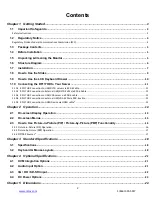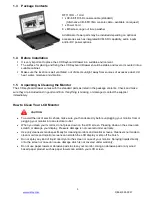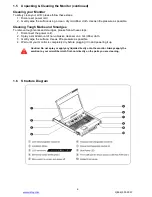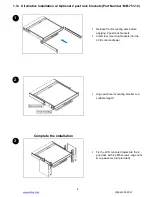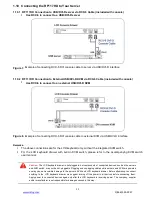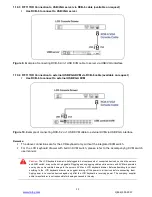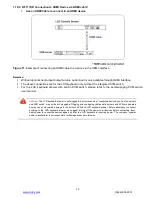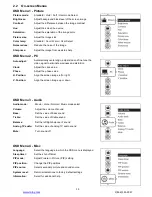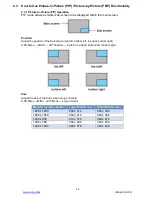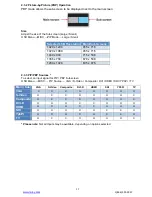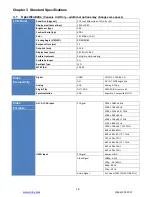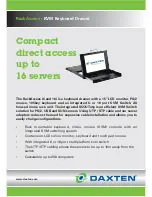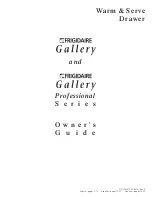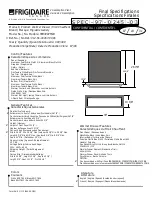3
www.raloy.com
1 (866) 395-5927
Chapter 1 Getting Started
1.1
Important Safeguards
Please read all of these instructions carefully before you use the device. Save this manual for future reference.
Legal Information
First English printing, October 2002
Information in this document has been carefully checked for accuracy; however, no guarantee is given to the
correctness of the contents. The information in this document is subject to change without notice. We are not
liable for any injury or loss that results from the use of this equipment.
Safety Instructions
Unplug equipment before c
leaning. Don’t use liquid or spray detergent; use a moist cloth.
Keep equipment away from excessive humidity and heat. Preferably, keep it in an air-conditioned
environment with temperatures not exceeding 40º Celsius (104º Fahrenheit).
When installing, place the equipment on a sturdy, level surface to prevent it from accidentally falling and
causing damage to other equipment or injury to persons nearby.
When the drawer is in an open position, do not cover, block or in any way obstruct the gap between it and
the power supply. Proper air convection is necessary to keep it from overheating.
Arrange the equipment’s power cord in such a way that others won’t trip or fall over it.
If you are using a power cord that didn’t ship with the equipment, ensure that it is rated for the voltage and
current labeled on the equipment’s electrical ratings label. The voltage rating on the cord should be higher
than the one listed on the equipment’s ratings label.
Observe all precautions and warnings attached to the equipment.
I
f you don’t intend on using the equipment for a long time, disconnect it from the power outlet to prevent
being damaged by transient over-voltage.
Keep all liquids away from the equipment to minimize the risk of accidental spillage. Liquid spilled onto the
power supply or on other hardware may cause damage, fire or electrical shock.
Only qualified service personnel should open the chassis. Opening it yourself could damage the
equipment and invalidate its warranty.
If any part of the equipment becomes damaged or stops functioning, have it checked by qualified service
personnel.
CAUTION: Slide/rail mounted equipment is not to be used as a shelf or a work space.
What the warranty does not cover
Any product, on which the serial number has been defaced, modified or removed.
Damage, deterioration or malfunction resulting from:
o
Accident, misuse, neglect, fire, water, lightning, or other acts of nature, unauthorized product
modification, or failure to follow instructions supplied with the product.
o
Repair or attempted repair by anyone not authorized by us.
o
Any damage of the product due to shipment.
o
Removal or installation of the product.
o
Causes external to the product, such as electric power fluctuation or failure.
o
Use of supplies or parts not meeting our specifications.
o
Normal wear and tear.
o
Any other causes which does not relate to a product defect.
Removal, installation, and set-up service charges.