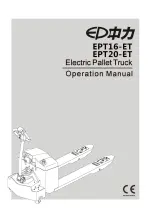When Permissions is turned “On”, you can individually
select the permissions for the followings:
●
Navigation
●
Device Manager
●
Rear Seat Entertainment — If Equipped
Passenger Screen Permissions can also be activated
through the Controls screen, under the Vehicle button in
the Menu Bar. If “Deny Passenger Screen Permissions”
is turned “On”, the setting will switch itself to “Off”.
H
OME
S
CREEN
Passenger Screen Home Screen
1 — Home Screen Button
2 — Notifications Button
3 — Controls Button
4 — Feature Cards
When the Passenger Screen is started up and no other
media was running during the last ignition cycle, the
Home screen will display. Here, you can select from the
features of the Passenger Screen. On the left side of
the screen, you can access “Notifications and System
Controls”.
The Notifications button (the bell) will take you to the
Notifications screen, identical to what is seen in the
main radio.
You can cycle between the features by swiping left or
right on the touchscreen. When accessing a feature,
press the Home button on the left side to access the
feature view and select a different feature.
The available features are:
●
Audio
●
Video & Images
●
HDMI
●
Rear Seat Entertainment — If Equipped
●
Navigation
●
Devices
●
Cameras
Controls Screen
From the Controls Screen, you can adjust the daytime/
nighttime brightness of the screen, change headphone
volume, and power off the Passenger Screen.
To change the brightness, adjust the slider up or down,
or press the Up or Down Arrow button located next to
the slider. “Up” will increase brightness; “Down” will
decrease brightness. Daytime and nighttime brightness
levels will vary, and the adjustment maximum/minimum
will differ depending on the time of day.
To change the headphone volume, adjust the slider up
or down, or press the Up or Down Arrow button located
next to the slider. “Up” will increase the volume; “Down”
will decrease the volume.
NOTE:
Headphone volume can also be manually adjusted
from the headphones. Changing the headphone volume
manually will not reflect in the headphone volume slider
on the Passenger Screen.
If the Screen Off button is pressed, the Passenger
Screen will continue to operate, but the screen will go
dark. Tap the screen again to return to the display.
While the screen is off, audio will continue to play from
the Passenger Screen.
The Power Off button will fully shut down the Passenger
Screen. No audio or video will play from it.
Passenger Screen Controls Screen
1 — Screen Off
2 — Display Brightness
3 — Manage Headphones
4 — Headphone Volume
5 — Power Off
6 — Mute Headphones
224 MULTIMEDIA