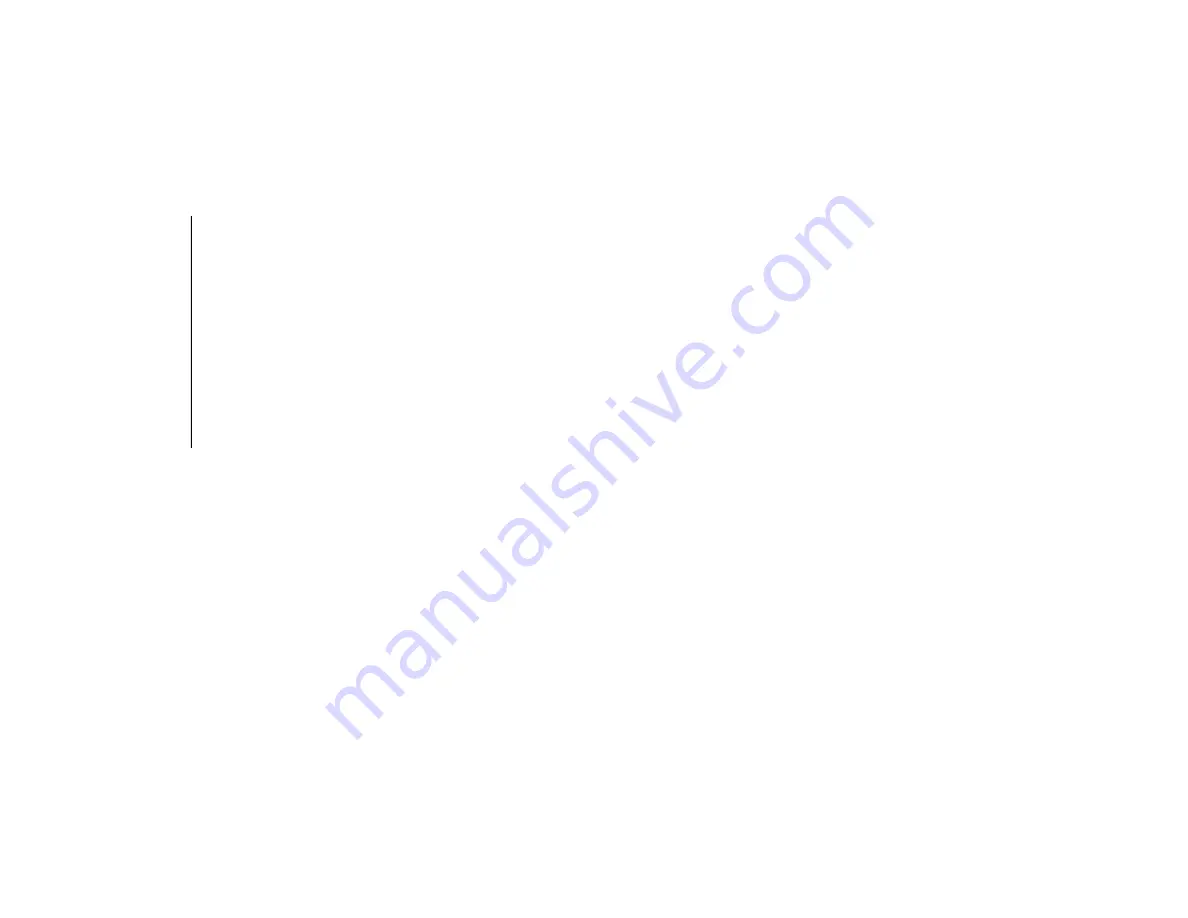
STARTING AND OPERATING
172
“magnifying glass” icon in the upper left of
the display screen, the image will zoom in to
four times the standard view. Pressing the
icon a second time will return the view to the
standard Cargo Camera display.
When Zoom View is selected while the
vehicle is in REVERSE, then shifted to
DRIVE, the camera delay view will display
the standard Cargo Camera view. If the
vehicle is then returned to REVERSE gear
from DRIVE, the Zoom View selection will
automatically resume.
Shifting to NEUTRAL from any gear will
maintain the selected view (Zoom or Stan
-
dard) as long as the vehicle is below 8 mph
(13 km/h).
Zoom View is available until the gear selector
is placed in DRIVE or REVERSE and speeds
are at or above 8 mph (13 km/h).
NOTE:
If the vehicle is in DRIVE, NEUTRAL, or
REVERSE, and speed is greater than or
equal to 8 mph (13 km/h), Zoom View is
unavailable and the icon will appear gray.
While in Zoom View, the dynamic center
-
line will not be visible.
Forward Facing Camera With Tire Lines — If
Equipped
The Forward Facing Camera displays a front
view image of the road ahead, along with tire
lines to guide the driver when driving on
narrow roads. Tire Lines can be activated/
deactivated through the Uconnect settings.
Activation
The Forward Facing Camera can be activated
by pressing the Forward Camera soft button
on the touchscreen.
Once activated, the camera image will
remain on as long as the vehicle speed is
below 8 mph (13 km/h) and the vehicle is
not in 4LO.
Deactivation
The Forward Facing Camera is deactivated in
the following conditions:
The vehicle is not in 4LO and the vehicle
speed exceeds 8 mph (13 km/h) for
10 seconds.
The “X” button on the display is pressed.
Vehicle is shifted into PARK.
Ignition is placed in the OFF position.
NOTE:
If the vehicle is in 4LO, the Forward Facing
Camera image will be displayed until the “X”
button is pressed or the ignition is placed in
the OFF position. If the vehicle goes out of
4LO, then the regular deactivation condi
-
tions listed above are applied.
Trailer Reverse Guidance — If Equipped
The Trailer Reverse Guidance feature assists
the driver in backing up a trailer by providing
adjustable camera views of the trailer and
surrounding area. The cameras are mounted
on the side mirrors and the images will be
displayed side-by-side on the touchscreen.
Left and right camera images are swapped
and mirrored on the touchscreen to show the
equivalent area behind the vehicle as though
the driver is using the side mirrors.
Activation
The Trailer Reverse Guidance feature can be
activated by pressing the Trailer Reverse
Guidance button on the Backup/Cargo
Camera Display.
Deactivation
When the vehicle is shifted out of REVERSE
(with camera delay turned on), the camera
image will continue to be displayed for up to
2019_RAM_2500_3500_UG_USA=GUID-8BBFE451-BF24-4E82-808A-AE2460D39A05=1=en=.book Page 172
Summary of Contents for 2500 2019
Page 1: ...2019 USER GUIDE RAM 2500 3500...
Page 330: ......




































