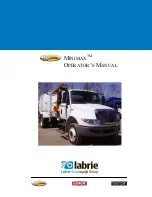269
UCONNECT 4C NAV WITH
12-INCH DISPLAY
Uconnect 4C NAV At A Glance
Uconnect 4C NAV With 12–inch Display Radio
Screen
NOTE:
Uconnect screen images are for illustration
purposes only and may not reflect exact soft
-
ware for your vehicle.
Setting The Time
Model 4C NAV synchronizes time auto
-
matically via GPS, so it should not require
any time adjustment. If you do need to set
the time manually, follow the instructions
below for Model 4C NAV.
For Model 4C, turn the unit on, and then
press the time display at the top of the
screen. Press “Yes.”
If the time is not displayed at the top of
the screen, press the “Settings” button on
the touchscreen. In the Settings screen,
press the “Clock” button on the touch
-
screen, then check or uncheck this option.
Press “+” or “–” next to Set Time Hours
and Set Time Minutes to adjust the time.
If these features are not available,
uncheck the Sync Time box.
Press “X” to save your settings and exit out
of the Clock Setting screen.
Background Themes
Screen background themes are selectable
from a pre-loaded list of themes. If you’d
like to set a theme, follow the instructions
below.
Press the “Settings” button on the touch
-
screen.
Press the “Display” button on the touch
-
screen.
Then press “Set Theme” button on the
touchscreen and select a theme.
WARNING!
ALWAYS drive safely with your hands on
the wheel. You have full responsibility and
assume all risks related to the use of the
Uconnect features, SiriusXM Guardian
services, and applications in this vehicle.
Only use Uconnect features and SiriusXM
Guardian services when it is safe to do so.
Failure to do so may result in an accident
involving serious injury or death.
CAUTION!
Do NOT attach any object to the
touchscreen, doing so can result in
damage to the screen.
2019_RAM_2500_3500_UG_USA=GUID-8BBFE451-BF24-4E82-808A-AE2460D39A05=1=en=.book Page 269
Summary of Contents for 2500 2019
Page 1: ...2019 USER GUIDE RAM 2500 3500...
Page 330: ......