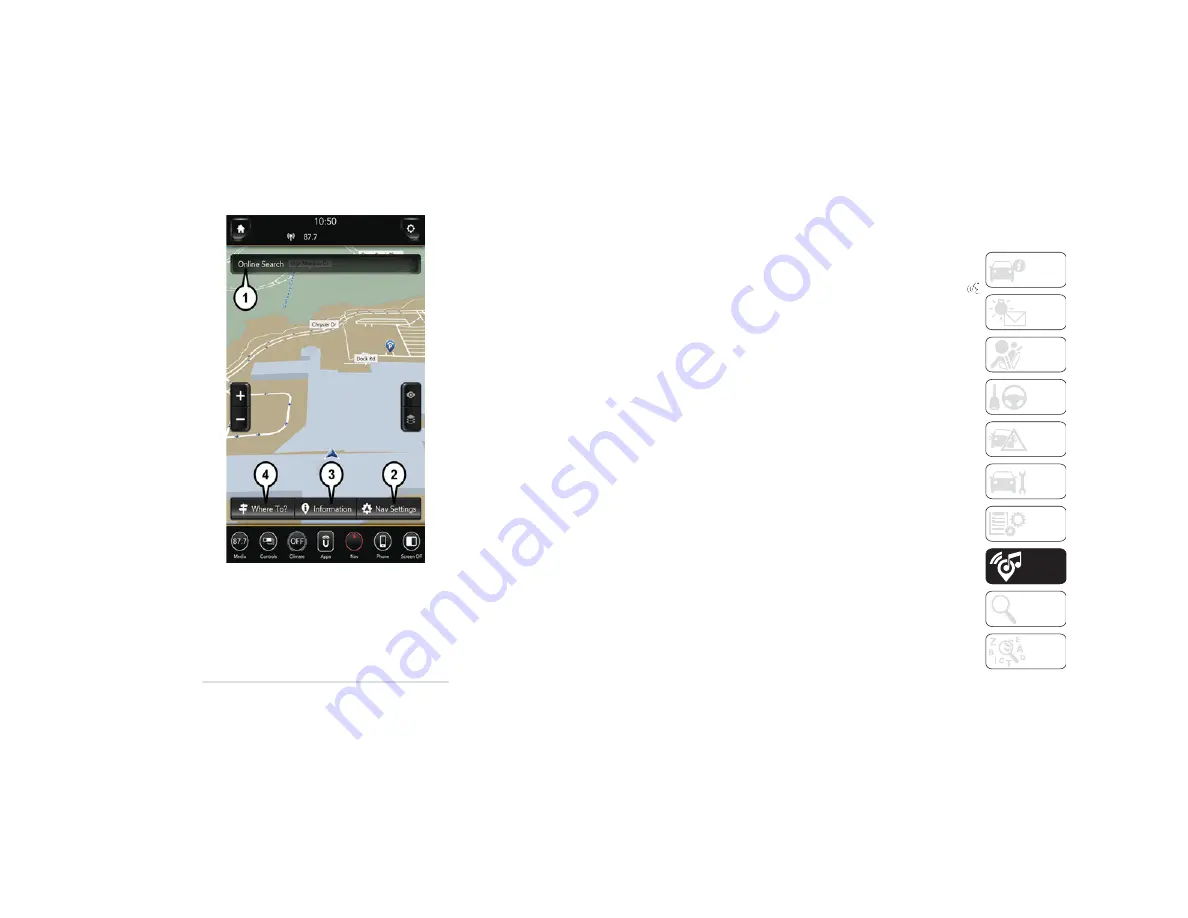
291
Uconnect 4C NAV With 12–inch Display
Navigation
Finding Points Of Interest
From the main Navigation menu, press the
“Where To?” button on the touchscreen,
then press the “Points of Interest” button
on the touchscreen.
Select a category and then a subcategory,
if necessary.
Select your destination and press the
“GO!” button on the touchscreen.
Finding A Place By Spelling The Name
From the Main Navigation Menu press the
“Where to?” button on the touchscreen,
press the “Points of Interest” button on
the touchscreen, then press the “Spell
Name” button on the touchscreen.
Enter the name of your destination.
Press the “List” button on the touch
-
screen.
Select your destination and press the
“GO!” button on the touchscreen.
One-Step Voice Destination Entry
Enter a navigation destination without
taking your hands off the wheel.
Just push the Uconnect Voice Command
button on the steering wheel, wait for the
beep and say something like, "
Find Address
800 Chrysler Drive Auburn Hills MI."
NOTE:
Destination entry is not available while your
vehicle is in motion. However, you can also
use Voice Commands to enter an address
while moving.
NOTE:
Refer to “Uconnect Voice Recognition Quick
Tips” in this section for further information.
Setting Your Home Location
To add a Home location, press the “Nav”
button on the touchscreen in the menu bar
to access the Navigation system and the
Main Navigation menu.
Press the “Home” button on the touch
-
screen. You can add a Home location by
either selecting “Spell City,” “Spell Street,”
or “Select Country.” Select County is auto
-
matically filled out based on your state.
1 — Search For A Destination In All Categories
2 — Navigation Settings
3 — Information
4 — Find A Destination
2019_RAM_2500_3500_UG_USA=GUID-8BBFE451-BF24-4E82-808A-AE2460D39A05=1=en=.book Page 291
Summary of Contents for 2500 2019
Page 1: ...2019 USER GUIDE RAM 2500 3500...
Page 330: ......



































