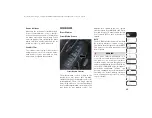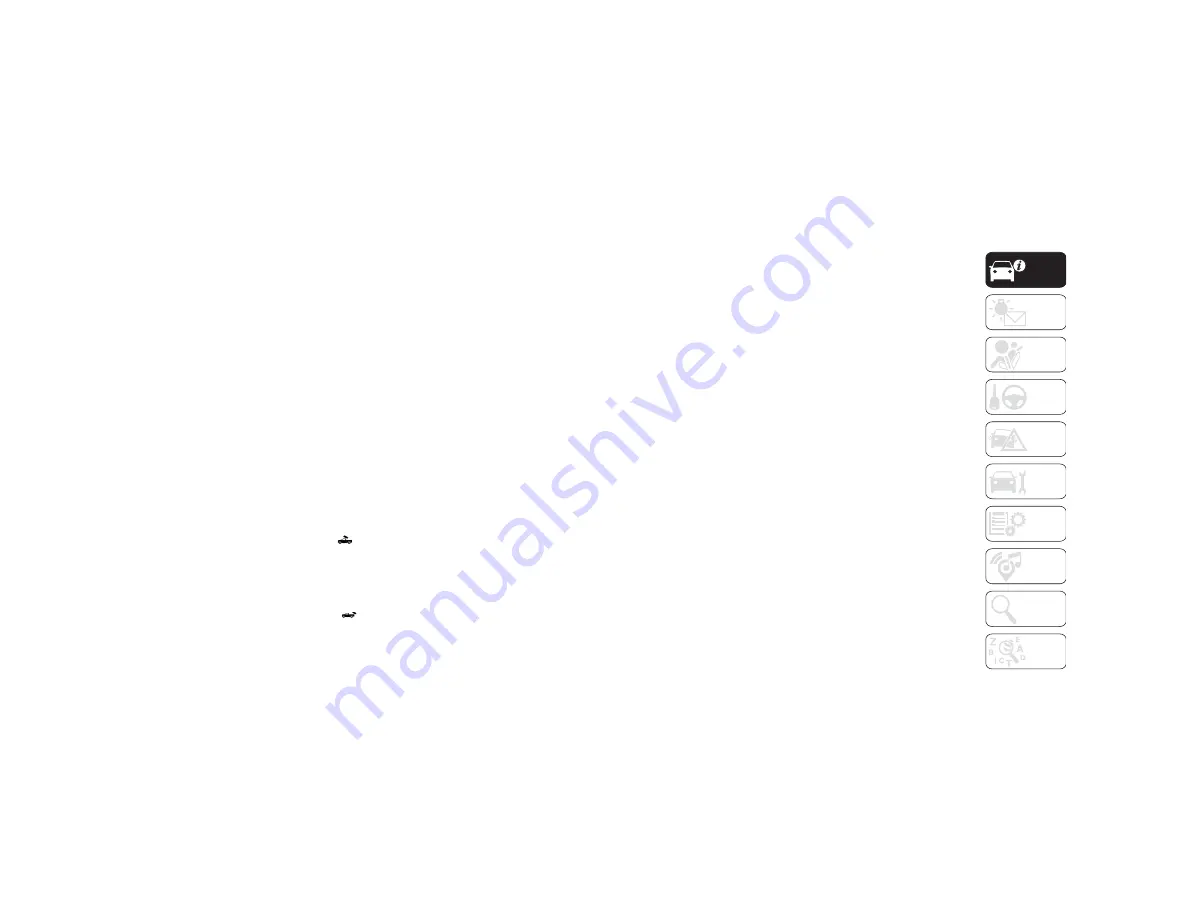
59
There are stampings in the sheet metal on
the inner side bulkheads of the box in front
of and behind both wheel housings. Place
wooden boards across the box from side to
side to create separate load compartments in
the pickup box.
There are four tie-down cleats bolted to the
lower sides of the pickup box that can
sustain loads up to 1000 lbs (450 kg) total.
Cargo Camera — If Equipped
Your vehicle may be equipped with the Cargo
Camera that allows you to see an image of
the inside of the pickup box. The image will
be displayed in the Uconnect screen.
The Cargo Camera is located in the bottom
center area of the center high-mounted
stoplamp (CHMSL).
A touchscreen button
to indicate the
current active camera image being displayed
is made available whenever the Cargo
Camera image is displayed.
A touchscreen button
to switch the
display to rear view camera image is made
available whenever the Cargo Camera image
is displayed.
A touchscreen button "X" to disable display
of the camera image is made available when
the vehicle is not in REVERSE gear.
A display timer is initiated when the Cargo
Camera image is displayed. The image will
continue to be displayed until the display
timer exceeds 10 seconds and the vehicle
speed is above 8 mph (13 km/h) or the
touchscreen button "X" to disable display of
the Cargo Camera image is pressed.
Cargo Camera With Dynamic Centerline (Avail
-
able With Surround View Camera Only) — If
Equipped
The Dynamic Centerline feature provides an
overlay on the Cargo Camera display screen
that aligns to the center of the pickup box to
aid in hooking up a fifth wheel camper or
gooseneck trailer. The centerline auto aligns
to the center of the pickup box, and can also
be manually adjusted. The centerline will
adjust in response to steering angle inputs,
and will not obstruct the gooseneck receiver
or an approaching trailer gooseneck in the
camera feed.
Activation
The Dynamic Centerline feature can be acti
-
vated through the Uconnect settings by
pressing the Cargo Camera soft button,
followed by the “Dynamic Centerline” soft
button on the touchscreen.
If the Dynamic Centerline feature is turned
on, the overlay will display anytime the Cargo
Camera image is displayed.
Adjusting Centerline
Follow the steps below to manually adjust
the centerline:
1. Press the “Adjust Centerline” soft button
located in the bottom right corner of the
Cargo Camera display.
2. Use the arrows on the bottom left corner
of the Cargo Camera display to adjust the
centerline horizontally or vertically.
3. Once the desired position is achieved,
press the “Accept” button to set the
centerline to the newly specified posi
-
tion.
Deactivation
The Dynamic Centerline feature will auto
-
matically be deactivated whenever the Cargo
Camera display is deactivated. It can also be
manually deactivated through the Uconnect
settings.
2019_RAM_2500_3500_UG_USA=GUID-8BBFE451-BF24-4E82-808A-AE2460D39A05=1=en=.book Page 59
Summary of Contents for 2500 2019
Page 1: ...2019 USER GUIDE RAM 2500 3500...
Page 330: ......