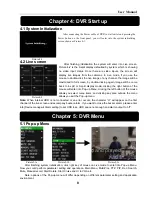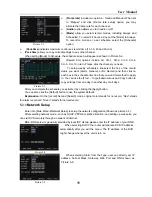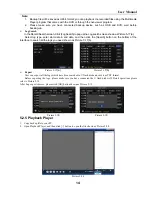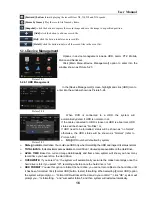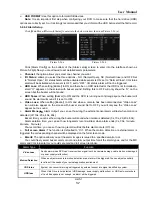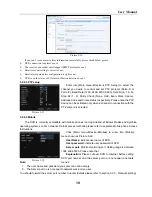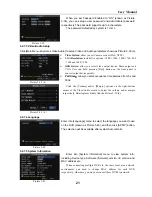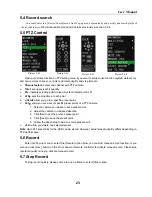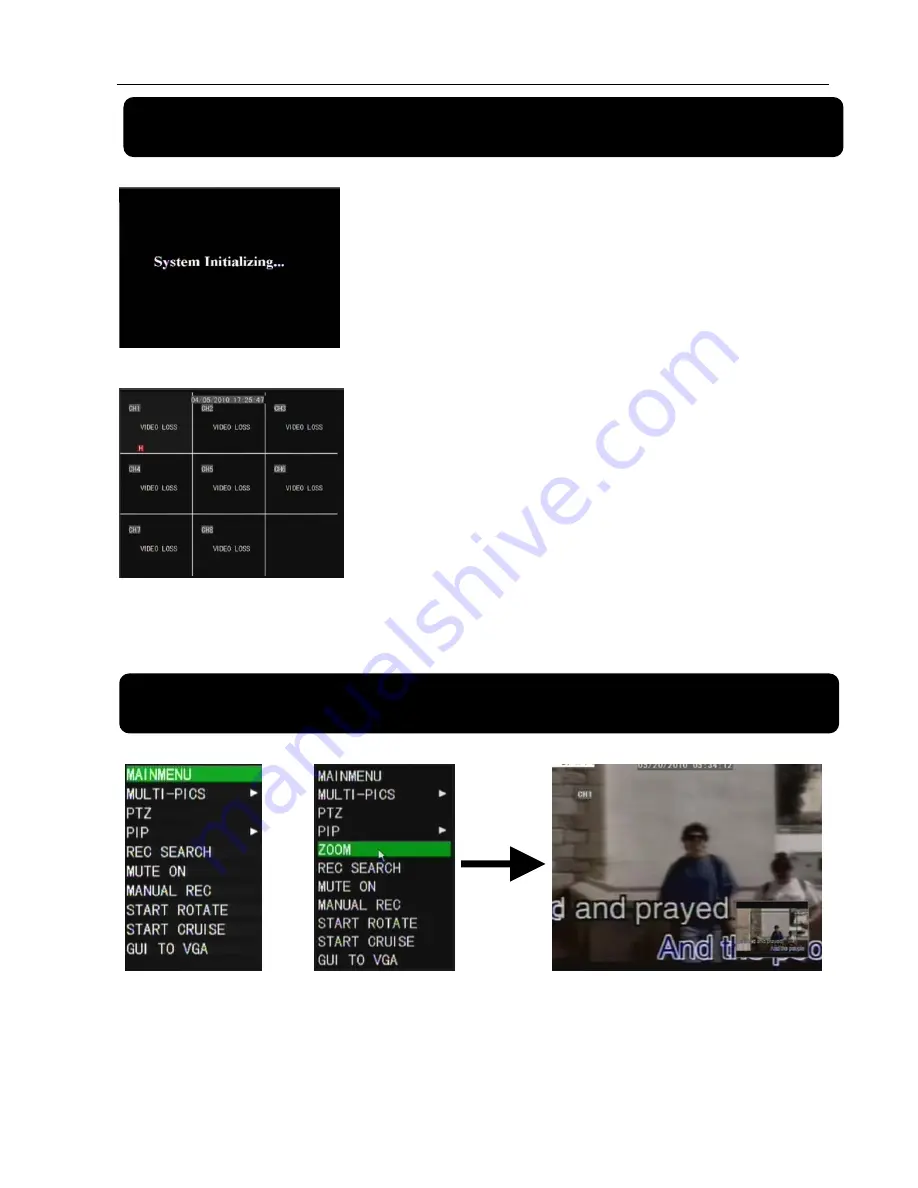
User Manual
8
After connecting the Power cable of DVR to wall outlet and pressing the
Power button on the front panel, you will enter into the system initializing
screen shown as Picture 4-1.
After finishing initialization the system will enter into Live screen.
Picture 4-2 is the 9-split display defaulted by system, which is showing
no video input status. Once there are video inputs, the screen will
display live images from the cameras. In Live mode, if you use the
mouse to double-click the live image of any channel, the image will be
maximized to full screen, by double-clicking again, image will be come
back to 4-split or 9-split display mode; clicking the right button of the
mouse will enter into Pop-up Menu; clicking the left button of the mouse
allows you select menu items; and clicking any area outside the menu
allows you exit the Pop-up menu.
Picture 4-2
Picture
4
‐
1
Chapter 4: DVR Start up
4.1 System Initialization
4.2 Live screen
Note:
When internal HDD is not connected or an error occurs, the character “H” will appear on the first
channel of the live screen and accompany buzzer alarm. If you want to close the buzzer alarm, please enter
into [Device manage Alarm setting] to set HDD loss, HDD space not enough and alarm output to “off”.
Chapter 5: DVR Menu
5.1 Pop-up Menu
After finishing system initialization, click right key of mouse on Live mode to enter into Pop-up Menu.
Now you could perform parameter setting and operate on Main Menu, Multi-Pics, PTZ, PIP, Rec. Search,
Mute, Manual record, Start Rotate, Start Cruise and UI to VGA etc.
Note: options of the Pop-up menu will differ depending on different parameter setting and application
environment.
Picture5-1a
Picture5-1b
Picture5-1c