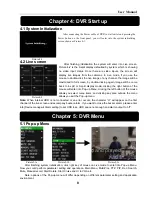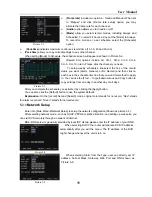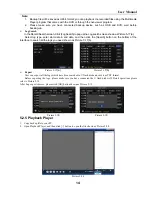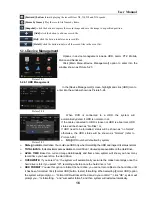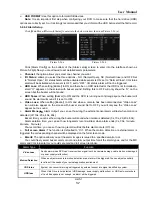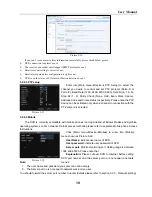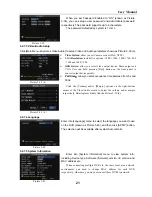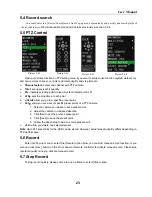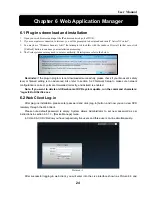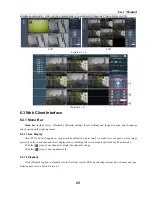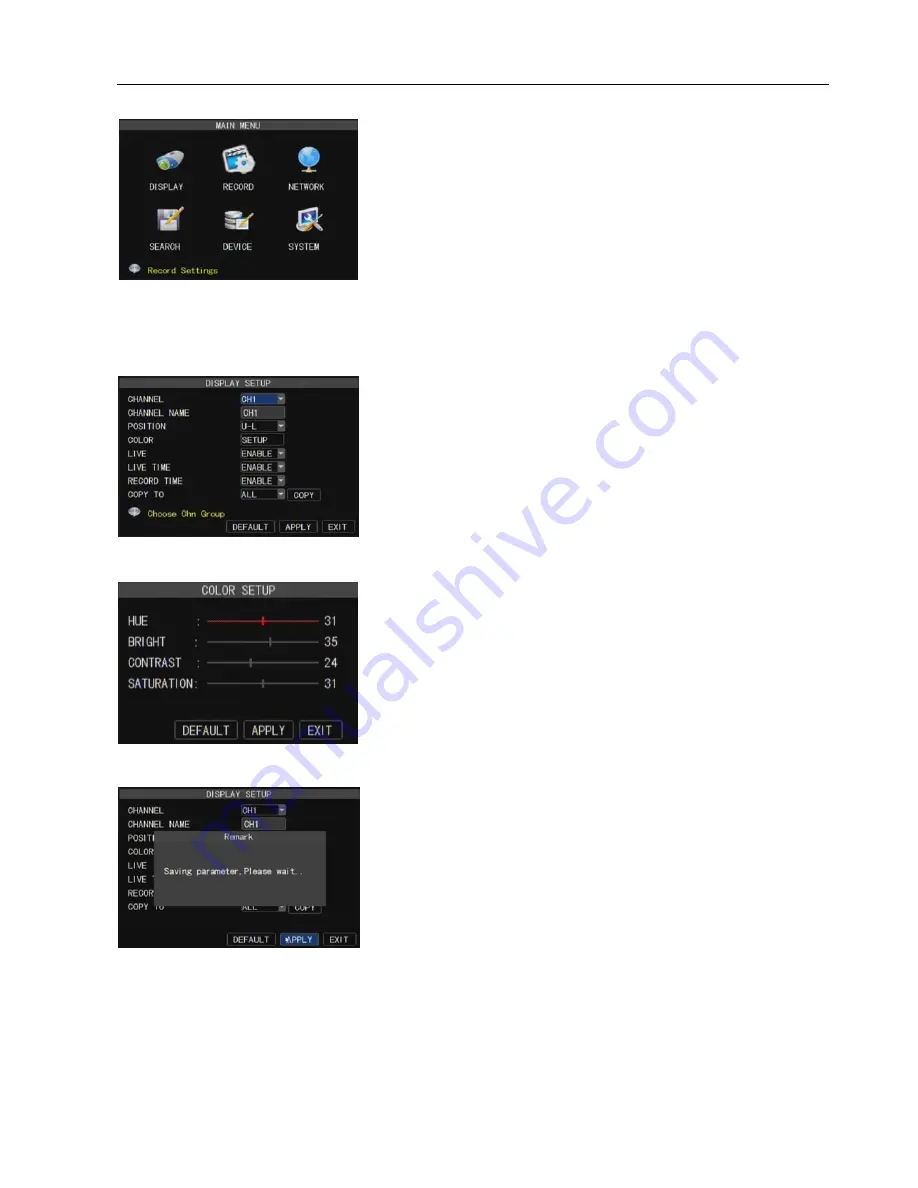
User Manual
10
After clicking right button of mouse, pop-up menu appears on
the screen. You can click [main menu] option on pop-up menu mode
to enter into Main menu interface (Shown as Picture 5-2). In Main
Menu mode, you can control device management settings, such as
Display, Record, Network, Search, Device and System setting etc.
You can adjust image brightness, saturation, contrast
and hue parameters of each channel after entering into
[Color] menu.(shown as picture 5-4).
You can set up whether each channel can be previewed or not
under Live display and/or record mode, enable live time or not under
live screen and set up record time or not on the record history.
Please note that the name of each channel supports up to eight
characters or four Chinese characters.
Copy function: allow you copy all data of one channel to any
other channel.
Explanation
:
1
、
The modifications will be available after clicking [APPLY]
button on the bottom of the sub-menu windows and being
prompted to save and then clicking [ok] button.
2
、
If you want to cancel the modification, click [Exit] button to exit
the menu.
3
、
When clicking [DEFAULT] button, all system default values will
be reset to default value.
Picture 5-2
5.3 Main Menu
.2.1
Display setup
Go to [Main menu Camera] to set up the CH name and position for each channel shown as Picture 5-3.
5.2.2
Record setup
Click [Main Menu] [Record] to enter into [Record Setup] menu (Shown as Picture 5-5).
[
Record
] option allows you set up record status (Enable/Disable) of each channel.
[
Bit rate
] include three options – Best, Good and Normal.
Picture 5-3
Picture 5-4
Picture 5-5