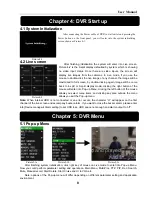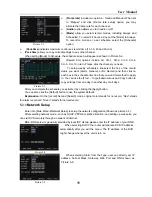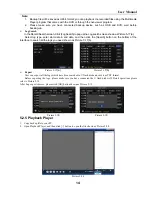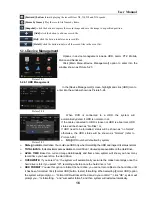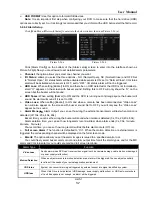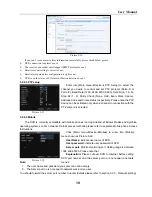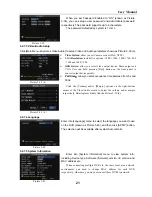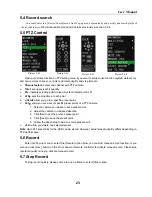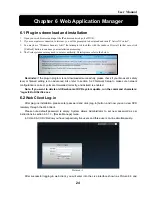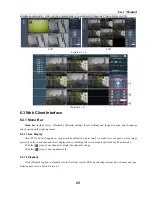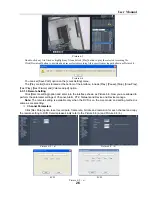User Manual
11
When selecting DHCP the router will allocate DVR IP address
automatically after you exit the menu. The IP address of the DVR
might change whenever the unit is turn on.
[Record CH] options include All, CH-1, CH-2, CH-3, CH-4,
CH-5…CH-16 in turn. Please click the channel you need.
To setup weekly schedules, tick-select the box of the record
status you want (Alarm, General, or No Record) and then click on
each box in the schedule time line that you want this method to apply
to. You can use the [From – To] pull-down menus and Copy button to
copy settings from one day to another day or all days.
Picture 5-7
[
Frame rate
] include two options – Fixed and Manual. When set
to “Manual” and click [Frame rate setup] option, you may
allocate the frame rate for each channel.
[
Audio
] option allows you turn audio on/off.
[
Mode
] allow you select record modes, including Always and
Scheduled. To record 24 hours a day set the [Mode] to Always.
To record on motion or a set schedule, select the [Schedule]
option.
When selecting Static from the Type, user can directly set IP
address, Subnet Mask, Gateway, Web Port and DNS shown as
Picture 5-9.
Picture 5-8
Picture 5-6
[
Pack time
] indicates maximum continuous record time (15, 30, 45 and 60 min).
[
Pack time
] allow you copy current settings to any other channel.
When setting [Mode] to Schedule, the schedule screen will appear as shown in Picture 5-6.
After you complete the schedule you activate it by clicking the [Apply] button.
You can also click the [Default] button to use the system defaults.
Explanation:
On the [record] Set and [Search] mode, original color stands for no record, “Red” stands
for alarm record and “Green” stands for normal record
5.2.3
Network Setup
Enter into [Main Menu Network Setup] to setup the network configuration (Shown as picture 5-7):
After selecting network mode - such as DHCP, PPPOE or static allocation- and setting up web ports
,
you
can visit DVR remotely through a network or internet.
DNS:
DNS server is generally provided by local ISP. Herein please enter the IP address of your DNS.
Picture 5-8
Picture 5-9