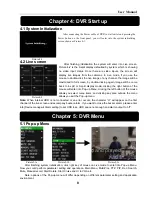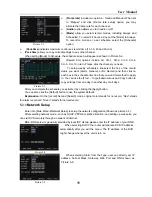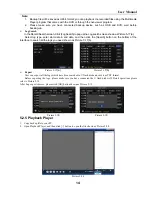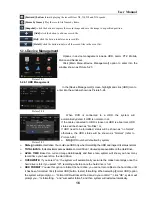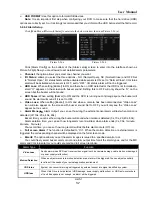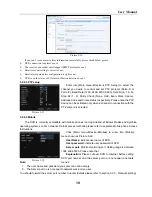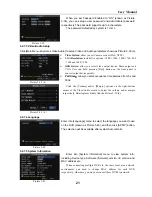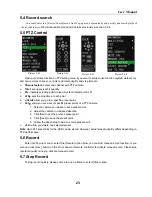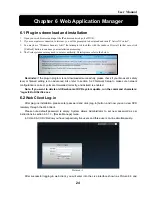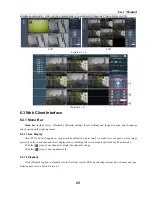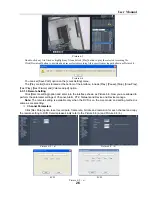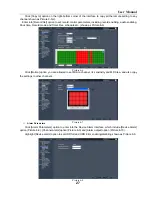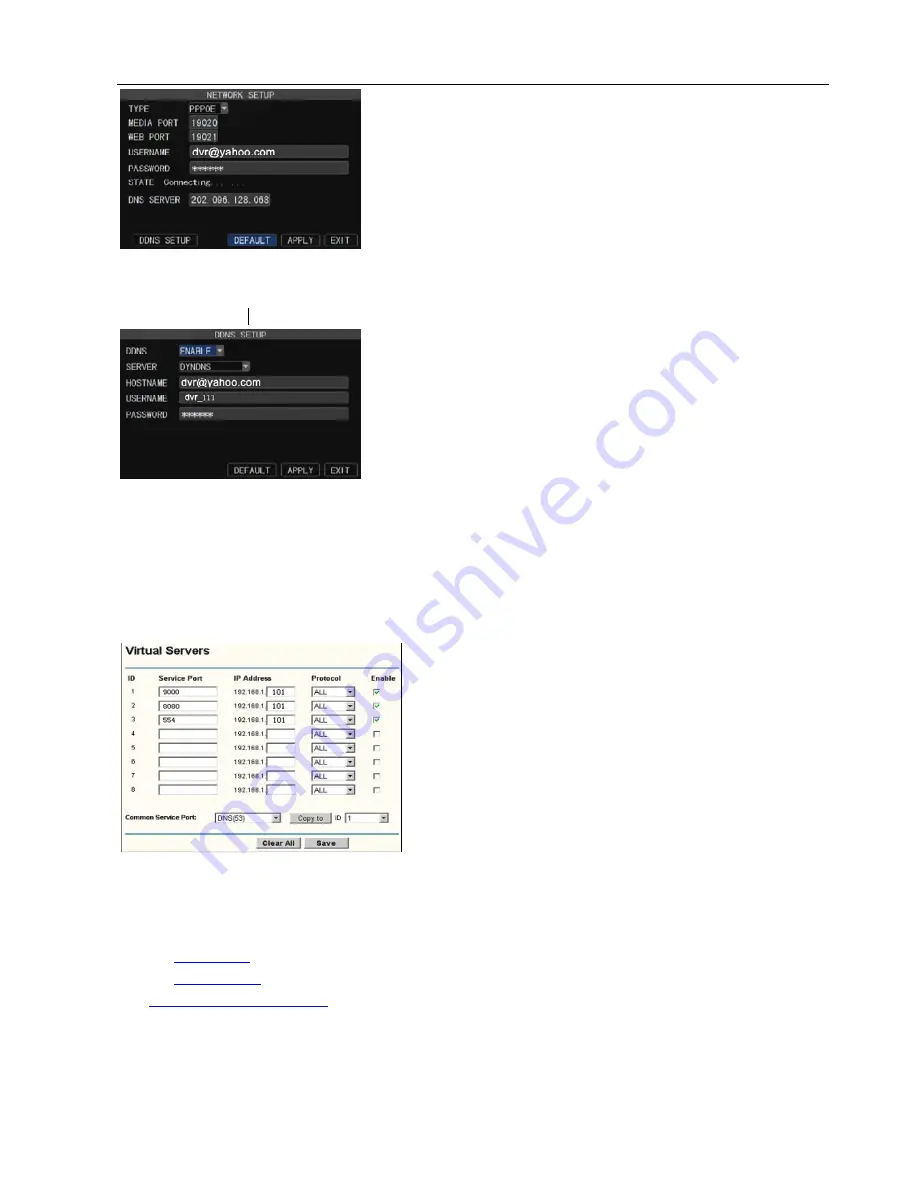
User Manual
12
Port forwarding is required when you want to access the
DVR connected to the router from outside of the router’s
network.
1. Input router’s IP address from IE-based browser to open
the Router configuration interface;
2. Click [Transmittal rule] option to take you to the port
forwarding instructions for your router;
3.
Set the corresponding parameters illustrated in Picture
5-11. When server port and web port forwarding the DVR IP
address, user can visit the DVR remotely.
When selecting PPPoE form the Type, user can input user name
and password provided by ISP and set Media and Web port
(details please refer to the Picture 5-10). You can visit your DVR
via public network without port forwarding when network type is
set to “PPPoE” and web port is right.
At the bottom of the NETWORK SETUP window there is an
option to setup the DVR to be accessed through a DDNS service.
When you click on the DDNS button it brings up the window
displayed as Picture 5-11. You can access the DVR through a static
or dynamic IP address; however a dynamic address can change
from time to time. How often depends on your service provider When
it changes you need to go to a website such as
www.myipaddress.com from a computer attached to the same router
as the DVR to find out what the new IP address is.
DDNS (Dynamic DNS) is a service that register a domain name and the floating IP address with the
DDNS server so that the domain name can be routed to the IP address even if the IP address is changed in a
dynamic IP system.
Server:
select a Dynamic domain name server provided by ISP;
Host Name:
Input host name registered from Dynamic Domain Naming System, for example:
DVR2009.3322.org;
User Name:
Input a user name registered before applying for a domain name;
Password:
Input a password you set when registering a user name.
Router’s Port Forwarding
4. User can enter below website or domain name as per current PC network environment to visit the
remote DVR.
1.
http://public
IP: Web port
(
such as 0080
)
2.
http://intranet
IP: Web port
(
such as 0080
)(
only available at the same LAN
)
3
.
http://superdvr.3322.org
: Web port
(
such as 0080
)
Friendly Reminder:
The router’s port forwarding interface may be different, however, when entering
into virtual server, user will always need forward port 8080 and port 9000 of router to IP address of DVR
allocated or automatically captured, and select [All] or [Both] in corresponding protocol column and save the
Picture 5-10
Picture 5-11
Picture 5-12