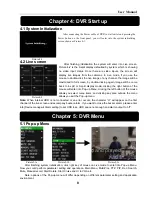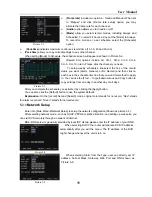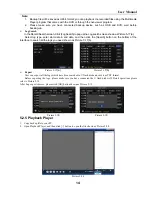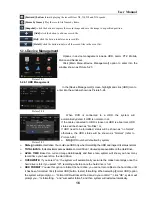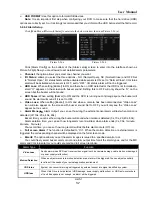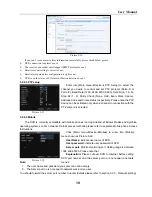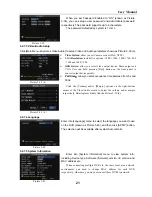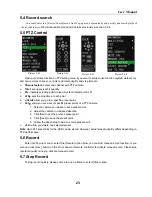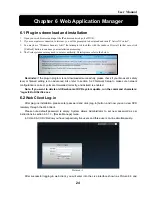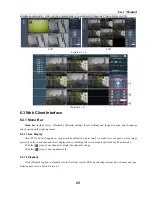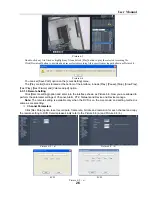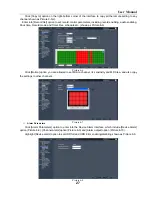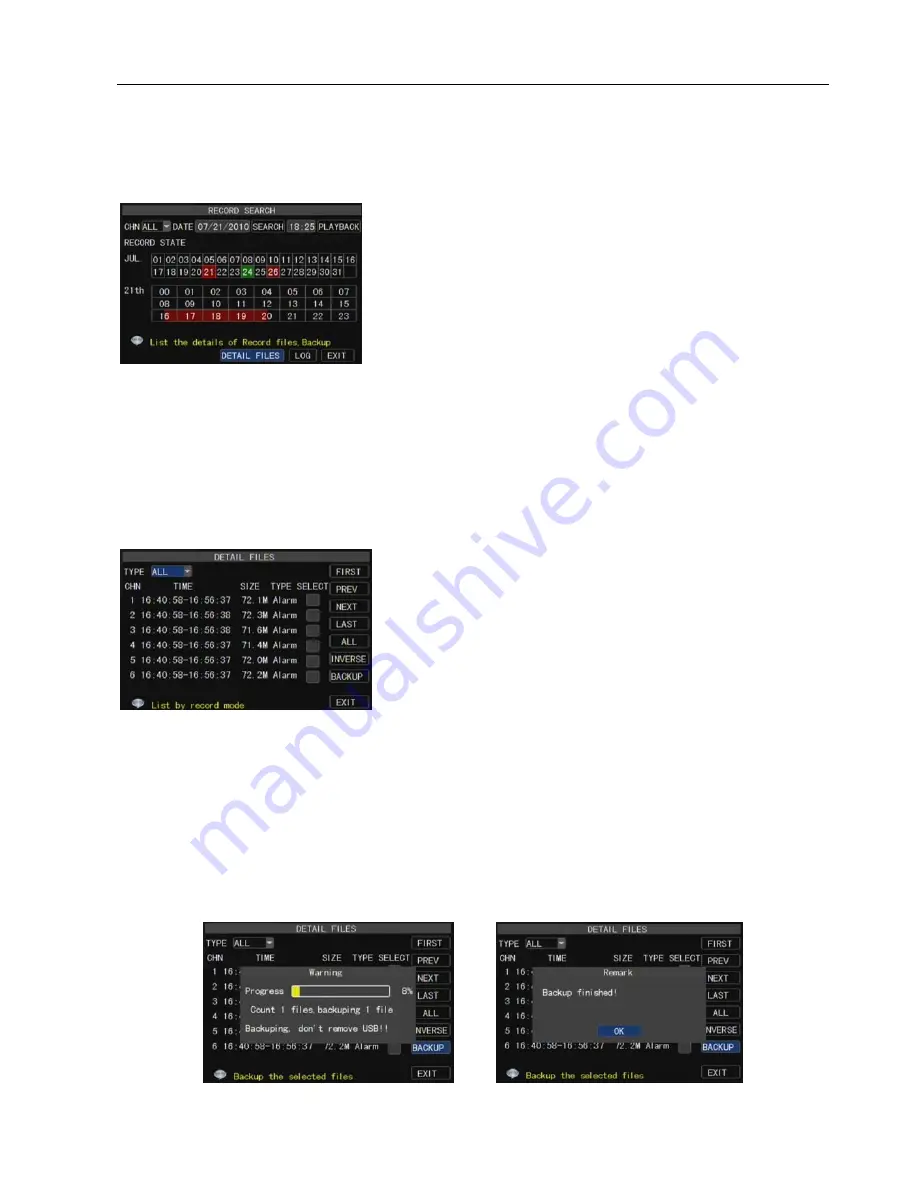
User Manual
13
Channel:
allows you select the channel(s) you desire to search.
Time Search:
In the Video Search screen, user can search for a
specific date and time for a recording and view it in Playback mode.
This is useful for hunting a specific recording of an incident if you
know the date and time it occurred.
Date Search:
In the Video Search screen, user can search for all
the recordings in a specific date. To execute a video search
,
highlight
and select the date numeric field
,
and then click a detailed time
First
:
Indicates the first page of recording history you have
searched. When you view other pages, clicking [First] button brings
you back to Page one.
PREV (Previous page):
When viewing event list, clicking
[Previous page] button will take you back to page before the one
you are currently viewing (except the first page).
NEXT (Next page):
When viewing event list, clicking [Next
page] button will take you to the page after the one you are currently
viewing (except the last page).
above setting.
Above steps may differ from the router device depending on the manufacturer.
5.2.4 Record Search
Click [Main Menu Record Search] to enter into below window shown as Picture 5-13.
quantum of the specific date, system will start the playback from the first recoding of the time quantum.
Playback Mode:
You can use the Playback Control bar to operate the Fast Forward (X2, X4 and X8),
Slow play (1/2, 1/4 and 1/8 speed), Play, Pause/Frame, Rewind(X2, X4 and X8). When ending playback,
DVR will return back to previous menu.
File List:
click [File list] button to enter into the [File List] screen shown as Picture 5-14, the video
recordings for the time quantum will appear in the screen. And you also can filter the recordings you want to
view by the Channel or recording mode based on date/time search.
LAST (Last page):
Indicates the last page of recording history you have searched. When you view other
pages, clicking [Last page] button will take you to the Last page.
ALL (Select All):
Allows you to select all the events on the current page.
INVERSE (Select Invert):
Allows you to select other events on the current page except those you have
currently selected.
Back up:
In the [File List] mode, if you wish to backup records, please tick-select the [Select] check-boxes
which corresponds to the recording and click [Backup] button to enter into the below windows illustrated in Picture
5-15. When backup processing ends, system will prompt you “Backup finished!” shown as Picture 5-16.
Picture 5-13
Picture 5-14
Picture 5-16
Picture 5-15