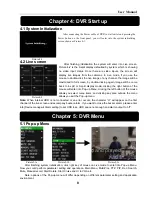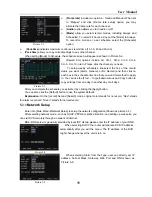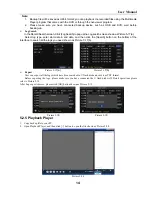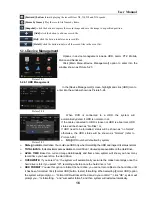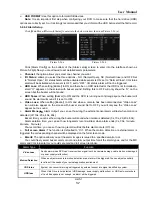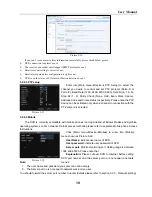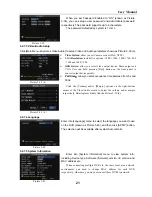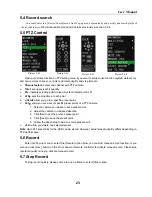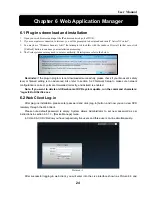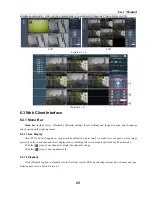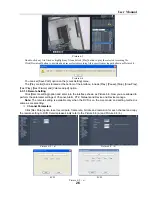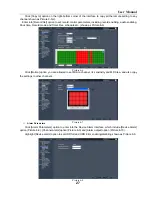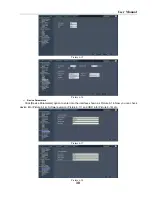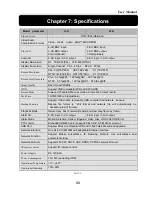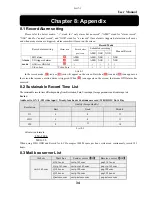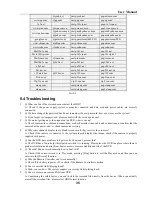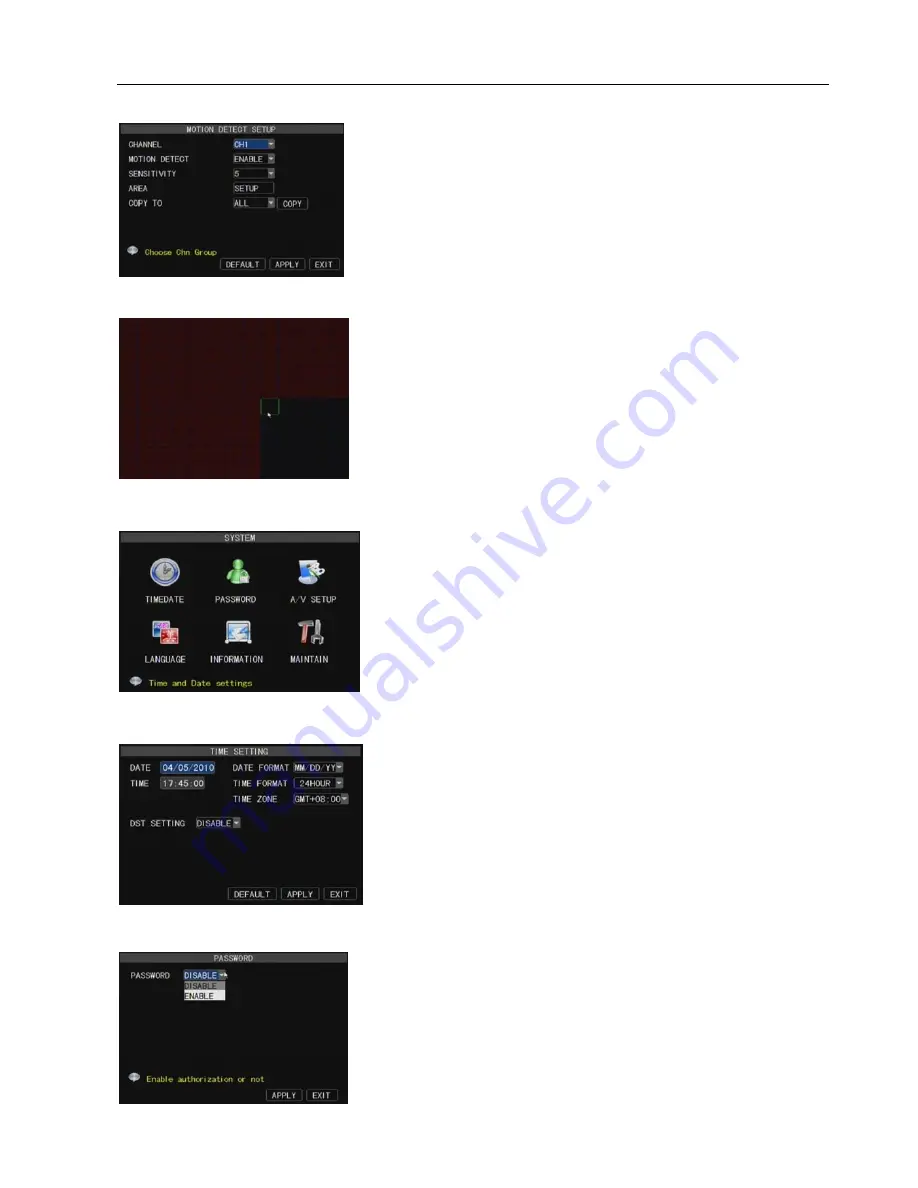
User Manual
20
The [System] Menu includes the below sub-menus: Time Set,
User Password, Audio/Video Setting, Language select, System Info
and System Maintenance.
After entering into the [System] menu, you can configure the
relative parameters to meet your needs.
After entering into the [System] menu, you can configure the
relative parameters to meet your needs.
On the [System] menu screen, click [Time] icon to enter into [Time
set] menu shown as Picture 5-36.
Now you are allowed to modify system date, time, date/time
format and time zone, setup DST (day saving time) status and
mode.
This option allows you set the device ID for the DVR and set the
system password if you want to use one. The new passwords will
be available after clicking [APPLY] button.
Click [Main Device Motion] to enter into the [Motion Detection]
menu shown as Picture 5-33.
The [Motion detection] Menu has three sections, including
Channel Status, Sensitivity and Motion area.
Channel STATUS
: This option allow you enable motion detection
on any channel.
SENSITIVITY:
This option allows you to set sensitivity level of
motion detection from higher to low with 4 being the most sensitive.
The channel is separated into a 13X10 area. When any object
moves into the motion detection area, and the area where the
object is located is displayed in red recording will be triggered. In
the semi-transparent area the motion detection is off.
Picture 5-34
Picture 5-35
Picture 5-36
Picture 5-37
5.2.6.5 Motion Detect Setup
MD AREA:
This option allows you select the area you want to be sensitive to motion.
5.2.7 System
5.2.7.1 Time Setting
5.2.7.2 Password
Picture 5-37
Picture 5-33