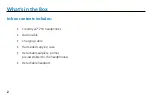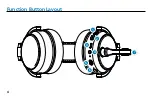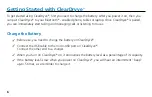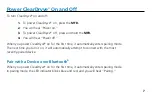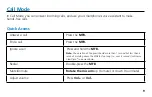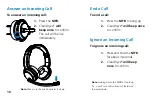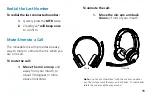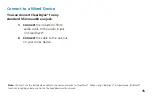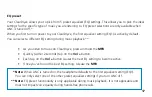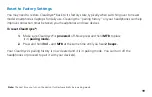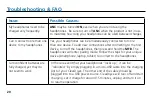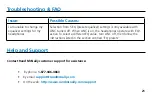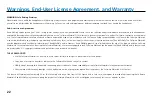16
More Functions
Active Noise Cancellation
The ClearDryve
®
signal processing removes more than 90% of noise reaching the microphone so those
on the other end of the call hear you — not the background. This digital noise suppression is always
active. In addition, your ClearDryve
®
features Active Noise Cancellation (
ANC
), which eliminates the need
to “crank up the volume” by canceling out ambient noise reaching
your
ear. The result is a crystal-clear
listening experience for you as well.
To turn ANC on or off:
1.
Push the
ANC button
to turn it on or off.
2.
When
ANC
is enabled, a blue light indicator next to the button will turn on.
3.
When
ANC
is disabled, a blue light indicator next to the button will turn off.
Note:
ANC
can be turned on for use in either Bluetooth
®
(wireless) or wired mode. When the
headphone is not in use, remember to turn off
ANC
to conserve battery power.