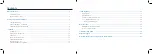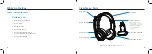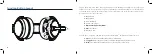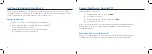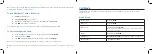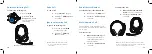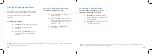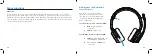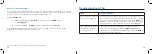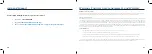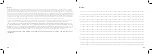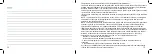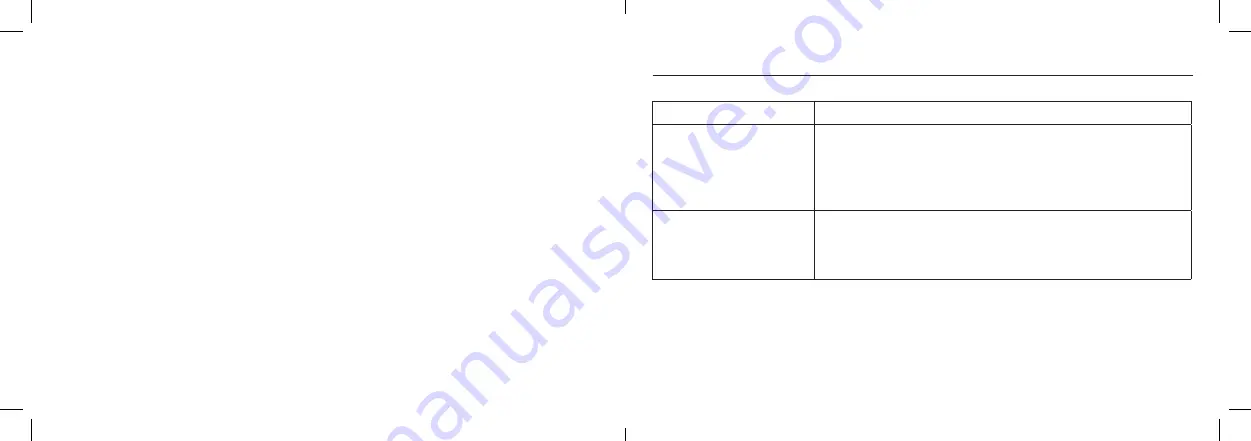
18
19
Troubleshooting & FAQ
Issue:
Possible Causes:
Can I connect more than one
device to my headphones.
Yes, your headphones can be simultaneously connected to more
than one device. To add new connections after connecting to the first
device, turn off the headphones, then press and hold the
MFB
. The
headphones will enter pairing mode. Follow the steps for your unique
device (smartphone, laptop, tablet) to connect to the headphones.
I am confident batteries are
fully charged, yet they do
not seem to work.
In the rare event that your headphones “locks up,” it can be
“rebooted” by pressing and holding the
MFB
and
Vol+
button
simultaneously. The headphones will then turn off. Press the
MFB
to turn on and resume operation.
Reset to Factory Settings
You may need to restore ClearDryve
™
back to its factory state, typically when switching over to newer
model smartphones / laptops for daily use. Clearing the “pairing history” on your headphones can help
improve connection times between your headphones and new devices.
To reset ClearDryve
™
:
1.
Make sure ClearDryve
™
is
powered
off. Now press and hold
MFB
to place
it in
pairing mode.
2.
Press and hold
Vol -
and
MFB
at the same time until you hear
2 beeps.
Your ClearDryve’s pairing history is now cleared and it is in pairing mode. You can turn off the
headphones or proceed to pair it with your device(s).
Note:
The next time you turn on the device, it will automatically be in pairing mode.