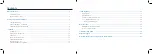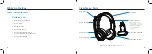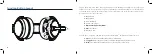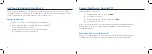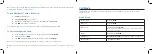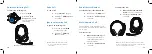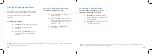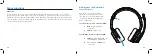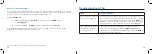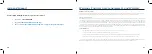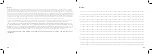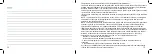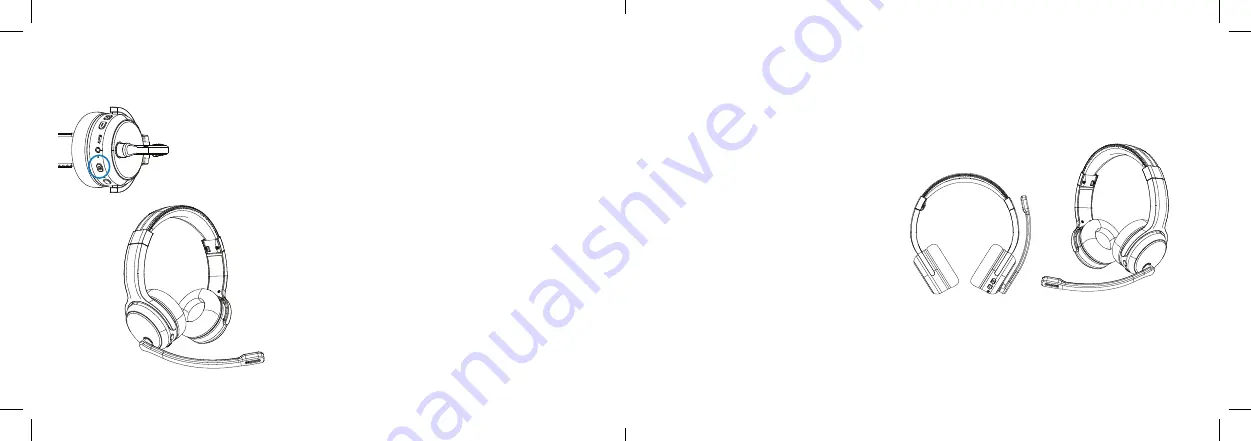
10
11
Answer an Incoming Call
To answer an incoming call:
1.
Press the
MFB.
2.
ClearDryve
™
will
beep once
to confirm.
The call will be live
immediately.
Note:
Make sure the mic boom arm is down.
End a Call
To end a call:
1.
Press the
MFB
to hang up.
2.
ClearDryve
™
will beep once
to confirm.
Ignore an Incoming Call
To ignore an incoming call:
1.
Press and hold the
MFB
for about 3 seconds.
2.
ClearDryve
™
will beep
once
to confirm.
Note:
Holding down the MFB for too long
(i.e., over 5 seconds) will cause ClearDryve
TM
to power down.
Redial the Last Number
To redial the last connected number:
1.
Quickly press the
MFB
twice.
2.
ClearDryve
™
will beep once
to confirm.
Mute/Unmute a Call
The moveable mic arm provides an easy
way to mute or unmute the mic when you
are on a call.
To mute the call:
1. Move the mic arm up
and
away from your mouth, to
about 30 degrees or more
above horizontal.
2.
ClearDryve
™
will beep once
to confirm.
To unmute the call:
1. Move the mic arm arm back
down
in front of your mouth.
2.
ClearDryve
™
will beep once
to confirm.
Note:
You can use ClearDryve
™
with the mic arm on either
ear. These steps work the same on both sides. To switch sides,
rotate the mic arm all the way around.
➡
Mute
Unmute