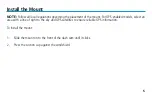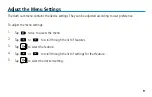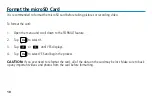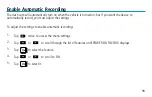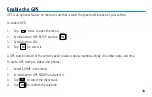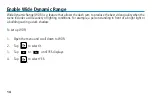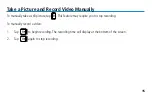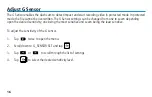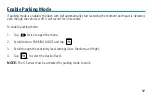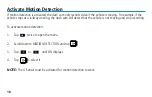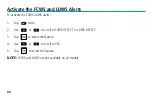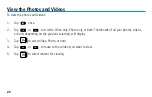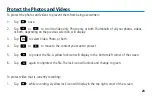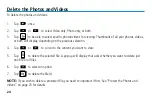17
Enable Parking Mode
If parking mode is enabled, the dash cam will automatically start recording the moment an impact is detected,
even though the vehicle is off. It will record for 30 seconds.
To enable parking mode:
1. Tap twice to open the menu.
2. Scroll down to PARKING MODE and tap .
3. Scroll through the sensitivity level settings (Low, Medium, and High).
4. Tap to select the desired level.
NOTE:
The G Sensor must be activated for parking mode to work.