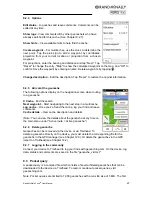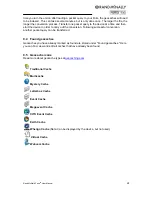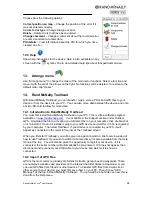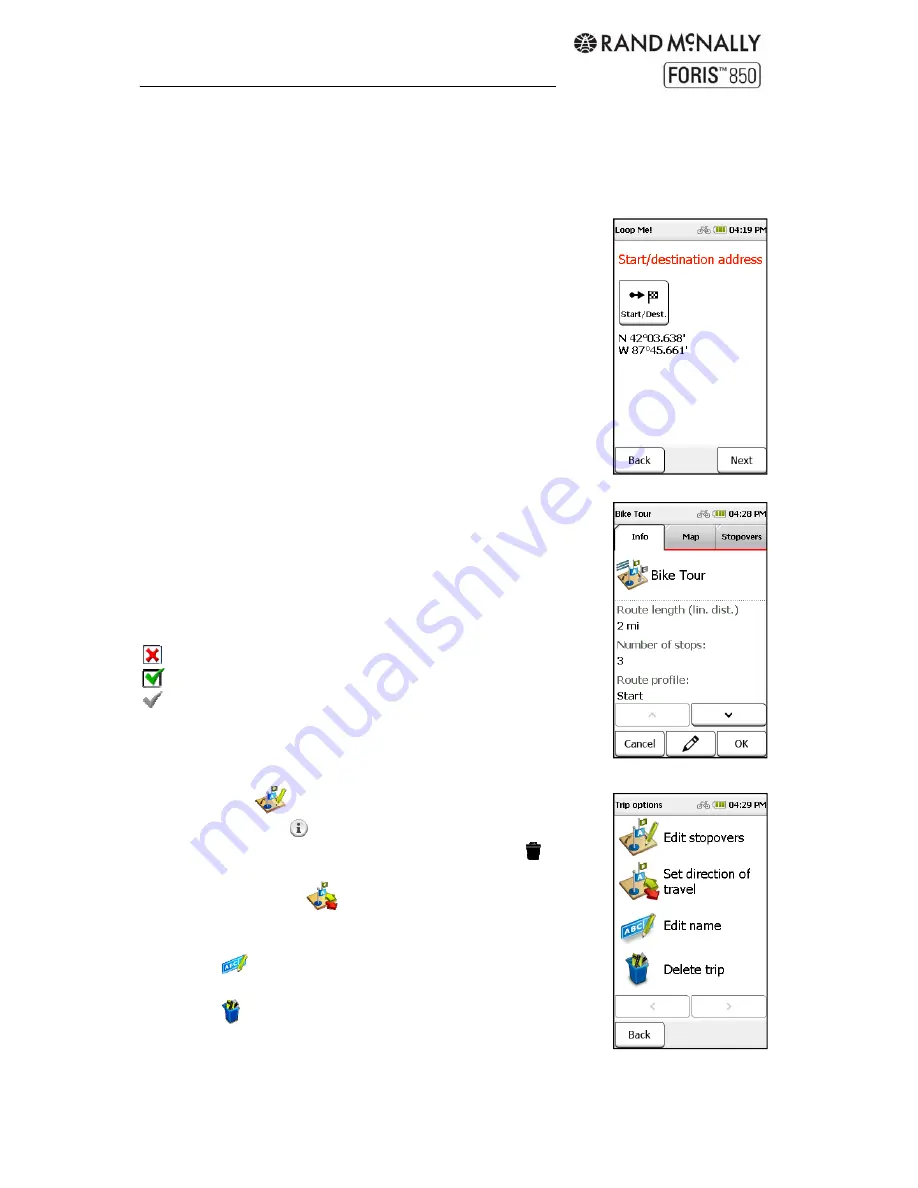
Rand McNally Foris
TM
User Manual
16
Or, to create a multi-stop trip, tap "Add further destinations." Tap "Add stopover" to add more
destinations. Tap "OK" and enter a name to save the route. Tap "OK" again to begin the
route. (See below.)
Once the route has been calculated, you can simulate the route by tapping "Demo." (Not
available with Loop Me! or multi-stop trips.)
5.2 Loop Me!
Loop Me! calculates a route with the same starting and ending
point. The default starting point is your current GPS location. Tap
"Start/Dest." to begin the loop at another point.
Specify a distance or duration for the trip as well as your average
speed to begin the route calculation.
5.3 Select saved trip
Search for a saved multi-stop trip around your location, an
address, or choose to display all trips. Select the trip and tap "OK"
or tap "ABC" to search for a trip by name.
Tap any of the three tabs to view route "Info," see destinations on
the "Map," or list "Stopovers."
The "Stopovers" list shows each destination on the trip. Use the
arrows to scroll through. Tap any stop to deselect. The icon
changes to a red X.
Indicates this stop will be skipped
Indicates this stop is on the route
Indicates this stop has already been visited (on the current
trip)
Tap "OK" to start the trip or "Modify" to make additional changes.
Edit stopovers
View each stop. Tap
for more information on POIs. Select any
stop and use the arrow keys at the right to reorder. Tap
to
delete a stop.
Set direction of travel
Reverse the trip, starting at the last destination and working back
to the first.
Edit name
Edit the name of the trip.
Delete trip
Delete the trip.
Summary of Contents for Foris 850
Page 1: ...User Manual ...