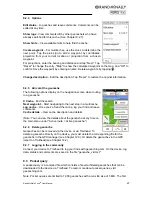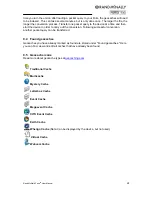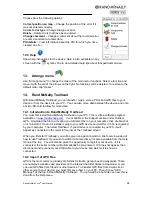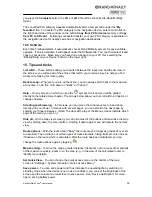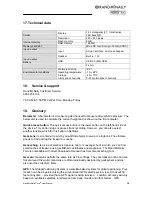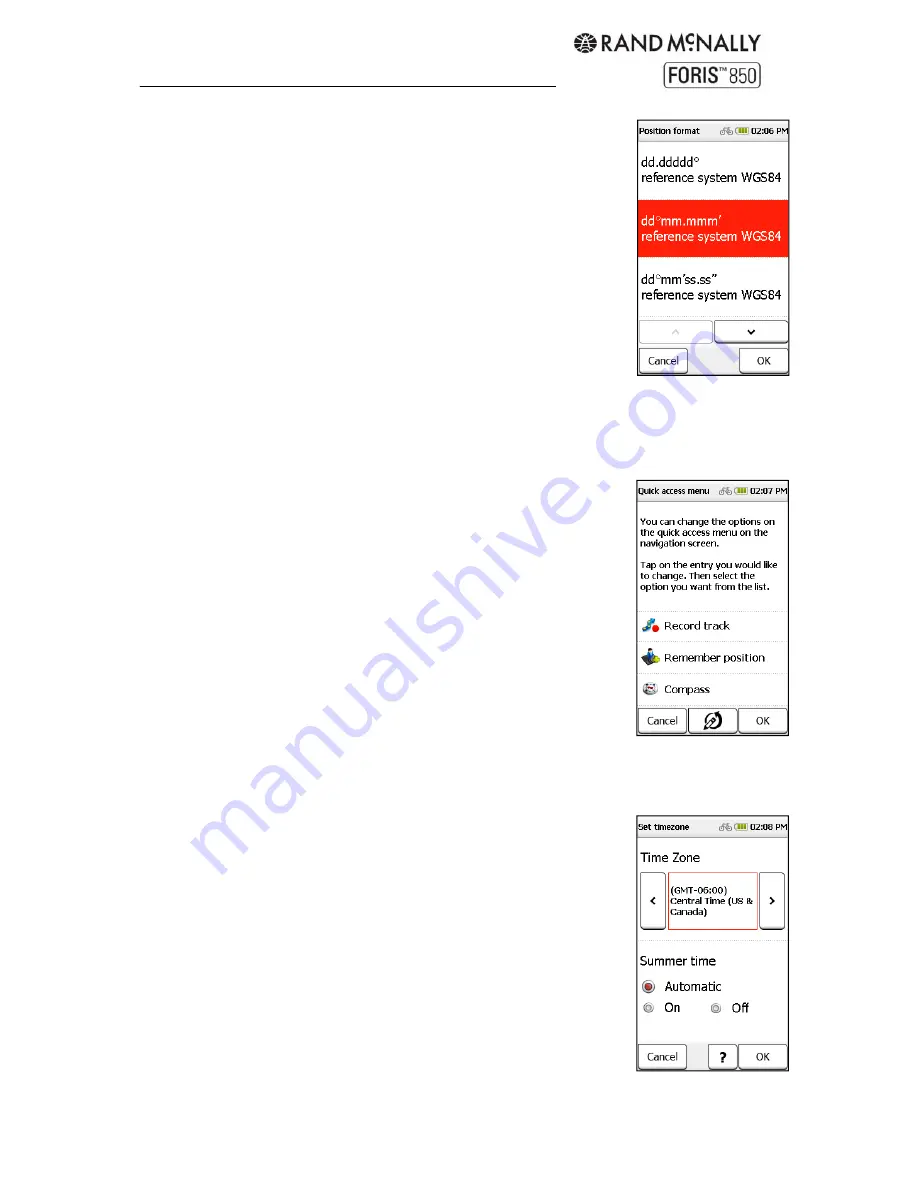
Rand McNally Foris
TM
User Manual
20
6.3.7 Set position format
Select the format for specifying coordinates.
dd.ddddd°
(decimal
degrees)
dd°mm.mmmm`
(decimal degrees and minutes)
dd°mm`ss.ss"
(decimal degrees, minutes, seconds)
UTM
(zone, easting, northing: from some printed
maps)
6.3.8 Screen auto-off
Set whether and after what period of time the screen automatically
switches off: never, 30 seconds, 1 minute or 2 minutes. You can also
select whether to lock the touchscreen at the same time to avoid
accidental entries. (See "Device description" for more information
about screen lock.)
6.3.9 Set home
When you turn on the device, you'll be prompted to enter a home address. You can change
that address here.
6.3.10 Quick access menu
Select which functions to display on the navigation screen. (See
Chapter 1.)
6.3.11 Quick access button
Located on the left side of the device. To specify what this button
does, select one of the functions from the list and tap "OK."
6.3.12 Miles / Kilometers
Set units of measurement.
6.3.13 Delete history
Delete all user data. You will see which data will be deleted in the
confirmation prompt.
6.3.14 Default settings
Reset to default factory settings. The device will automatically restart.
6.3.15 Time
Set the time zone and the time format. The current date and the
current time are received with the GPS signal and are thus always set
to the nearest second. To set the time zone in which you are located,
tap on the left or right arrow in the top section of the screen. Daylight
Savings Time is automatically set, but can be turned on or off
manually.
6.3.16 Voice
Select the menu and speaker voice.
6.3.17 Screen
If you encounter a number of errors while typing, the screen may
need to be recalibrated. Tap "OK" and follow the on-screen
Summary of Contents for Foris 850
Page 1: ...User Manual ...