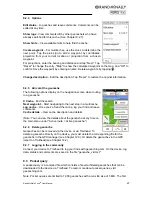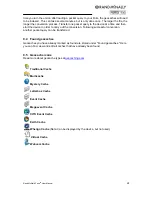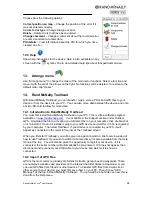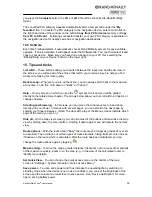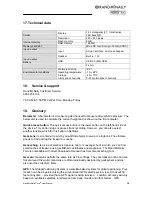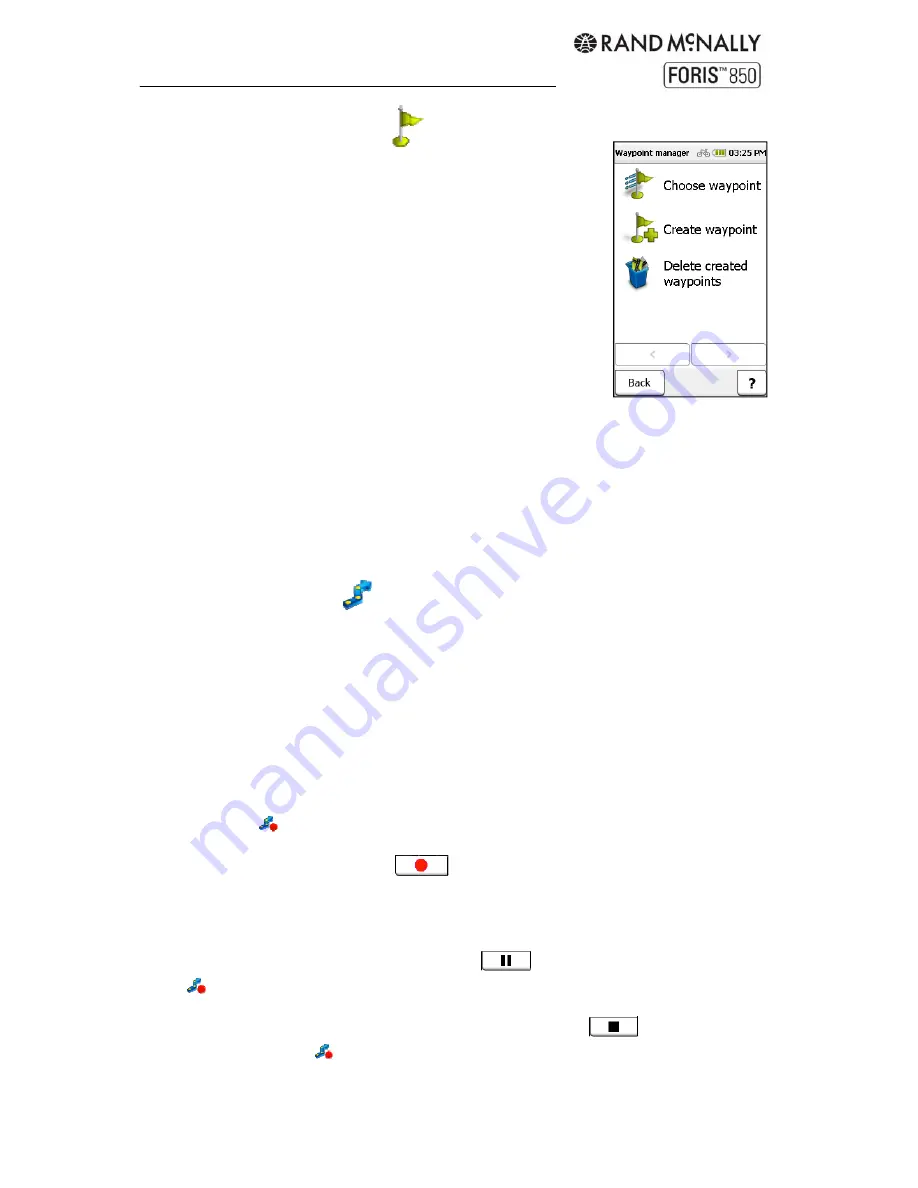
Rand McNally Foris
TM
User Manual
25
10. Waypoint
manager
Saved locations are stored as waypoints.
10.1 Choose waypoint
To route to a waypoint, tap "Choose waypoint" and select a search
center. Waypoints display, sorted by distance from the search
center. Or choose "Show all waypoints."
Double tap the waypoint to view more information. Tap "Map" to
display on the map, or tap "OK" to route to the waypoint.
10.2 Create waypoint
Create a waypoint the same way you would enter a destination (see Chapter 3). Enter a
name for the waypoint, or use the address or geocoordinates. Tap "OK" to save.
10.3 Delete created waypoints
To delete a waypoint, tap "Delete created waypoints." Select from the list and tap "OK" to
confirm. (Note: Imported waypoints can be deleted by deleting the corresponding GPX file in
the GPX manager (see Chapter 12.3).)
11. Track
manager
Use the track manager to record a new track, start an existing track, or delete or edit tracks.
11.1 Record track
Record the route that you are riding or walking along. This track recording will allow you to
retrace the route you have ridden or walked precisely at a later date. After the recording, you
can choose to display the track on the map and view the altitude profile. You can also
display additional information such as the starting and end position, distance and the height
gain or loss.
Start the track recording by:
Tapping
in the quick access menu,
Pressing the quick access button on the left side of the device, or
Tapping the "Record" button
in the Track Manager.
Note: It is recommended that you calibrate the barometer manually before starting track
recording (see Chapter 6.3.6).
Pause the recording by tapping the pause button
, or again using the quick access
menu
or the quick access button.
To end the recording and to save the track, tap the "Stop button"
or in the rapid
access menu hold down
. Enter a name for the track—initially the date and time are
displayed as the default name. Tap "OK" to save. The detailed track view displays.
Summary of Contents for Foris 850
Page 1: ...User Manual ...