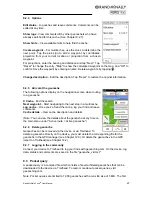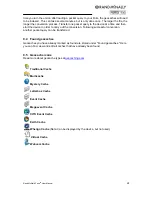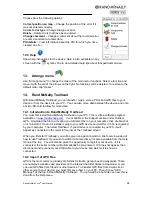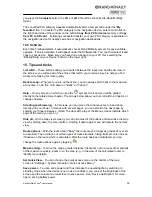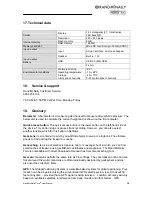Rand McNally Foris
TM
User Manual
35
satellites are not stationary and are in constant movement, so accuracy can vary at the
same location at different times.
GPX file
: The most common file format for saving tracks or waypoints is the GPX format.
The files are saved in the GPX manager. However, the tracks or waypoints they contain are
also displayed in the track manager or waypoint manager. (Note: To delete imported
waypoints, the corresponding GPX file must be deleted.)
Compass
: A compass is a measuring instrument for determining the cardinal direction. The
compass icon on the navigation view screen shows you the north bearing. If you display the
compass in a large-scale view via the rapid access menu, the entire map is orientated in the
direction you are looking.
Log
: By logging geocaches, you can document the success or failure of your treasure hunt
online at Geocaching.com. This allows other people and primarily the geocache owner to
follow and track what is happening around the cache.
microSD card
: You can increase the memory capacity of your device if you use a microSD
card. microSD cards with a memory of up to 32 GB can be used. To insert the card into the
device, see page 7. Data can be transferred to the SD card using Trailhead (see Chapter
14).
Loop Me!
: Loop Me allows you to create a trip based on the time or distance of your
choosing, and other parameters such as hilly or flat. You can then show 3 choices of loops
on the map screen given this same criteria.
Point of interest
: A point of interest (POI) is an address or position of special interest such
as restaurants, interesting sights, museums and many more. The points of interest on your
device are divided up into various categories to make it easier to search for specific
destinations. Additional points of interest can be transferred to the device via Trailhead (see
Chapter 14).
Coordinates
: Positions can be determined precisely with the aid of coordinates. This makes
sense particularly on open terrain away from roads. Coordinates are normally specified with
degrees of latitude and longitude.
Track
: A track is a route which is precisely defined (with the aid of coordinates placed close
to one another which are connected to form a line). This can be displayed on the map so
that you can travel along it. Tracks can also be recorded with the device. In track navigation,
no turn-by-turn directions are displayed or spoken announcements issued; however, you can
convert a track into a route to allow spoken guidance using the Track Manager menu item
Trackable:
The best-known trackables include the Travel Bugs. These are transported from
one cache to the next and their journey is documented on a special website. In addition, they
have a unique numerical combination for identification.
Trip computer
: The trip computer is the information and statistics hub in your Rand McNally
Foris. Data relating to the current route can be called up. (Note: Save your current track
before you change batteries to save your statistics.)
Waypoint
: A waypoint is a geoposition saved as a pair of coordinates (geographical latitude
and longitude) in open terrain. A waypoint can be any point in the countryside—e.g. a branch
on a path, a hut, or any desired POI. Each waypoint can be selected as a destination.
Summary of Contents for Foris 850
Page 1: ...User Manual ...