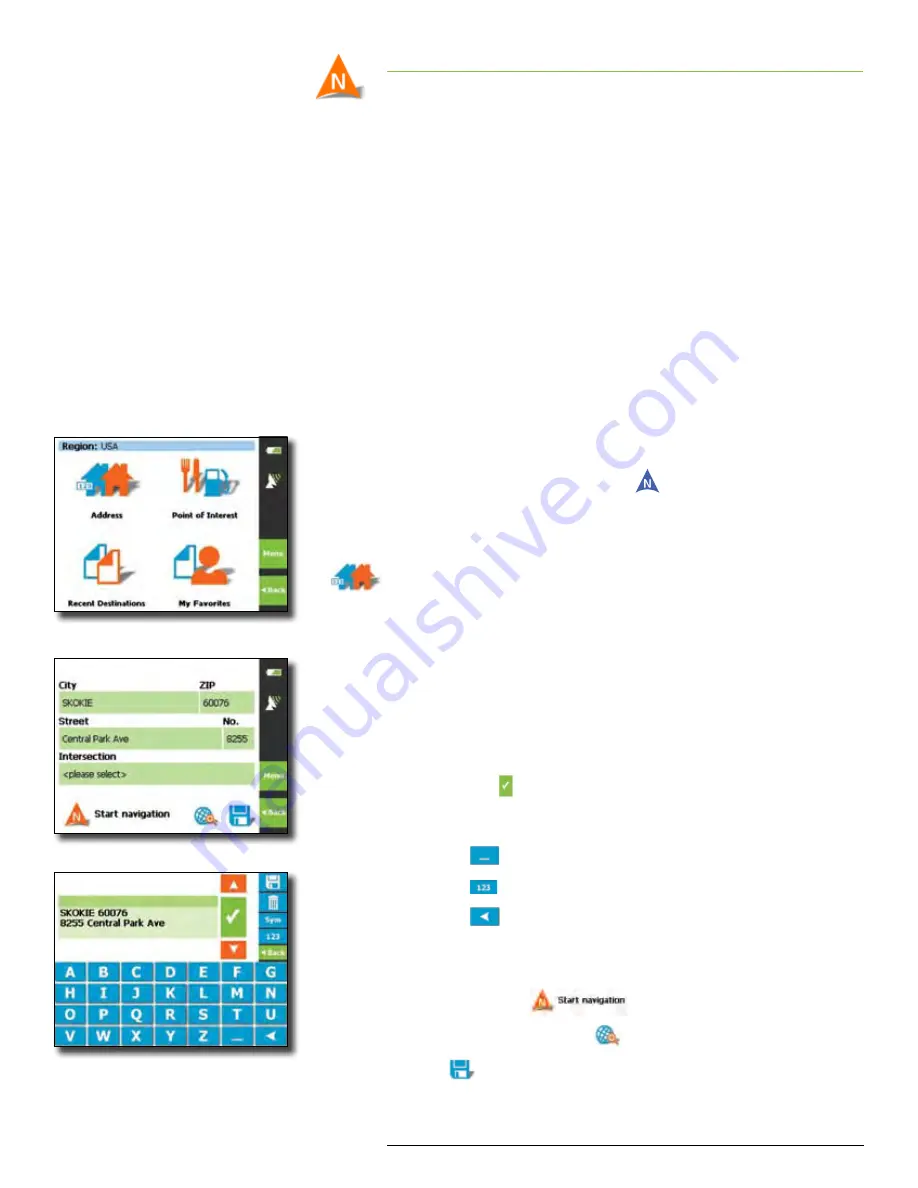
Rand McNally GPS Navigator
User’s Guide
| NAVIGATION
5
Help (866) 627-3526
3 NAVIGATION
The GPS Navigator provides turn-by-turn voice instruction along
with visual map guidance throughout the entire route Before each
turn, the device both announces and displays the upcoming maneu-
ver The map scrolls with the directional green arrow to continually
show your current location
If a turn is missed, the GPS Navigator will automatically reroute you
and provide new instructions within a few seconds
NOTE:
In some cities, streets are located close together For safety reasons, it
is important to listen to the voice commands to determine where to
turn However, because additional clarification may be required, the
device provides both the name of the street on which you are currently
traveling as well as the street onto which you should turn This should
be read by the driver when the vehicle is stopped or by a passenger at
any time
The voice prompt will announce when you have reached your desti-
nation Turn off your GPS Navigator or input your next destination
Choosing
D
estination
In the Main menu tap
Navigate
The
Navigation menu
screen opens
At any time press the
Menu
button
on the right side of your
GPS Navigator to return to the
Navigation menu
screen
Choose your destination options by selecting one of the
categories below
Address
Enter specific address information to route to your destina-
tion There are five potential address categories (city, zip, street,
street number and/or intersection) Under each category head-
ing is a green field Click on the corresponding green heading to
enter address information
NOTE: As you enter each category of address information, a list appears which
contains all names beginning with the letter(s) you’ve entered. Continue
entering letters or scroll through the list to select the desired address
information.
Once you have located your desired selection, tap on it in the list and
then tap to confirm your choice.
You will be returned to the address screen where you can enter more
information.
Tap
to enter a space.
Tap
to enter numbers.
Tap
to delete or go back a space.
After entering your destination address information, you will have
the option to:
Start Navigation
,
View Destination on map
, or
Save
this destination to
My Favorites.
ÿ
Navigation menu
Address screen
Keyboard screen










































