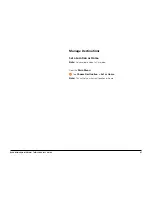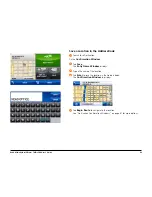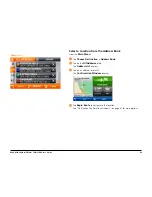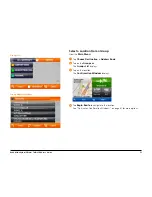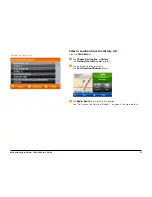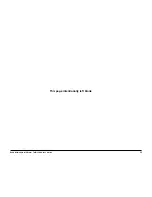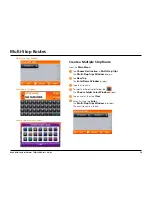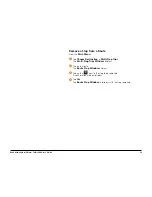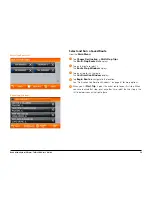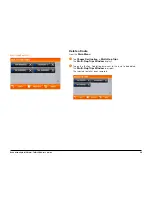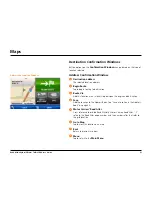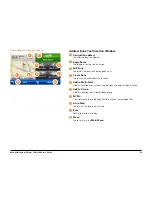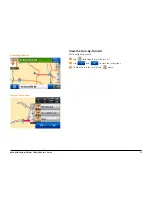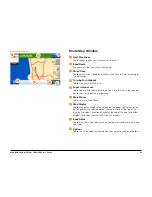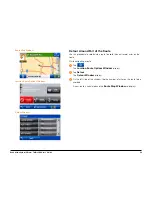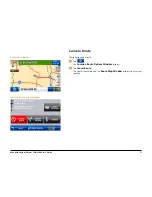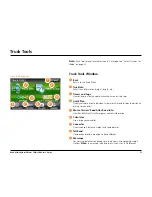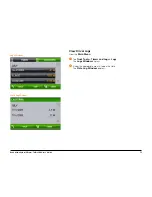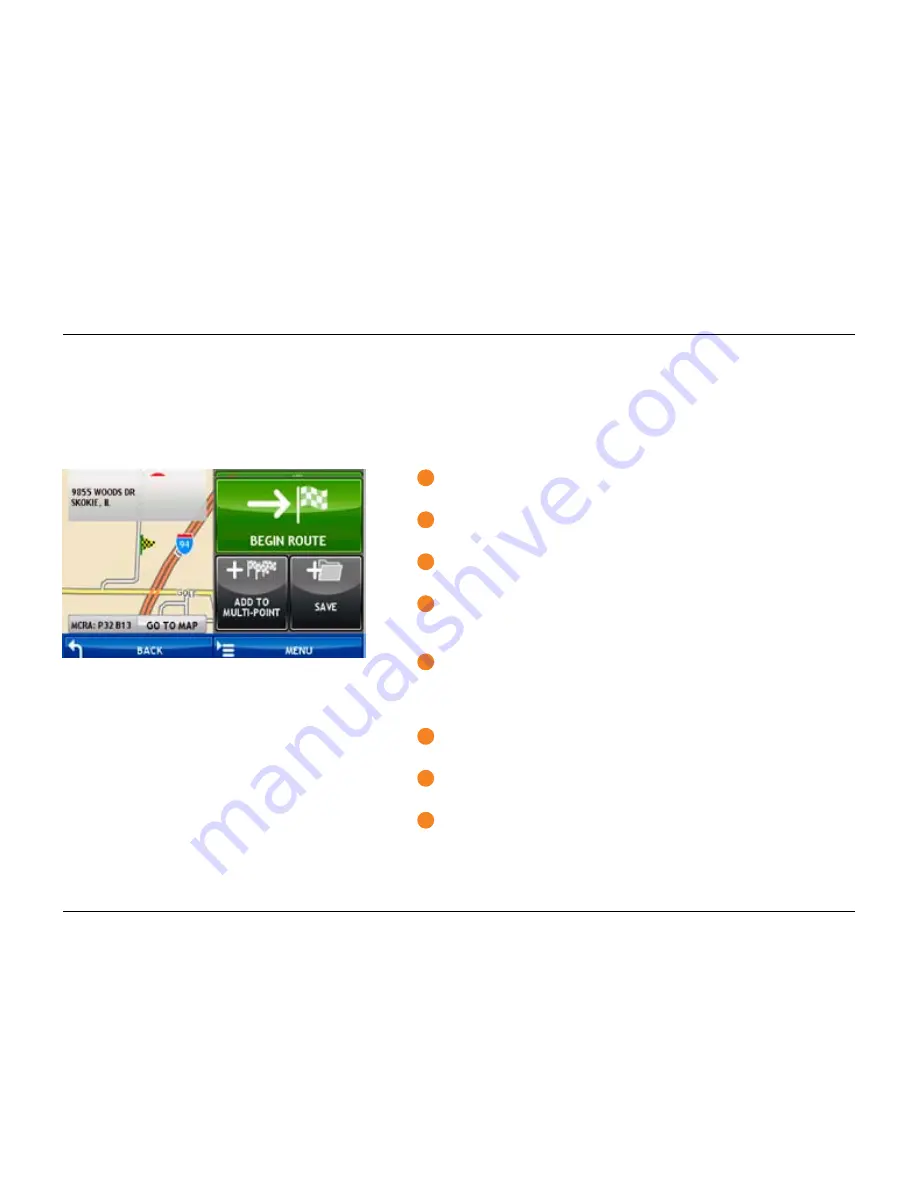
Rand McNally IntelliRoute
®
TND
TM
500 User’s Guide
61
Maps
Destination Confirmation Windows
Button options on the
Confirmation Window
change, based on the type of
location selected.
Address Confirmation Window
1
Destination address
The selected location address.
2
Begin Route
Tap to begin routing to destination.
3
Route Via
Add this location as an interim stop between the origin and destination.
4
Save
Add the location to the Address Book. See “Save a Location in the Address
Book” on page 49.
5
Motor Carriers’ Road Atlas
Cross reference to printed Rand McNally Motor Carriers Road Atlas. “P”
refers to the Road Atlas page number, and the numbers after that refer to
the grid location.
6
Go to Map
Tap to view this location on a map.
7
Back
Return to previous window.
8
Menu
Tap to return to the
Main Menu
.
Address Confirmation Window
Summary of Contents for intelliroute TND 500
Page 1: ...User s Guide ...
Page 11: ...Rand McNally IntelliRoute TNDTM 500 User s Guide 6 This page intentionally left blank ...
Page 20: ...Rand McNally IntelliRoute TNDTM 500 User s Guide 15 This page intentionally left blank ...
Page 28: ...Rand McNally IntelliRoute TNDTM 500 User s Guide 23 This page intentionally left blank ...
Page 58: ...Rand McNally IntelliRoute TNDTM 500 User s Guide 53 This page intentionally left blank ...
Page 77: ...Rand McNally IntelliRoute TNDTM 500 User s Guide 72 This page intentionally left blank ...
Page 96: ...Rand McNally IntelliRoute TNDTM 500 User s Guide 91 This page intentionally left blank ...
Page 108: ...Rand McNally IntelliRoute TNDTM 500 User s Guide 103 This page intentionally left blank ...