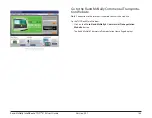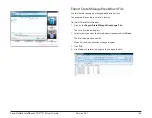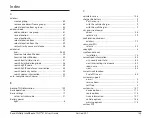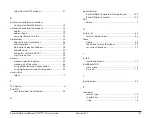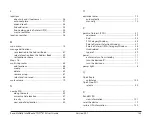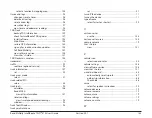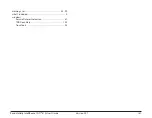Rand McNally IntelliRoute
®
TND
TM
510 User’s Guide
Version 2.0.1
127
Check for IntelliRoute TND Updates
An exclamation mark
next to the Update IntelliRoute TND button indicates
that updates for TND software are available. There will also be periodic updates
to TND Dock.
You can retrieve software updates without being connected to the TND. After
retrieving updates, you can later load them onto the TND without needing to
connect to the internet.
On the TND Dock Main Window:
1. Roll your mouse pointer over the
Update IntelliRoute TND
button and
click
Get Updates
.
The Updating TND Window displays and TND Dock checks for software
updates.
2. If TND software updates are found, click
OK
.
The TND Updates Progress Bar displays as the updates are transferred to
your device.
If TND Dock updates are found, a message displays.
3. Click
Yes
to update the software.
4. Follow on-screen instructions to complete the upgrade.
5.
When
fi nished, click
Close
.
The TND Main Window redisplays.