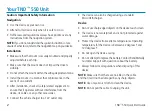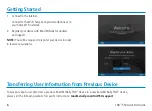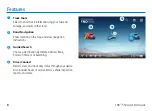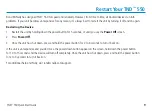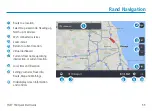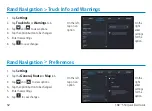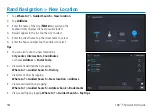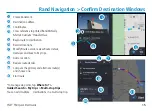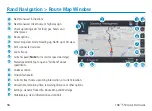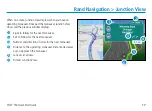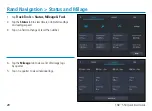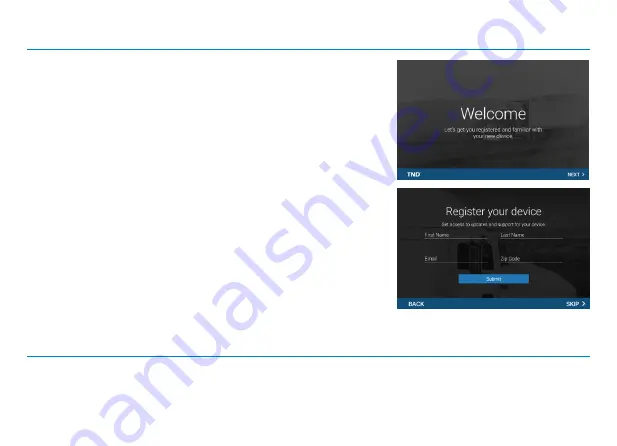
6
TND
™
550 Quick Start Guide
Getting Started
1. Connect to the Internet.
Connect to the Wi-Fi hotspot on your smartphone or to
your home Wi-Fi network.
2. Register your device with Rand McNally for updates
and support.
NOTE:
You will be required to register your device in order
to receive new updates.
Transferring User Information from Previous Device
To move or export user data from a previous Rand McNally TND
™
device to a new Rand McNally TND
™
device,
please visit the following website for specific instructions:
randmcnally.com/tnd550-support