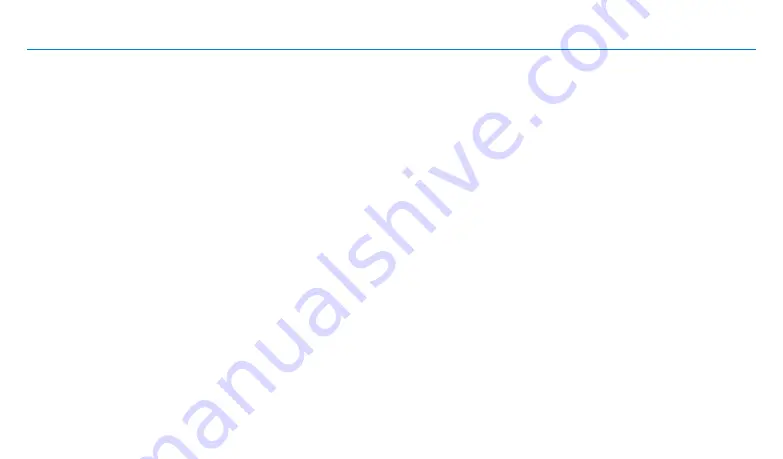
2
TND
™
750 Quick Start Guide
Your TND
™
750
Unit
Caution: Important Safety Information
Navigation
• Use this device at your own risk.
• Attend to this device only when it is safe to do so.
• Traffic laws and regulations always have priority over any
instructions from the navigation system.
NOTE:
If you do not understand the spoken instructions or are unsure
of what to do, refer to the navigation map on your device.
Installation
• Make sure that the mount is securely mounted and properly
adjusted before each trip.
• Make sure that the mount does not impair the driver’s visibility.
• Do not attach the mount within the airbag deployment zone.
• Install the mount in a manner that minimizes risk in the event of
an accident.
• After installation, check all safety-related equipment to ensure that
it operates without interference from the device, its cables, or any
other accessories.
• Connect the vehicle charger to a 12V outlet only.
• The device can also be charged using a standard Micro USB charger.
Device
• Do not use sharp-edged objects on the device touch screen.
• The device is not waterproof and is not protected against
water damage.
• Protect the device from extreme temperatures. Operating
temperature for the device is between 32 degrees F and
120 degrees F.
• Do not open the device casing.
• Do not attempt to replace the battery. Contact Rand McNally
Customer Support with questions about the battery.
• Always follow local regulations when disposing of this device.
NOTE:
Make sure that there are no kinks in the cable and that it will
not be damaged by any sharp objects.
NOTE:
Use only a moist cloth to clean the device.
NOTE:
Do not pull the cable to unplug the unit.




































