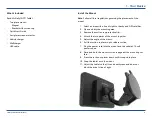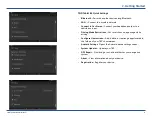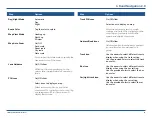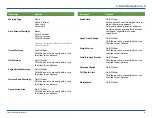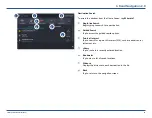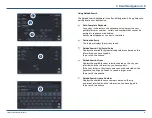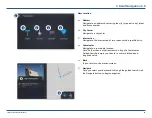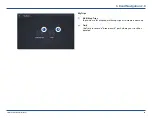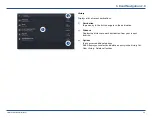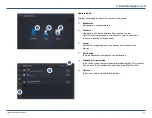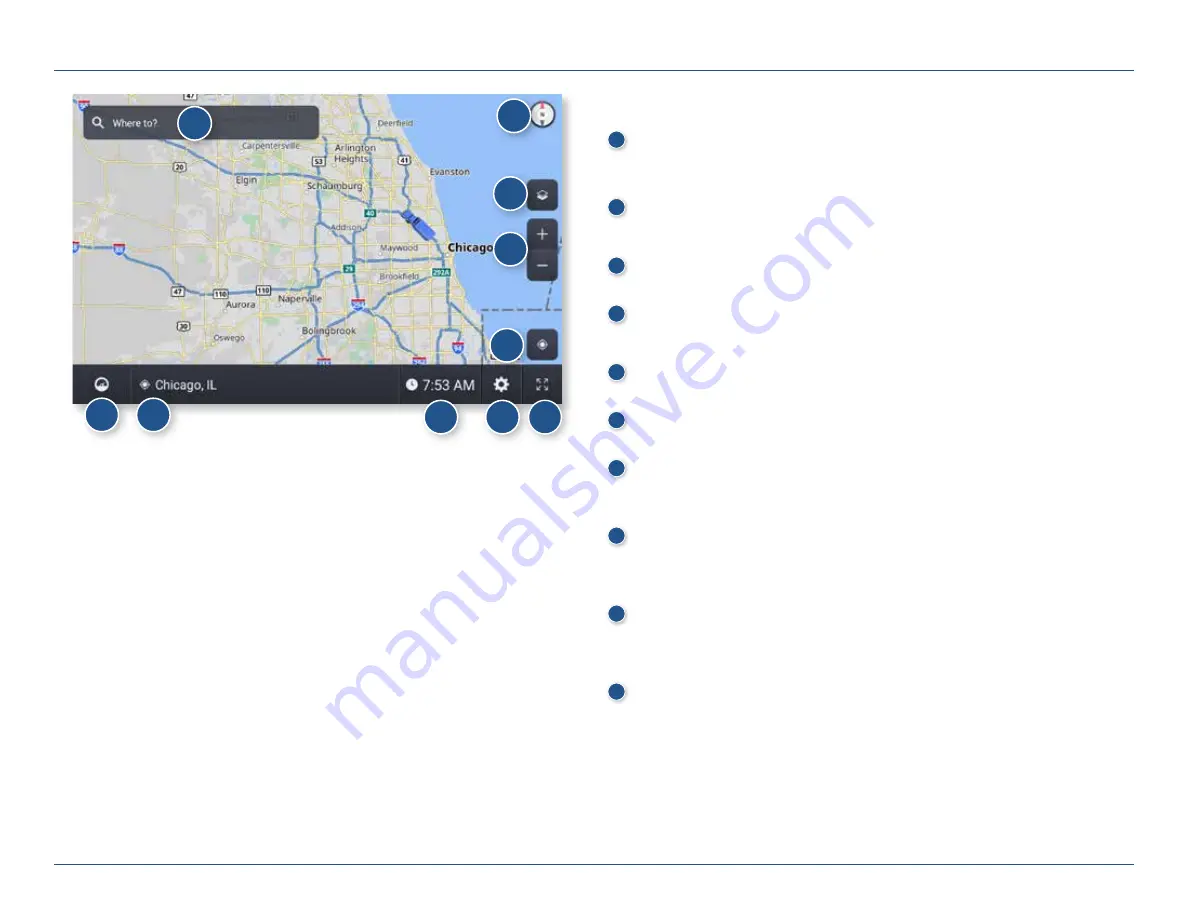
TND™ Tablet 85 User Manual
8
3. Rand Navigation 2.0
Home Screen
1
Single-line Search
Tap to begin tying, and enter a destination, address, or Point of
Interest. You can access any destination from the single-line search.
2
Map View Mode
Tap to switch the map view: 3D map, North up, or Heading up.
3
Wi-Fi Connected Services
Tap to enable fuel prices, weather and traffic on the map.
4
Zoom
Tap + or - to zoom in or out on the map.
5
Return to current location
Tap to view your current location on the map.
6
Virtual Dashboard
Tap to view a variety of information concerning your current trip.
7
Street/Intersection/Location
Tap to toggle between the current street name, the upcoming
intersection, or your current location.
8
Time/Elevation
Tap to toggle between ETAs, Times, Remaining distance and
Elevation.
9
Settings
Tap to access settings, such as: General, Truck Info, Route, Map, and
Warnings settings.
10
Full Screen
Tap to change the view to full screen.
1
2
3
4
5
6
7
8
9
10