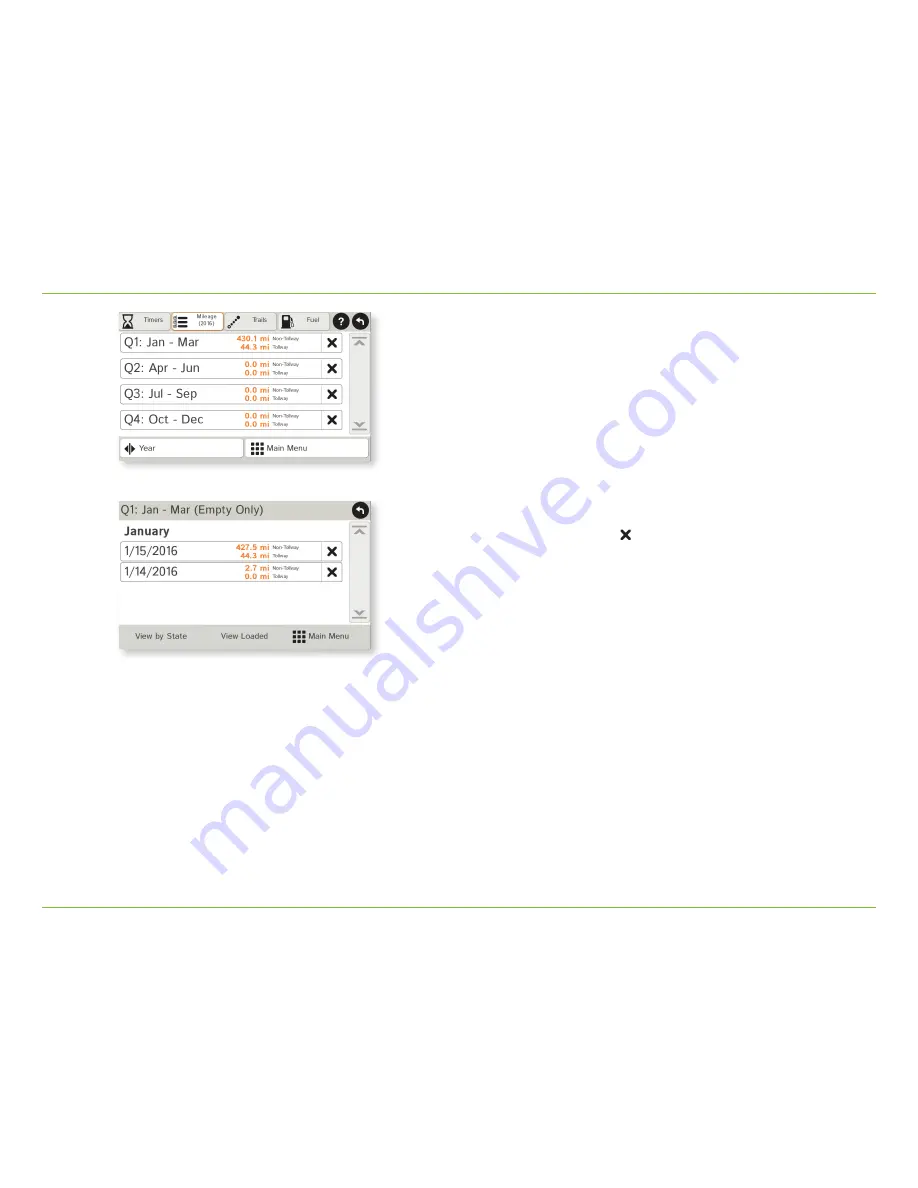
TND
™
Tablet 70 User Manual
52
3E. Tools & Features
Mileage
1. Tap
Truck Tools
.
2. Tap
Timers, Mileage, Trails, Fuel
.
3. Tap the
Mileage
tab to view list of logs for the current year,
ordered by quarter.
4. To view quarterly mileage logs for previous years, tap
Year
.
Tap on a quarter to view log entries.
5. Tap on a quarter to view details. Tap
View by Date/View by State
and
Empty/Loaded
for more information.
To delete a log, tap on the
next to the log entry to be deleted.
Tap
Yes
to delete the log.
Note:
Load Option and Driver Status in
Preferences
>
General
control
how logs are recorded.














































