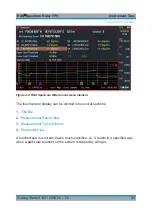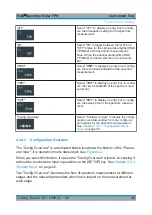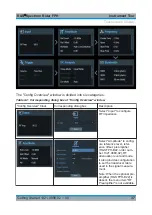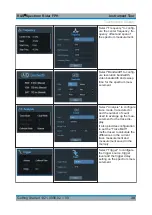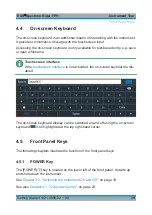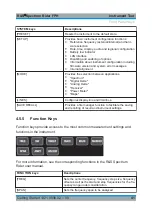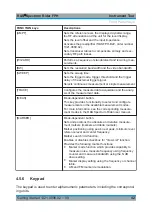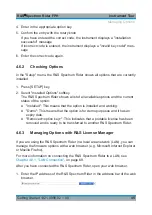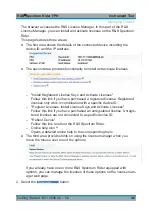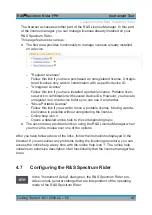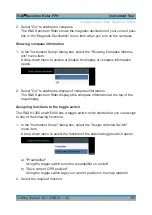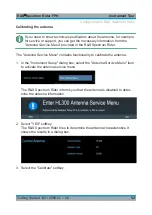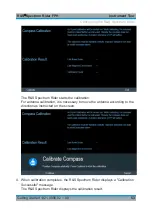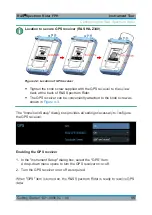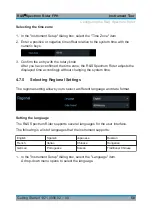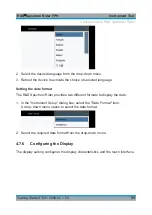Instrument Tour
R&S
®
Spectrum Rider FPH
45
Getting Started 1321.0996.02 ─ 09
4. Enter in the appropriate option key.
5. Confirm the entry with the rotary knob.
If you have entered the correct code, the instrument displays a "installation
successful" message.
If incorrect code is entered, the instrument displays a "invalid key code!" mes-
sage.
6. Enter the correct code again.
4.6.2
Checking Options
In the "Setup" menu, the R&S Spectrum Rider shows all options that are currently
installed.
1. Press [SETUP] key.
2. Select "Installed Options" softkey.
The R&S Spectrum Rider shows a list of all available options and the current
status of the option:
● "Installed": This means that the option is installed and working.
● "Demo": This means that the option is for demo purposes and it has an
expiry date.
● "Removed:<option key>": This indicates that a portable license has been
removed and is ready to be transferred to another R&S Spectrum Rider.
4.6.3
Managing Options with R&S License Manager
If you are using the R&S Spectrum Rider in a local area network (LAN), you can
manage the firmware options with a web browser (e.g. Microsoft Internet Explorer
or Mozilla Firefox).
For more information on connecting the R&S Spectrum Rider to a LAN, see
Chapter 4.8.1, "LAN Connection"
After you have connected the R&S Spectrum Rider, open your web browser.
1. Enter the IP address of the R&S Spectrum Rider in the address bar of the web
browser.
Managing Options