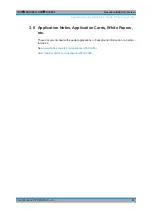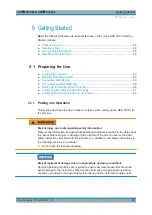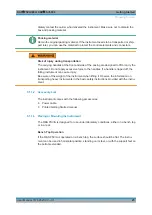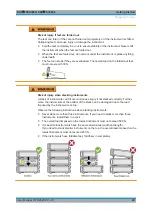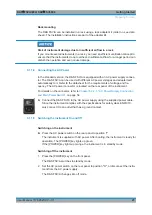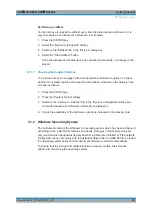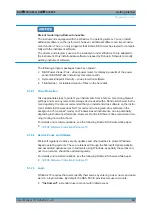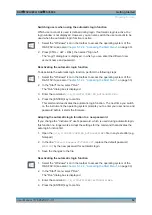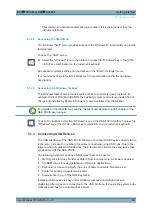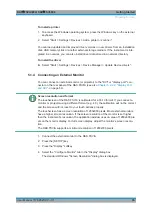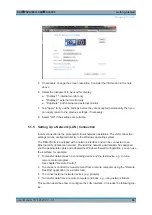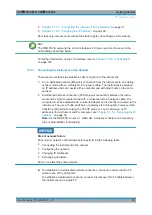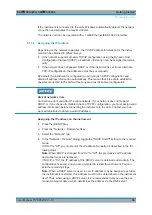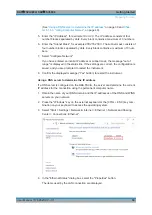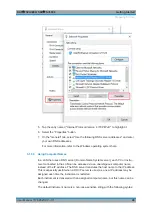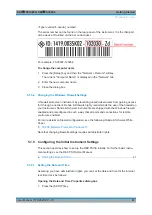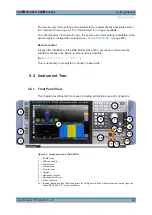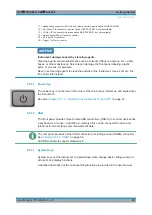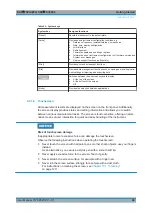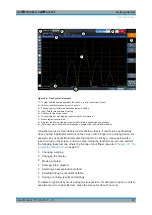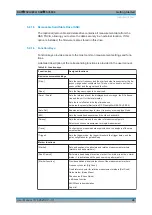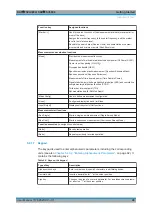Getting Started
R&S
®
FSVA3000/ R&S
®
FSV3000
34
User Manual 1178.8520.02 ─ 01
If Windows does not find a suitable driver, it prompts you to specify a directory that
contains the driver software. If the driver software is on a CD, connect a USB CD-ROM
drive to the instrument before proceeding.
When a USB device is then disconnected from the R&S
FSV/A, Windows immediately
detects the change in hardware configuration and deactivates the corresponding driver.
All USB devices can be connected to or disconnected from the instrument during oper-
ation.
Connecting a memory stick or CD-ROM drive
If installation of a memory stick or CD-ROM drive is successful, Windows informs you
that the device is ready to use. The device is made available as a new drive and is dis-
played in Windows Explorer. The name of the drive depends on the manufacturer.
Connecting a keyboard
The keyboard is detected automatically when it is connected. The default input lan-
guage is English – US.
However, you can also connect foreign language keyboards; currently the following
languages are supported for the R&S
FSV/A:
●
German
●
Swiss
●
French
●
Russian
To configure the keyboard language
1. To access the Windows operating system, press the Windows key on the external
keyboard.
2. Select "Start > Settings > Time & language > Region & language > Add a lan-
guage" .
Connecting a mouse
The mouse is detected automatically when it is connected.
To configure the mouse properties
1. To access the Windows operating system, press the Windows key on the external
keyboard.
2. Select "Start > Settings > Devices > Mouse & touchpad".
Connecting a printer
When printing a file, the instrument checks whether a printer is connected and turned
on and whether the appropriate printer driver is installed. If necessary, printer driver
installation is initiated. You only have to install a printer driver once.
Preparing for Use