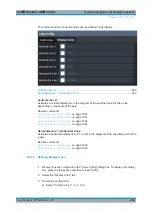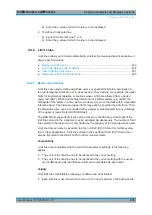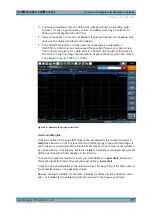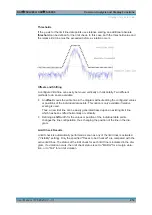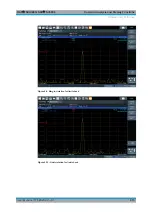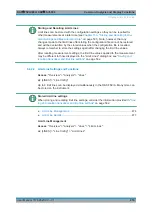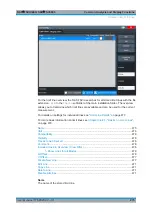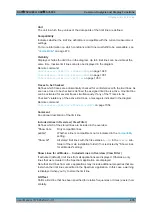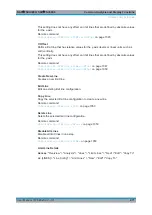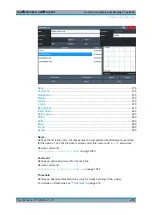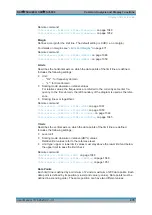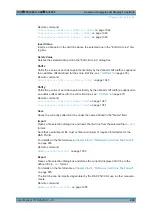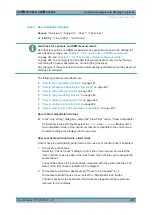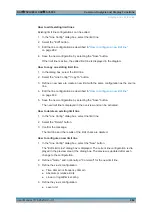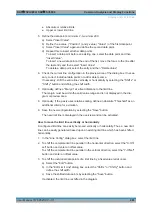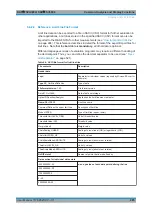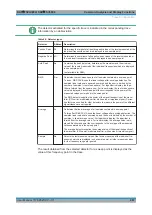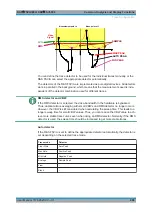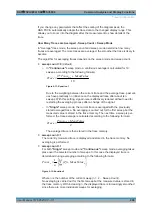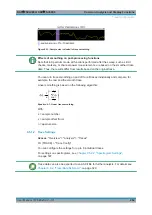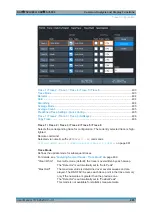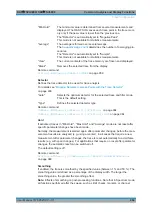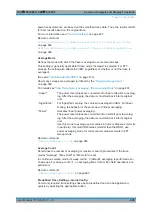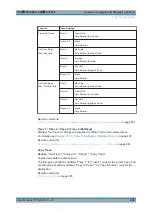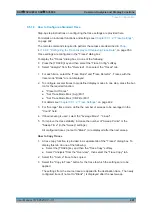Common Analysis and Display Functions
R&S
®
FSVA3000/ R&S
®
FSV3000
483
User Manual 1178.8520.02 ─ 01
● Absolute or relative limits
● Upper or lower limit line
5. Define the data points: minimum 2, maximum 200:
a) Select "Insert Value" .
b) Define the x-value ( "Position" ) and y-value ( "Value" ) of the first data point.
c) Select "Insert Value" again and define the second data point.
d) Repeat this to insert all other data points.
To insert a data point before an existing one, select the data point and then
"Insert Value" .
To insert a new data point at the end of the list, move the focus to the line after
the last entry and then select "Insert Value" .
To delete a data point, select the entry and then "Delete Value" .
6. Check the current line configuration in the preview area of the dialog box. If neces-
sary, correct individual data points or add or delete some.
If necessary, shift the entire line vertically or horizontally by selecting the "Shift x" or
"Shift y" button and defining the shift width.
7. Optionally, define a "Margin" at a fixed distance to the limit line.
The margin must be within the valid value range and is not displayed in the dia-
gram or preview area.
8. Optionally, if the y-axis uses relative scaling, define an absolute "Threshold" as an
additional criteria for a violation.
9. Save the new configuration by selecting the "Save" button.
The new limit line is displayed in the overview and can be activated.
How to move the limit line vertically or horizontally
A configured limit line can easily be moved vertically or horizontally. Thus, a new limit
line can be easily generated based upon an existing limit line which has been shifted
horizontally.
1. In the "Line Config" dialog box, select the limit line.
2. To shift the complete limit line parallel in the horizontal direction, select the "X-Off-
set" button and enter an offset value.
To shift the complete limit line parallel in the vertical direction, select the "Y-Offset"
button and enter an offset value.
3. To shift the individual data points of a limit line by a fixed value (all at once):
a) Select the "Edit" button.
b) In the "Edit Limit Line" dialog box, select the "Shift x" or "Shift y" button and
define the shift width.
c) Save the shifted data points by selecting the "Save" button.
If activated, the limit line is shifted in the diagram.
Display and Limit Lines