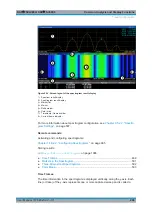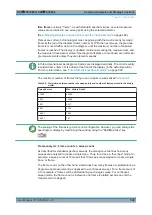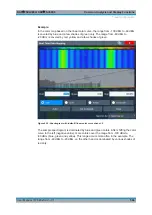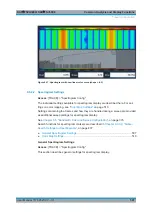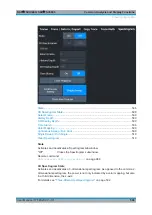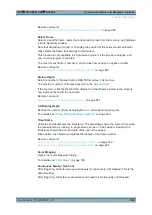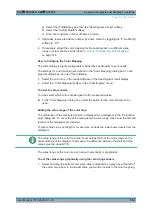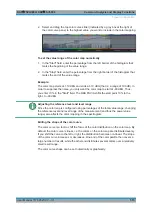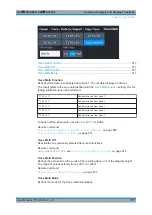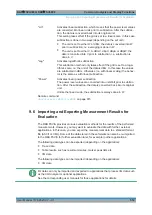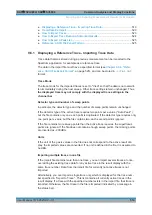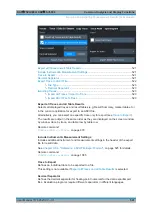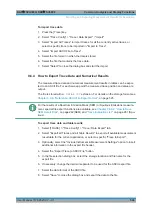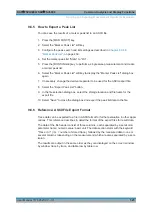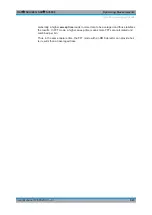Common Analysis and Display Functions
R&S
®
FSVA3000/ R&S
®
FSV3000
512
User Manual 1178.8520.02 ─ 01
"0"
Colors are distributed linearly among the values
">0 to 1"
More colors are distributed among the higher values
Remote command:
DISPlay[:WINDow<n>]:SPECtrogram:COLor:SHAPe
Hot / Cold / Radar / Grayscale
Sets the color scheme for the spectrogram.
Remote command:
DISPlay[:WINDow<n>]:SPECtrogram:COLor[:STYLe]
Auto
Defines the color range automatically according to the existing measured values for
optimized display.
Set to Default
Sets the color mapping to the default settings.
Remote command:
DISPlay[:WINDow<n>]:SPECtrogram:COLor:DEFault
Close
Saves the changes and closes the dialog box.
9.5.2.3
How to Display and Configure a Spectrogram
Step-by-step instructions on how to display and configure a spectrogram are provided
here. For details on individual functions and settings see
The remote commands required to perform these tasks are described in
ter 14.8.2.2, "Configuring Spectrograms"
The following tasks are described here:
●
●
"To remove the spectrogram display"
●
"To set a marker in the spectrogram"
●
●
●
"To set the value range graphically using the color range sliders"
●
"To set the value range of the color map numerically"
●
"To set the color curve shape graphically using the slider"
●
"To set the color curve shape numerically"
To display a spectrogram
1. In the "Overview" , select "Display" , then drag the evaluation type "Spectrogram"
to the diagram area.
Alternatively:
Trace Configuration