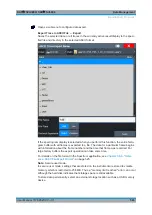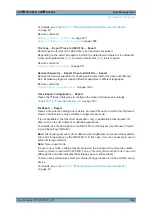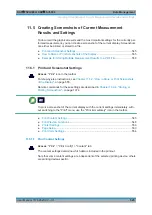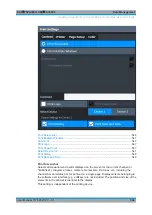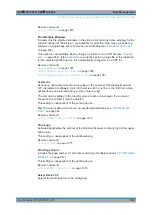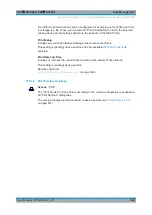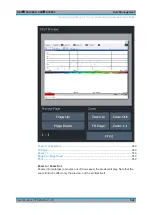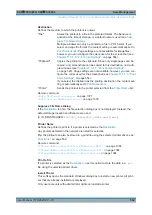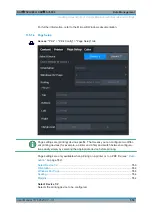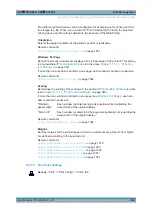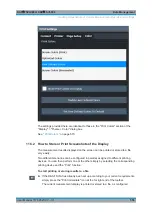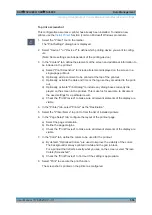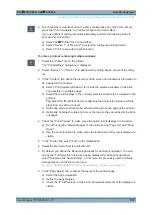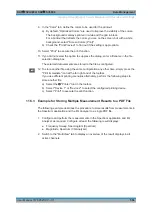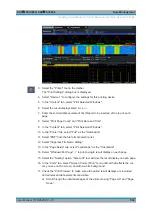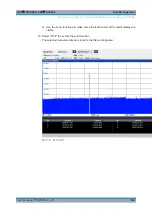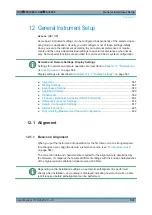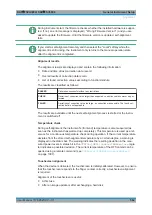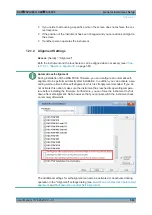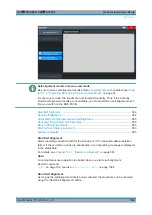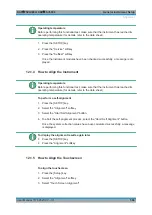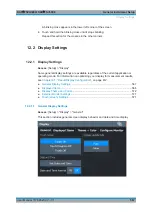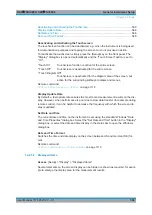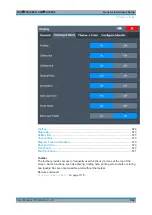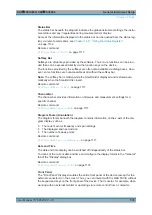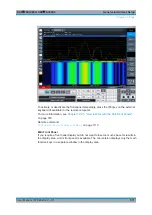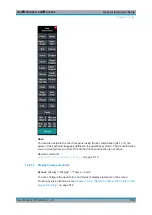Data Management
R&S
®
FSVA3000/ R&S
®
FSV3000
557
User Manual 1178.8520.02 ─ 01
9. To print another screenshot using the same configuration any other time, simply
press the "Print immediate" icon at the far right end of the toolbar.
If you use different printing scenarios alternately, perform the following steps to
print another screenshot:
a) Select the "Printer" tool in the toolbar.
b) Select "Device 1" or "Device 2" to select the configured printing device.
c) Select "Print" to execute the print function.
To store a printout containing multiple windows
1. Select the "Printer" tool in the toolbar.
The "Print Settings" dialog box is displayed.
2. Select "Device 1" or "Device 2" to define which printing device you want to config-
ure.
3. In the "Content" tab, define the elements of the screen and additional information to
be included in the printout.
a) Select "Print Selected Windows" to include the selected windows in the print-
out, possibly on multiple pages.
b) Select the result displays in the currently selected channel to be included in the
printout.
Tip
: Select the "MultiView" before configuring the printout to include result dis-
plays from any active channel.
c) Optionally, add a comment to be printed at the top of each page of the printout.
d) Optionally, activate the date and time or the logo so they are added to the print-
out pages.
4. Check the "Print Preview" to make sure all required result displays are included.
a) Scroll through the individual pages of the printout using "Page Up" and "Page
Down" .
b) Use the zoom functions to make sure all relevant parts of the result display are
visible.
5. In the "Printer" tab, select "File" as the "Destination" .
6. Select the file format from the selection list.
7. By default, you define the filename individually for each print operation. To avoid
having the "File Selection" dialog box being displayed for each print operation,
select "Suppress File Name Dialog" . In this case, the previously used or default
storage location and filename are used.
(
C:\R_S\INSTR\USER\FSV3000_ScreenShot_<date and time>
).
8. In the "Page Setup" tab, configure the layout of the printout page.
a) Select the page orientation.
b) Define the page margins.
c) Check the "Print Preview" to make sure all relevant elements of the display are
visible.
Creating Screenshots of Current Measurement Results and Settings