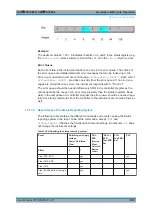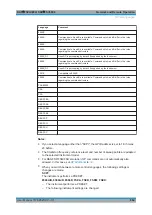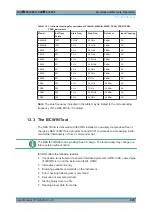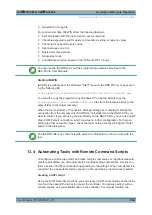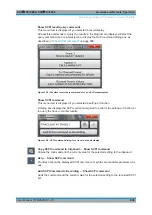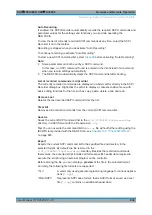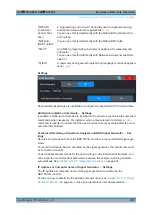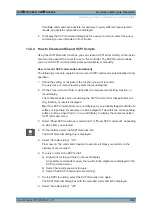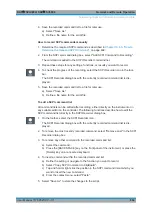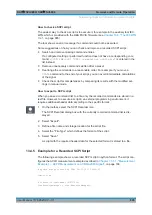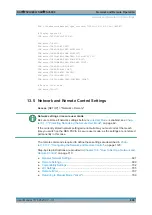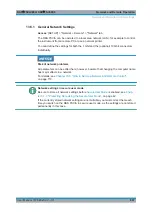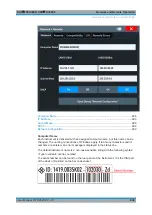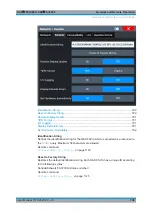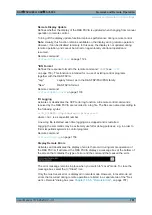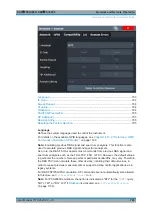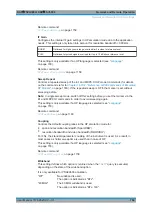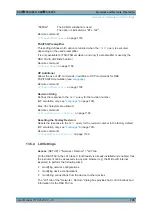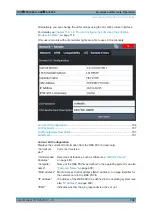Network and Remote Operation
R&S
®
FSVA3000/ R&S
®
FSV3000
692
User Manual 1178.8520.02 ─ 01
By default, the IP address is expected. To enter the computer name, toggle the
"123"/"ABC" button to "ABC".
Note:
While a connection to a signal generator is established, you cannot change the
connection information.
The IP address / computer name is maintained after a [PRESET], and is transferred
between applications. However, when you switch applications, the control is disabled in
the other applications. Only one application can control a generator at any time.
Exception: The SCPI Recorder maintains control of the generator even if you switch
applications.
Select
on page 625 to establish a temporary connection from the
R&S
FSV/A to the specified signal generator.
If a connection to a signal generator is already configured, the connection data is provi-
ded for information only.
Remote command:
CONFigure:GENerator:IPConnection:ADDRess
Test Connection ← Settings
The R&S
FSV/A attempts to establish a connection to the signal generator.
If an instrument is connected, the following information is displayed:
●
Device type
●
Name and serial number
●
Connection state
Remote command:
CONFigure:GENerator:CONNection:CSTate?
CONFigure:GENerator:CONNection[:STATe]
13.4.3
How to Determine the Required SCPI Command
The SCPI Recorder provides information on the required SCPI command for the avail-
able measurement settings, functions, and results in a context-sensitive menu.
1. Define the setting or navigate to the function you need the SCPI command for.
To find the query command for trace or marker results, select the result diagram.
2. On the screen, tap and hold, or right-click the measurement setting, function, or
result display.
The context-sensitive menu for that particular setting, function, or result is dis-
played.
Tip:
If the SCPI command menu is not displayed, you probably tapped outside of a
softkey or input field, for example in a block diagram. Tap within the corresponding
softkey, button or input field, or in a result display, to display the context-sensitive
SCPI command menu.
3. Select "Show SCPI result query commands" or "Show SCPI command", depending
on which item you selected.
A dialog box with the required command and some functions is displayed.
Automating Tasks with Remote Command Scripts