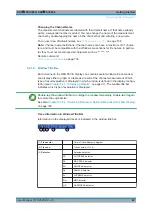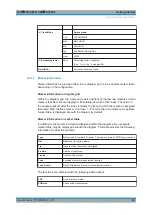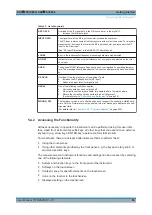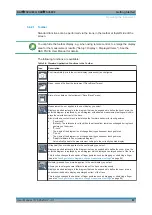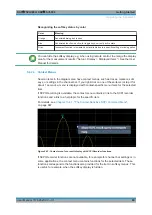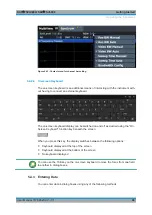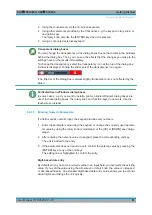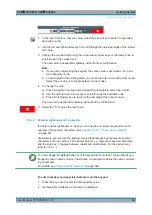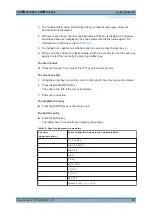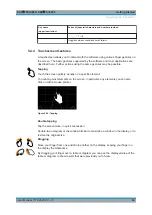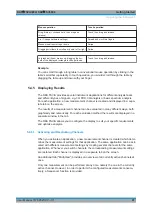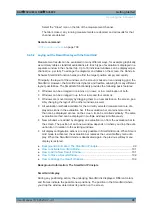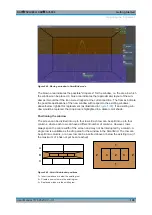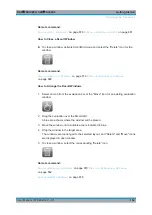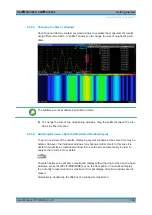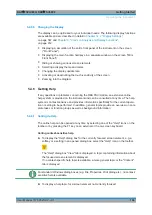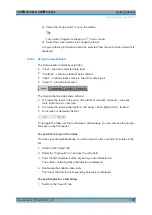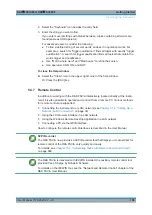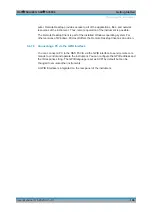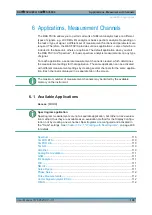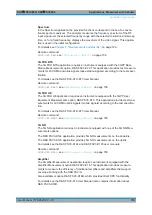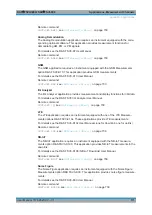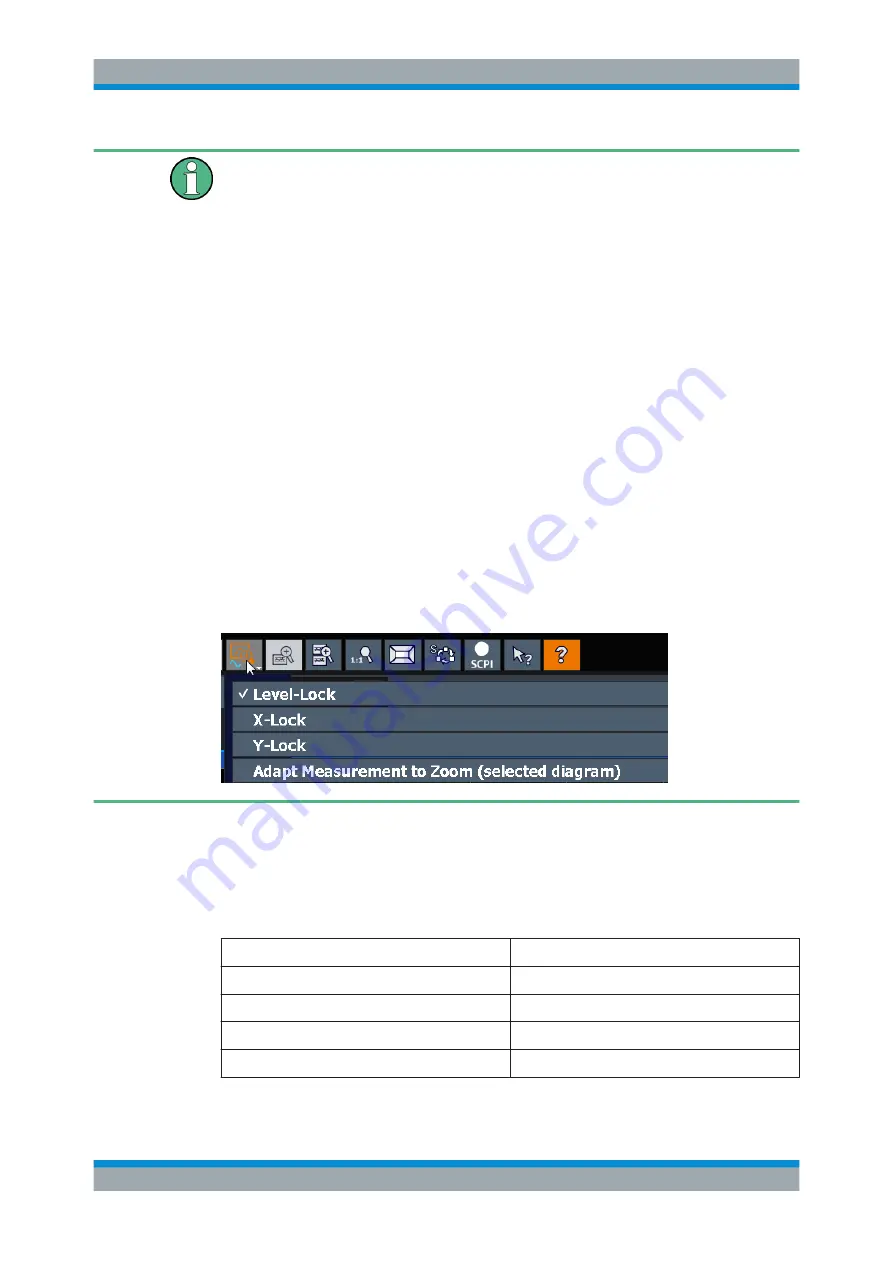
Getting Started
R&S
®
FSVA3000/ R&S
®
FSV3000
96
User Manual 1178.8520.02 ─ 01
Touch gestures in diagrams change measurement settings
When you change the display using touch gestures, the corresponding measurement
settings are adapted. This is different to selecting an area on the screen in zoom
mode, where merely the resolution of the displayed trace points is changed temporarily
(graphical zoom).
For example:
●
Dragging horizontally in a spectrum display changes the center frequency.
●
Dragging vertically in a power vs frequency (spectrum) or power vs. time display
changes the reference level (for absolute scaling) or the min and max power val-
ues (for relative scaling).
●
Dragging horizontally in a time domain display changes the trigger offset value (if
available, not in free run).
●
Spreading or pinching a spectrum display changes the center frequency and span
(horizontal) or reference level and range (vertical), or a combination of these set-
tings (diagonal).
●
Spreading or pinching a time domain display changes the sweep time and trigger
offset (horizontal) or reference level position and range (vertical), or a combination
of these settings (diagonal).
You can prevent the firmware from changing specific settings using the options in the
context menu for the measurement zoom icon. By default, the reference level is locked
and thus not changed automatically due to touch gestures.
(See
Mouse vs. touch actions
Any user interface elements that react to actions by a mouse pointer also react to fin-
ger gestures on the screen, and vice versa. The following touch actions correspond to
mouse actions:
Table 5-10: Correlation of mouse and touch actions
Mouse operation
Touch operation
Click
Tap
Double-click
Double-tap
Click and hold
Touch and hold
Right-click
Touch, hold for 1 second and release
Operating the Instrument