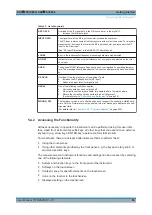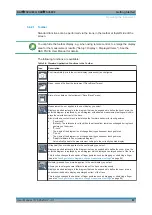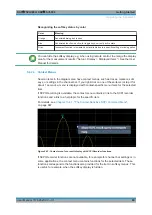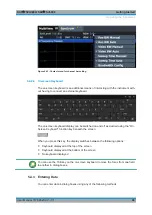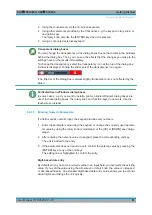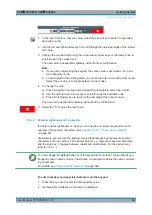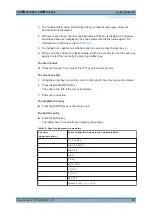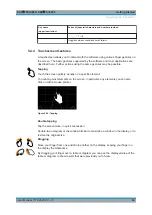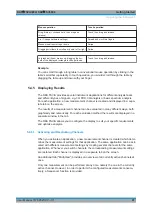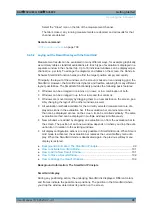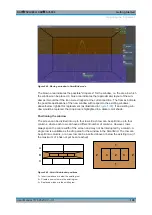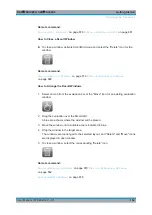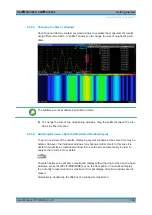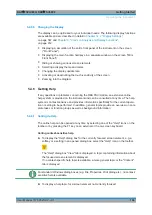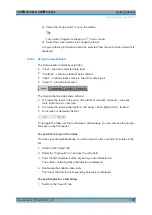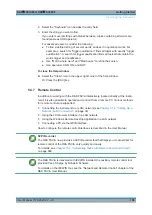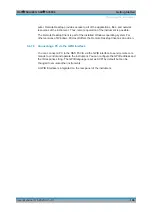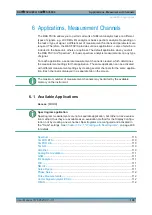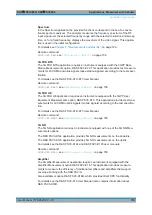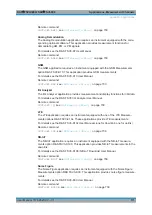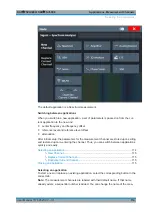Getting Started
R&S
®
FSVA3000/ R&S
®
FSV3000
99
User Manual 1178.8520.02 ─ 01
Select the "Close" icon on the tab of the measurement channel.
The tab is closed, any running measurements are aborted, and all results for that
channel are deleted.
Remote command:
5.4.5.2
Laying out the Result Display with the SmartGrid
Measurement results can be evaluated in many different ways, for example graphically,
as summary tables, statistical evaluations etc. Each type of evaluation is displayed in a
separate window in the channel tab. Up to 16 individual windows can be displayed per
channel (i.e. per tab). To arrange the diagrams and tables on the screen, the Rohde &
Schwarz SmartGrid function helps you find the target position simply and quickly.
Principally, the layout of the windows on the screen is based on an underlying grid, the
SmartGrid. However, the SmartGrid is dynamic and flexible, allowing for many different
layout possibilities. The SmartGrid functionality provides the following basic features:
●
Windows can be arranged in columns or in rows, or in a combination of both.
●
Windows can be arranged in up to four rows and four columns.
●
Windows are moved simply by dragging them to a new position on the screen, pos-
sibly changing the layout of the other windows, as well.
●
All evaluation methods available for the currently selected measurement are dis-
played as icons in the evaluation bar. If the evaluation bar contains more icons
than can be displayed at once on the screen, it can be scrolled vertically. The same
evaluation method can be displayed in multiple windows simultaneously.
●
New windows are added by dragging an evaluation icon from the evaluation bar to
the screen. The position of each new window depends on where you drop the eval-
uation icon in relation to the existing windows.
●
All display configuration actions are only possible in SmartGrid mode. When Smart-
Grid mode is activated, the evaluation bar replaces the current softkey menu dis-
play. When the SmartGrid mode is deactivated again, the previous softkey menu
display is restored.
Background Information: The SmartGrid Principle
..................................................99
How to Activate SmartGrid Mode
..........................................................................101
How to Add a New Result Window
....................................................................... 101
.............................................................................102
How to Arrange the Result Windows
.................................................................... 102
Background Information: The SmartGrid Principle
SmartGrid display
During any positioning action, the underlying SmartGrid is displayed. Different colors
and frames indicate the possible new positions. The position in the SmartGrid where
you drop the window determines its position on the screen.
Operating the Instrument