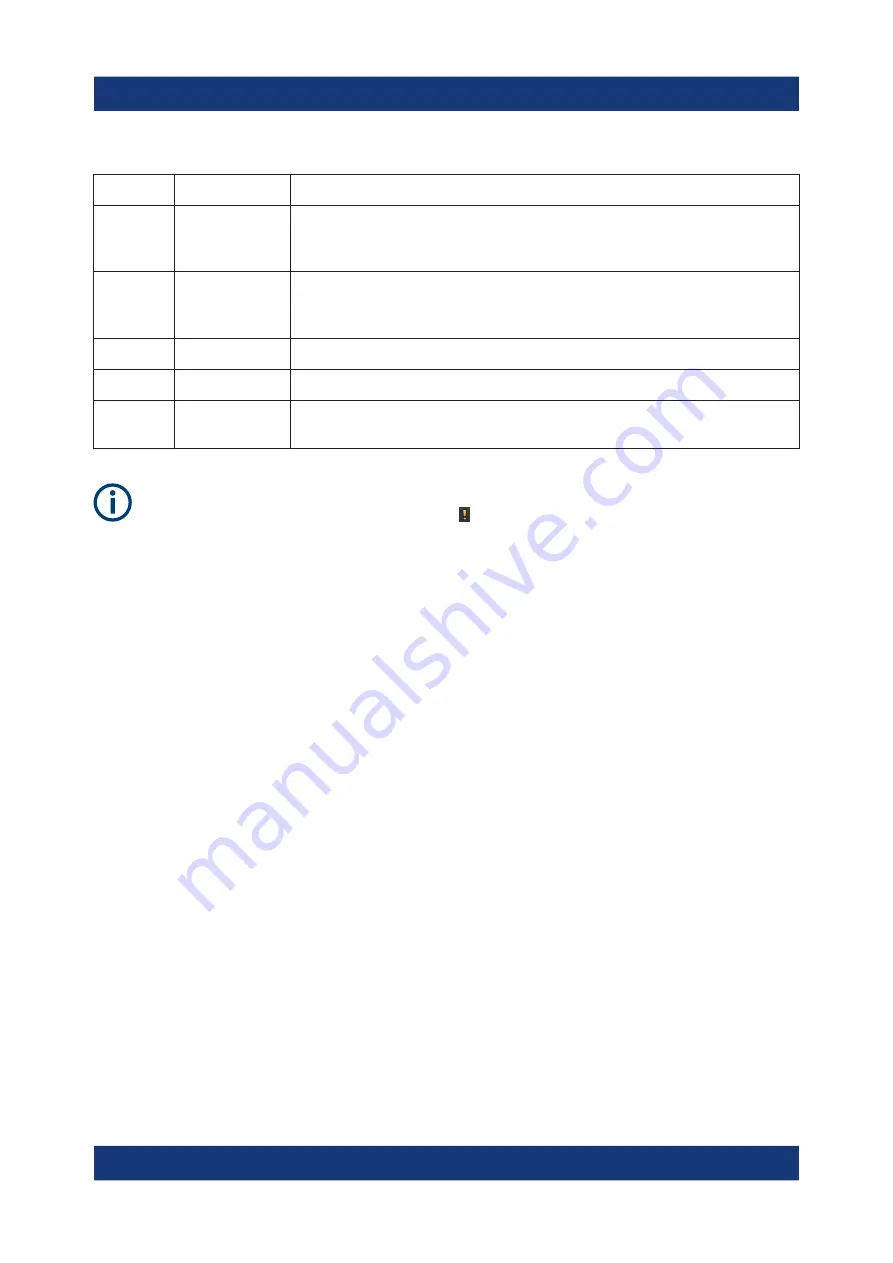
Operating the Instrument
R&S
®
FSVA3000/R&S
®
FSV3000
88
Getting Started 1330.8073.02 ─ 04
Table 7-3: Status bar information - color coding
Color
Type
Description
Red
Error
An error occurred at the start or during a measurement, e.g. due to
missing data or wrong settings, so that the measurement cannot be
started or completed correctly.
Orange
Warning
An irregular situation occurred during measurement, e.g. the set-
tings no longer match the displayed results, or the connection to an
external device was interrupted temporarily.
Gray
Information
Information on the status of individual processing steps.
No color
No errors
No message displayed - normal operation.
Green
Measurement
successful
Some applications visualize that the measurement was successful
by showing a message.
If any error information is available for a channel, an exclamation mark is
displayed next to the channel name ( ). This is particularly useful when the
MultiView tab is displayed, as the status bar in the MultiView tab always dis-
plays the information for the currently selected channel only.
For a description of possible errors, see the R&S
FSV/A user manual.
7.2
Accessing the Functionality
All tasks necessary to operate the instrument can be performed using this user
interface. Apart from instrument specific keys, all other keys that correspond to an
external keyboard (e.g. arrow keys, ENTER key) operate conform to Microsoft.
For most tasks, there are at least 2 alternative methods to perform them:
●
Using the touchscreen
●
Using other elements provided by the front panel, e.g. the keypad, rotary
knob, or arrow and position keys.
The measurement and instrument functions and settings can be accessed by
selecting one of the following elements:
●
System and function keys on the front panel of the instrument
●
Softkeys on the touchscreen
●
Context menus for specific elements on the touchscreen
Accessing the Functionality
















































