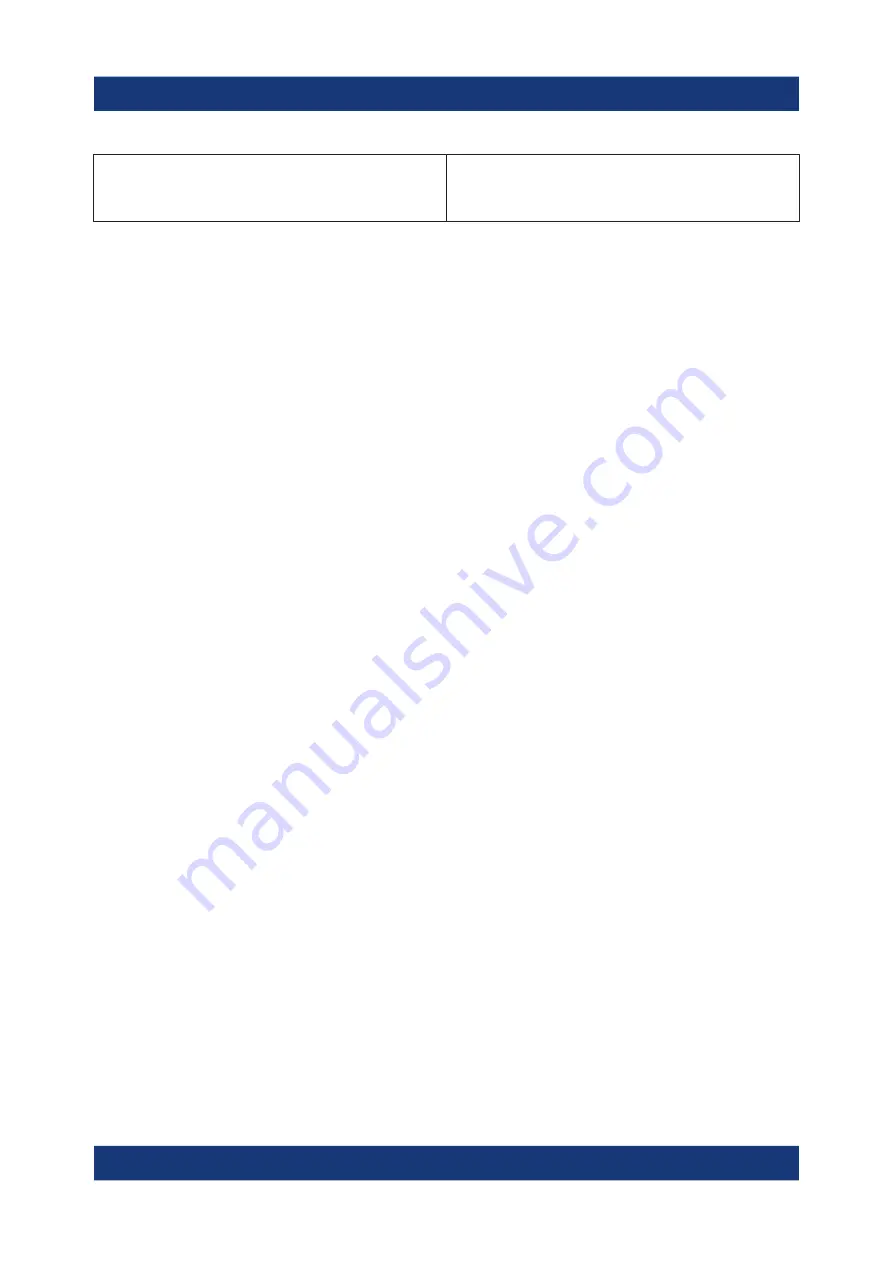
Operating the Instrument
R&S
®
FSVA3000/R&S
®
FSV3000
102
Getting Started 1330.8073.02 ─ 04
In (graphical) Zoom mode only: dragging the
borders of the displayed rectangle to change
its size
Touch, then drag and release
Example:
You can scroll through a long table in conventional mouse operation by clicking in
the table's scrollbar repeatedly. In touch operation, you would scroll through the
table by dragging the table up and down with your finger.
7.5
Displaying Results
The R&S
FSV/A provides several instrument applications for different analysis
tasks and different types of signals, e.g. 3G FDD, I/Q analysis or basic spectrum
analysis. For each application, a new measurement channel is created and dis-
played in a separate tab on the screen.
The results of a measurement channel can be evaluated in many different ways,
both graphically and numerically. For each evaluation method the results are dis-
played in a separate window in the tab.
The R&S
FSV/A allows you to configure the display to suit your specific require-
ments and optimize analysis.
7.5.1
Activating and Deactivating Channels
When you activate an application, a new measurement channel is created which
determines the measurement settings for that application. The same application
can be activated with different measurement settings by creating several chan-
nels for the same application. Whenever you switch channels, the corresponding
measurement settings are restored. Each channel is displayed in a separate tab
on the screen.
An additional tab ("MultiView") provides an overview of all currently active chan-
nels at once.
Only one measurement can be performed at any time, namely the one in the cur-
rently active channel. However, in order to perform the configured measurements
consecutively, a Sequencer function is provided.
Displaying Results
















































